ApolloX Deposit
By
ApolloX Exchange
4136
0

- Language
-
العربيّة
-
简体中文
-
हिन्दी
-
Indonesia
-
Melayu
-
فارسی
-
اردو
-
বাংলা
-
ไทย
-
Tiếng Việt
-
Русский
-
한국어
-
日本語
-
Español
-
Português
-
Italiano
-
Français
-
Deutsch
-
Türkçe
Depositing Crypto to Your ApolloX Account【PC】
You can deposit crypto to your ApolloX account from an account on another exchange or from a wallet. Crypto deposits are made using an Address. To transfer crypto to your ApolloX Funding Wallet, click the [Deposit] button on the Funding page, then just copy and paste the corresponding address to the exchange or wallet you want to send the deposit from.The steps to deposit crypto to your account are shown below. Please read them carefully:
1. Log in to the official ApolloX website, then click [Deposit].
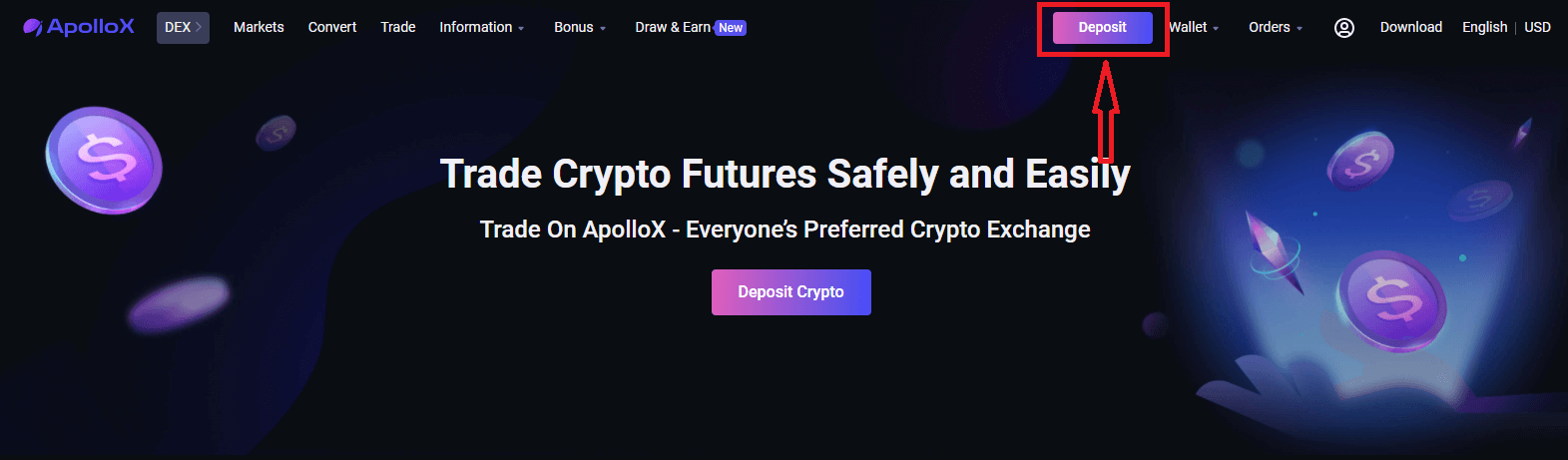
Well use Tether (USDT) as an example to show how to deposit crypto into your account.
2. Select the name of the crypto, in this case USDT, then click [Select Withdrawal Network].
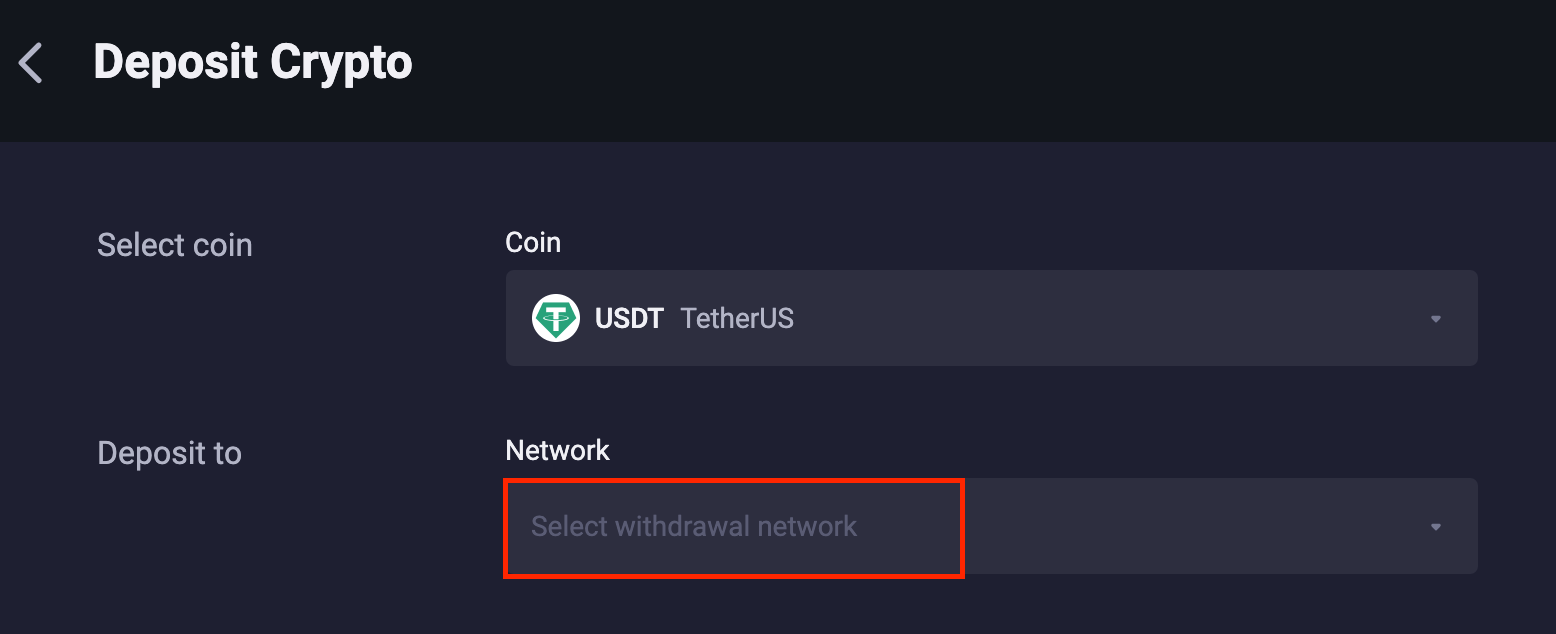
3. In the "Select Network" pop-up window, youll see a list of networks that support USDT deposits, such as BEP20 (BSC), ERC20, and TRC20. Click on the network you would like to use.
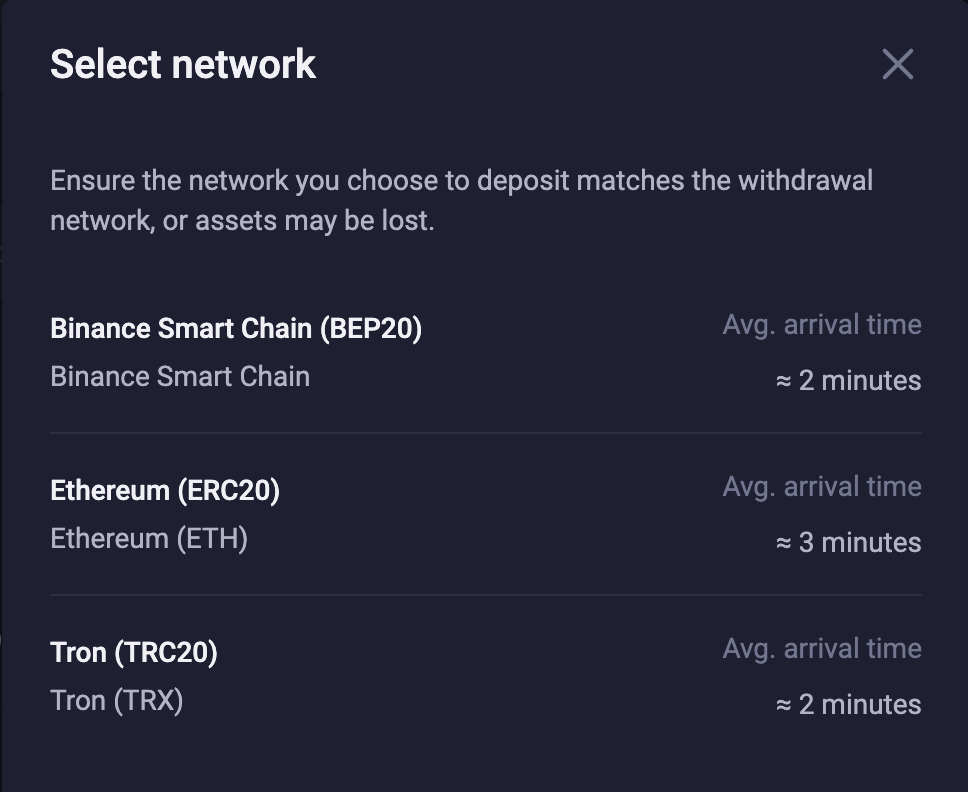
Choosing a network:
- BTC refers to the Bitcoin network. Bitcoin is a peer-to-peer electronic cash system.
- ERC20 refers to the Ethereum network. Ethereum is a smart contract protocol, and its native token is ETH.
- TRC20 is the standard for the TRON blockchain web network, similar to how ERC20 is the standard for the Ethereum network.
- EOS stands for Enterprise Operating System and is native to the EOS
- BEP20 is the mainnet protocol behind the Binance Smart Chain (BSC). BSC is a decentralized blockchain network launched by Binance that uses Binance Coin (BNB) as its native token.
4. If, for example, you select "BSC" as the deposit network, youll get the QR code and alphanumeric character string that correspond to your BSC wallet address on ApolloX. Click the "Copy" button to copy your USDT deposit address to the clip board, then just paste your wallet address into the withdrawal address field on the external platform to deposit crypto into your ApolloX account.
*Alternatively, you can use a QR code to deposit crypto. Just scan the QR code for your ApolloX network address using the QR reader on the exchange or wallet you want to withdraw from.
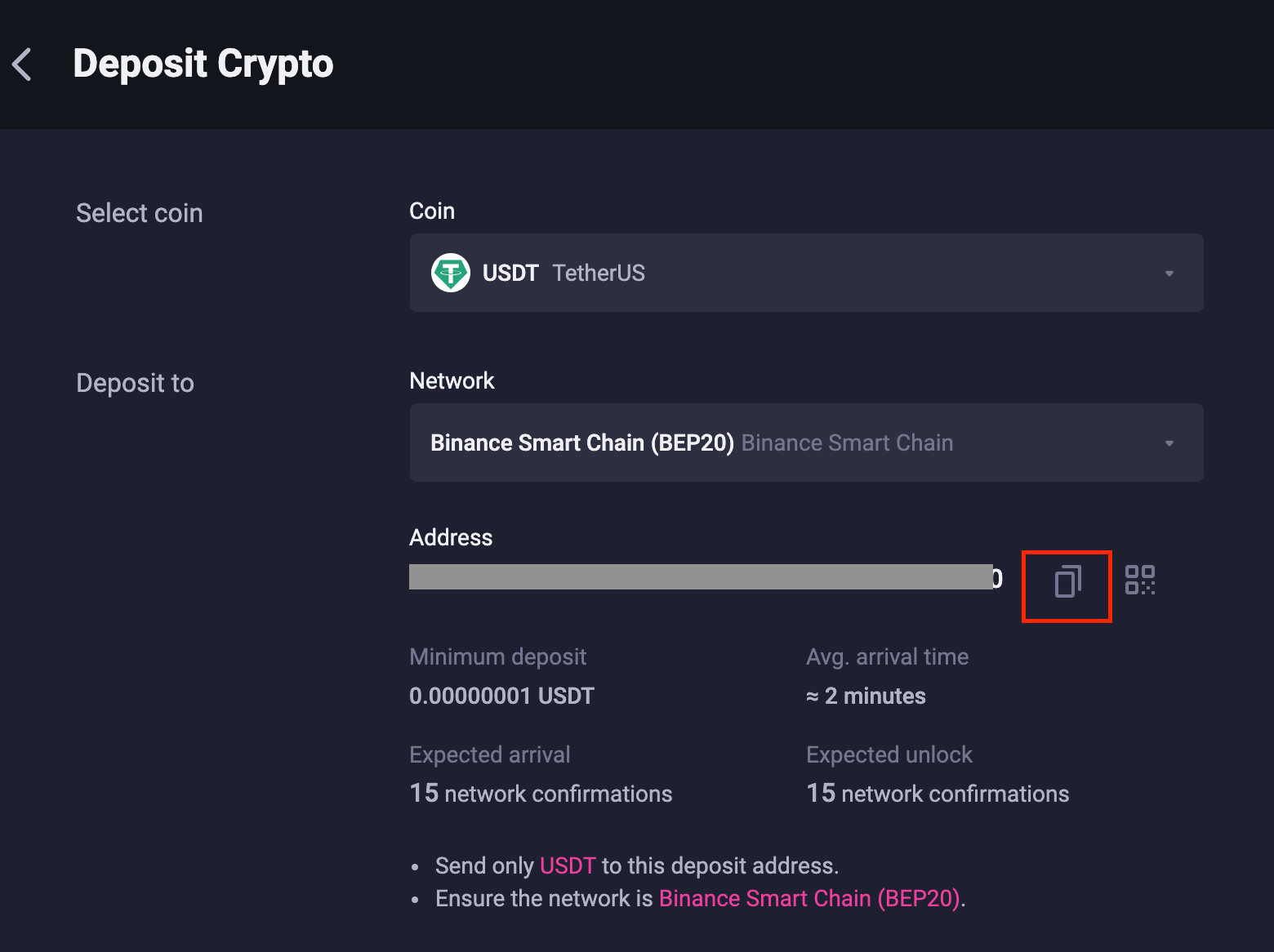
Depositing Crypto to Your ApolloX Account【APP】
User can transfer your own cryptocurrencies to ApolloX account from your other exchange or wallets through the deposit function. Cryptocurrencies are deposited via a "deposit address". User can go to [Wallet] - [Deposit] to copy and paste the address to the exchange or wallet you are withdrawing from to transfer them to your ApolloXs spot account.Below is the steps of deposit, please read through.
1. Login ApolloX account, click [Wallet] -[Deposit].
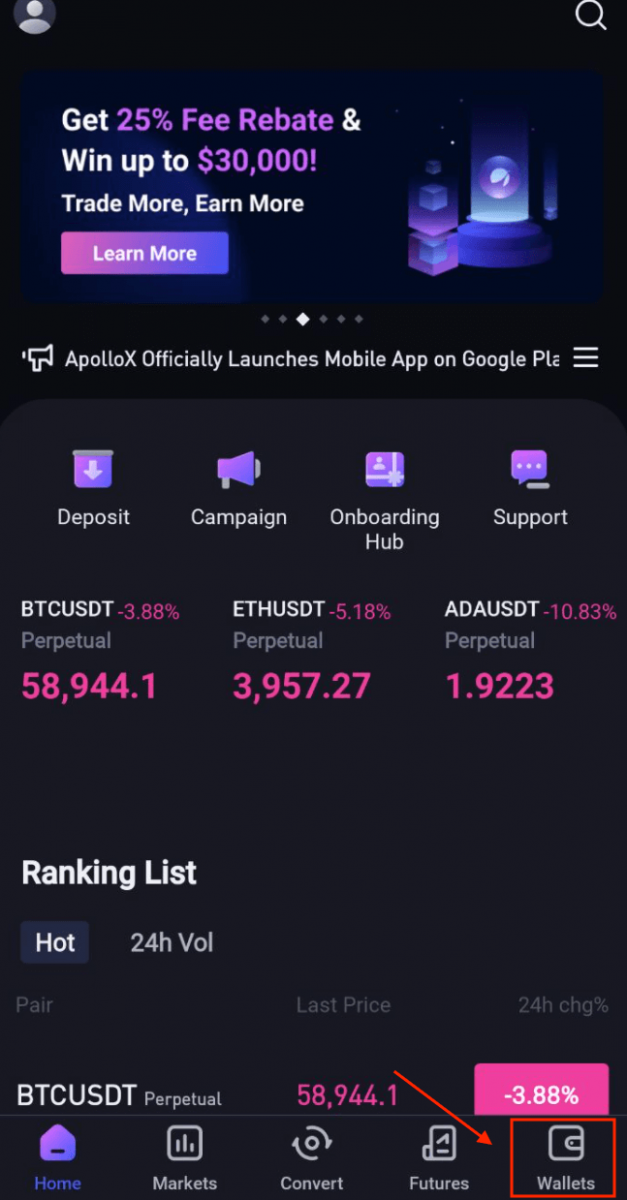
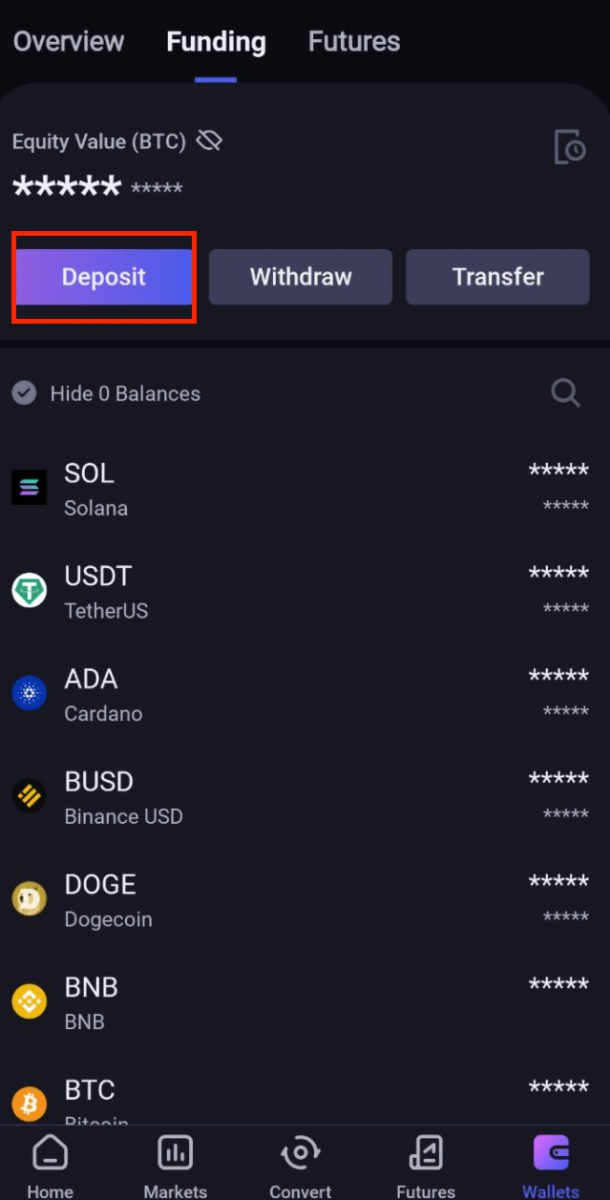
2. Select the coins you would like to deposit from the coin list. Below we will use USDT as example to show the steps.

3. Once select the coins, you will access to the deposit page. System will pop out the network selection that support USDT (example BEP20(BSC) , TRC20 and ERC20). Click on the one you would like to choose.
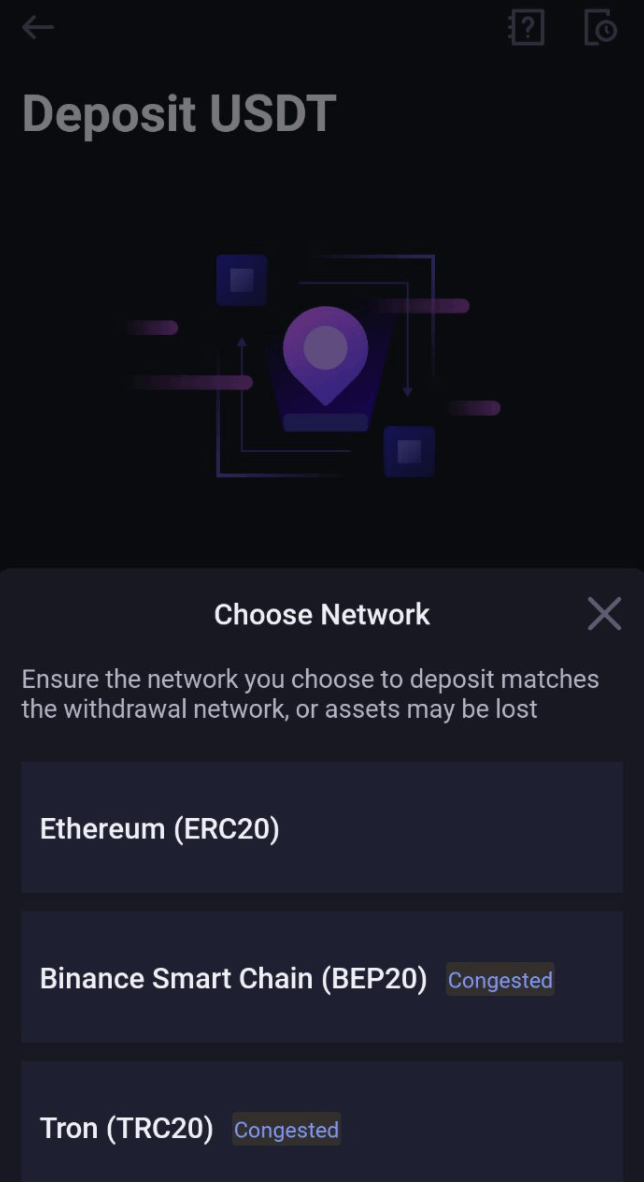
Choosing a network:
- BTC refers to the Bitcoin network. Bitcoin is a peer-to-peer electronic cash system.
- ERC20 refers to the Ethereum network. Ethereum is a smart contract protocol and its native token is ETH.
- TRC20 is the standard for the TRON blockchain web network, similar to how ERC20 is the standard for the Ethereum network.
- EOS stands for Enterprise Operation System and is native to the EOS network.
- BEP20 is the mainnet protocol behind the Binance Smart Chain (BSC) network. BSC is a decentralized blockchain network launched by Binance that uses Binance Coin (BNB) as its native asset.
4. Once you have chosen "ERC20" as the deposit network, you will be provided with a QR code and alphanumeric character string that correspond to the "ERC20" network address under your ApolloX account. Click "Copy" icon then you can copy and paste your ApolloXs deposit address to the address field of the external platform which you would like to withdraw from. You may also click on the [Share address] to share the address to other social media platform.
Alternatively, you can also deposit via QR code scanning. Simply scan the ApolloXs network address QR code on another platform that you would like to withdraw from and proceed with the withdraw and deposit to your ApolloX account.
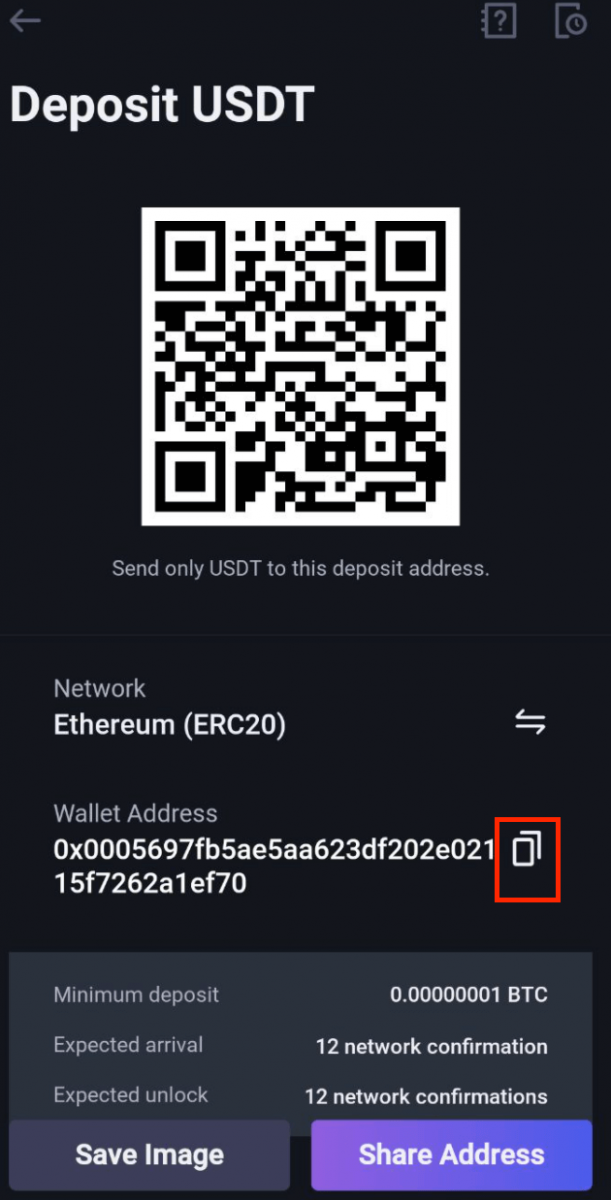
Frequently Asked Questions (FAQ)
Why do I have to enter a Memo/Tag for some cryptos?
Some networks use a universal mainnet address, so all users on the network have the same address. In order to identify which user a transfer should go to, we have to enter a Memo/Tag in addition to the address.How long will it take for my deposit to arrive, and how much are the fees?
Confirmation time and transaction fees vary depending on which network you choose. For example, if youre depositing USDT, ApolloX supports the ERC20, TRC20, and BEP20 (BSC) networks. To check the transaction fee, you can select the corresponding network on the withdrawal platform and enter the amount you want to deposit.If the deposit hasnt arrived in your account, it might still be waiting for confirmation on the blockchain. Please be patient while your transaction is processed. You can also check the status of your transaction under Deposit History.
*Note: If you enter the wrong deposit address or select a network that isnt supported for the type of coin youre trying to transfer, your funds will be lost. Please make sure to verify your deposit information and act with caution.
Once your deposit is completed, you can click [Wallet] - [Transaction History] and click on the link icon next to the deposit address to view your transaction on the blockchain.
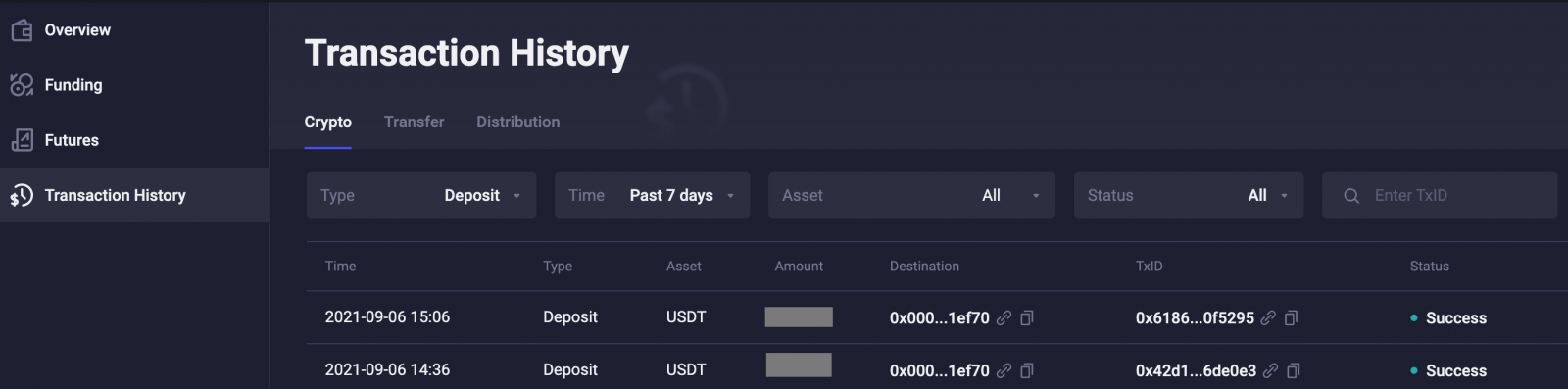
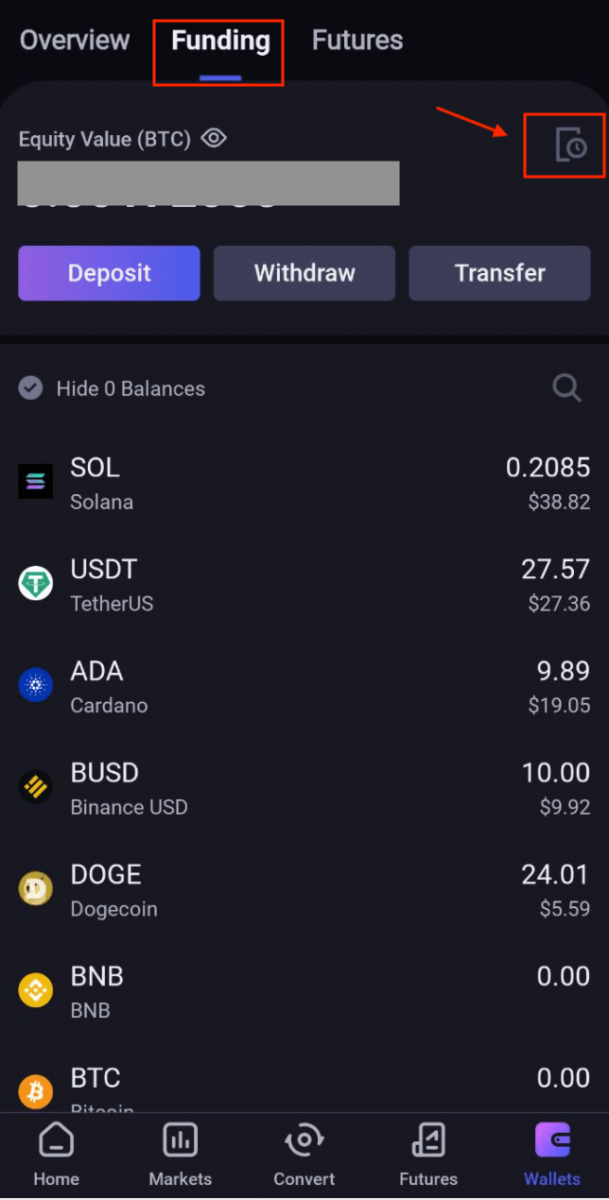
Why Hasnt My Deposit Arrived?
1. Why hasnt my deposit arrived in my account?
Transferring crypto from an external platform to ApolloX involves three steps: Withdrawal from the external platform - Confirmation on the blockchain - Funds arrive in your ApolloX account.
If your withdrawal is marked as "Completed" or "Successful" on the withdrawal platform, it means that the platform has successfully broadcast your transaction to the blockchain. However, it might still take some time for that transaction to be fully confirmed and credited to the platform you’re withdrawing to.
The time it takes for a transaction to be confirmed and sent to the receiving platform and the number of "network confirmations" required to complete a transaction vary between different blockchains. For example:
- A BTC deposit requires 1 network confirmation.
- After receiving a deposit, the funds in your account will be temporarily frozen. You can withdraw after receiving 2 blockchain network confirmations.
Transfers may be delayed due to unpredictable network congestion. You can use the TxID (transaction ID) to check the status of your transfer using a blockchain explorer.
If your deposit hasnt arrived in your account, you can follow the steps below to check the status of your transaction:
- If the transaction shows as unconfirmed on the blockchain and has not received the minimum number of confirmations required by ApolloX to credit the funds to your account, please wait patiently for the network to confirm your transaction. ApolloX can only credit funds to your account after the transaction has been fully confirmed on the blockchain.
- If the transaction shows as unconfirmed on the blockchain but the number of confirmations has reached the minimum required by ApolloX, please contact our Customer Support team with your TxID, coin/token name, quantity, and deposit time. Our support specialists will assist you.
- If the transaction shows as confirmed on the blockchain but your deposit hasnt arrived in your account, you can submit a support ticket to our Customer Support team. Please provide the TxID, coin/token name, quantity, and deposit time. Our support specialists will assist you.
2. How do I check the status of my transaction on the blockchain?
Log in to your ApolloX account and click [Wallet] - [Transaction History] to view your deposit history. You can click on the link in the [TxID] field to view detailed information about the transaction.

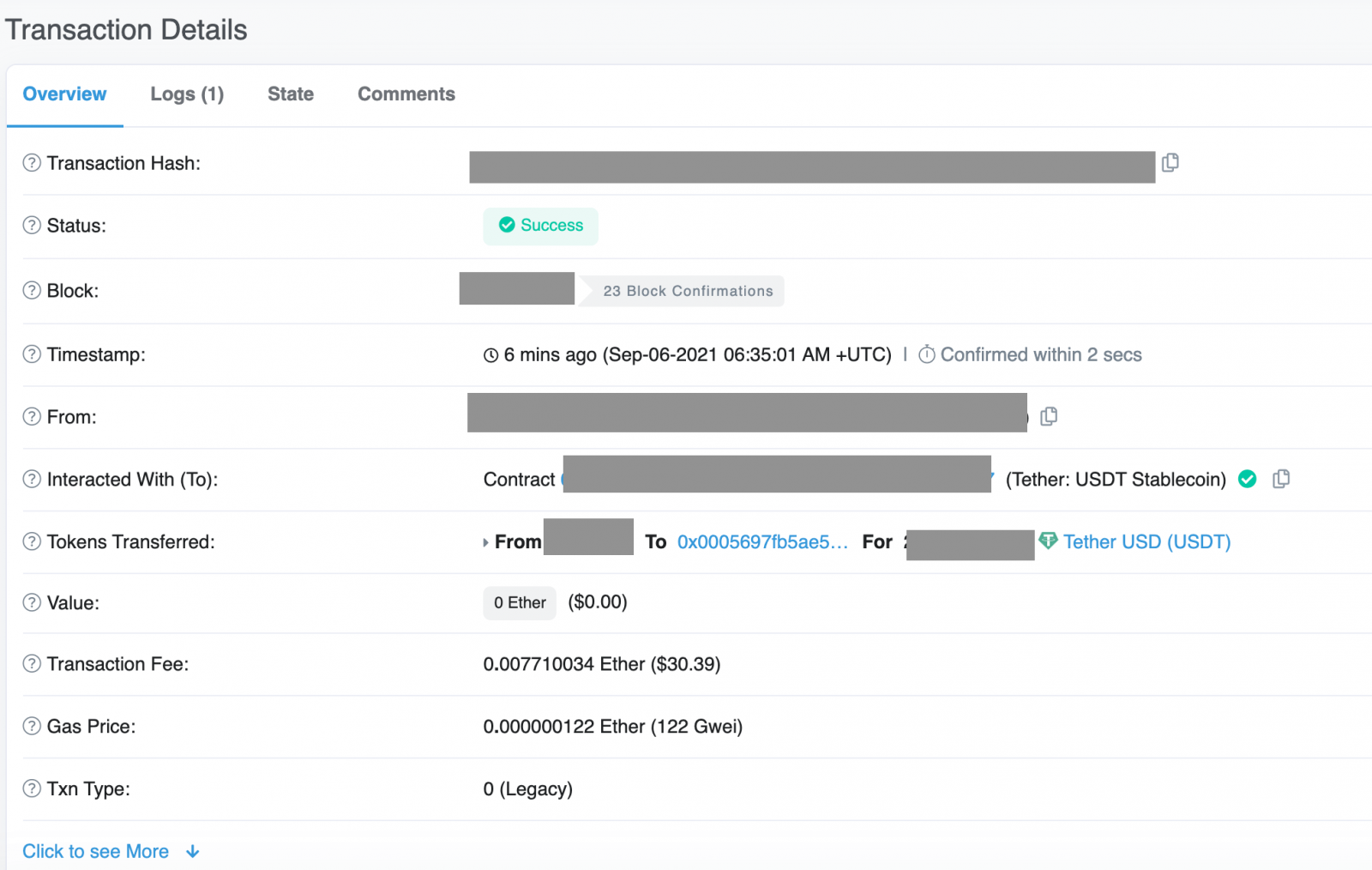
- Language
-
العربيّة
-
简体中文
-
हिन्दी
-
Indonesia
-
Melayu
-
فارسی
-
اردو
-
বাংলা
-
ไทย
-
Tiếng Việt
-
Русский
-
한국어
-
日本語
-
Español
-
Português
-
Italiano
-
Français
-
Deutsch
-
Türkçe
Tags
apollox how to deposit crypto
deposit crypto to apollox
how to deposit in apollox
apollox crypto
apollox how to deposit
apollox us how to deposit
apollox deposit uk
apollox deposit
apollox deposit usd
apollox deposit aud
apollox deposit crypto
apollox deposit dbs
apollox deposit eur
apollox deposit eth
apollox deposit gbp
apollox deposit inr
apollox us deposit
apollox deposit sgd
apollox deposit solana
apollox deposit usd dbs
deposit usdt apollox
apollox deposit usd fee
apollox deposit sgd fees
apollox deposit problems
apollox deposit initiated
apollox deposit charges
apollox ach deposit
apollox deposit busd


