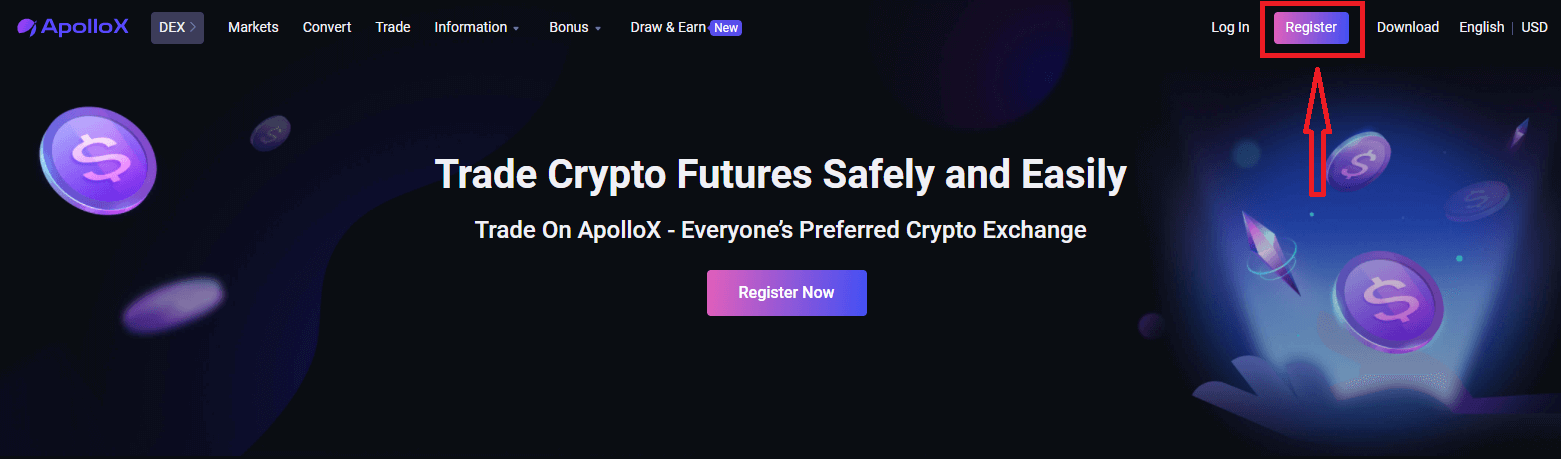How to Start ApolloX Trading in 2024: A Step-By-Step Guide for Beginners
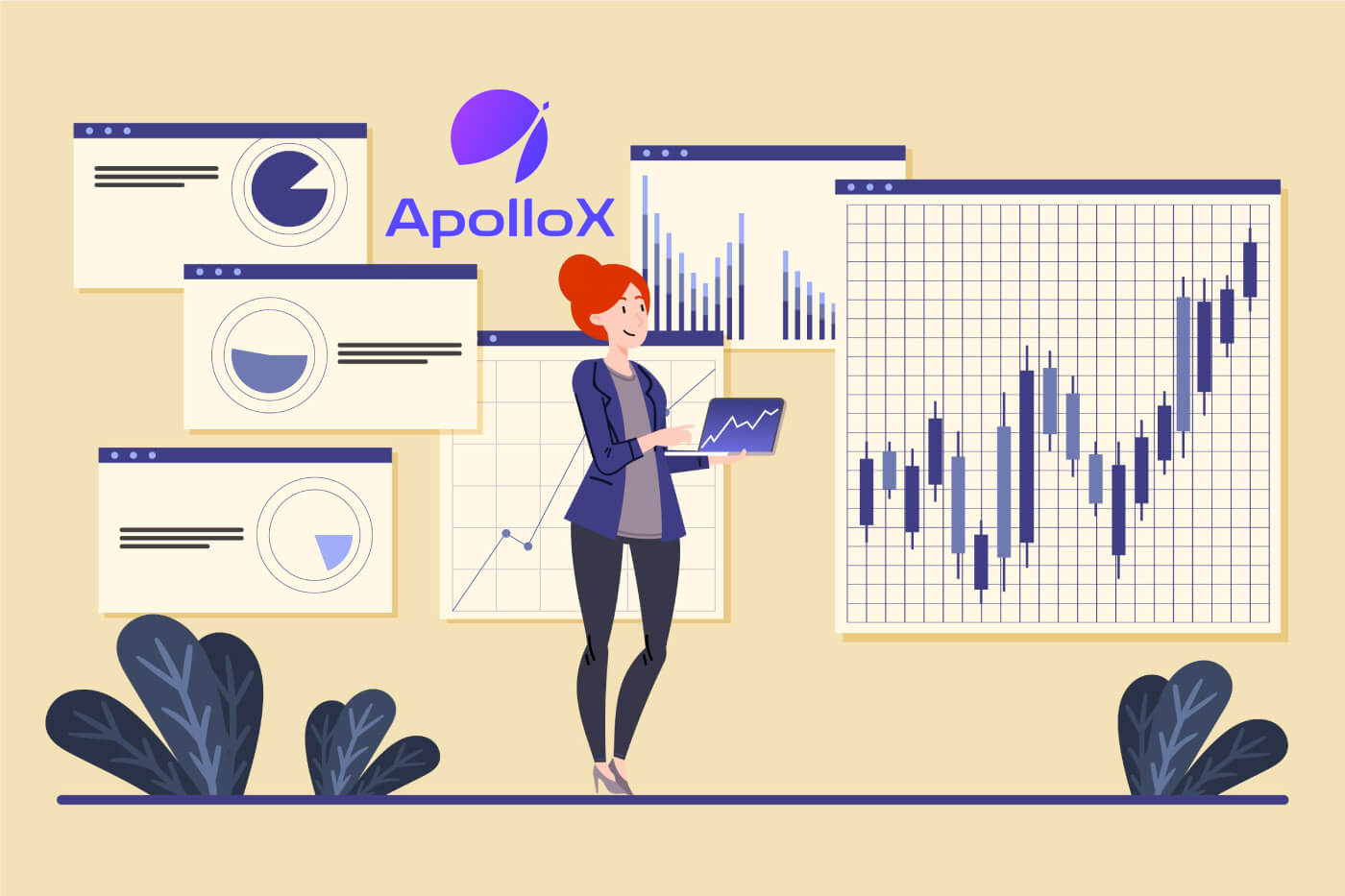
- Language
-
العربيّة
-
简体中文
-
हिन्दी
-
Indonesia
-
Melayu
-
فارسی
-
اردو
-
বাংলা
-
ไทย
-
Tiếng Việt
-
Русский
-
한국어
-
日本語
-
Español
-
Português
-
Italiano
-
Français
-
Deutsch
-
Türkçe
How to Register at ApolloX
How to Register an ApolloX account on Web?【PC】
Register by Email
Step 1. Go to the official ApolloX website and click [Register] in the upper right.
Step 2: Then enter your email and choose a password as prompted on the page. Click [Create Account] once confirm your input.
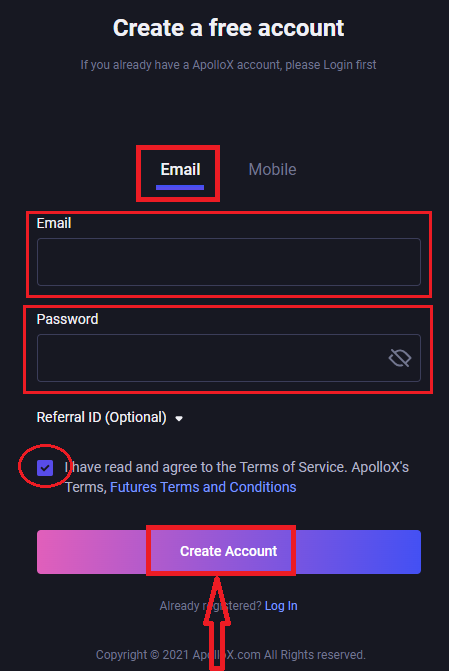
Step 3. Slide the puzzle piece to the right to complete the puzzle for security verification. Meanwhile, the system will send a verification code to your email. The verification code will be valid for 30 minutes. Log in to your email and enter the verification code before the time is up.
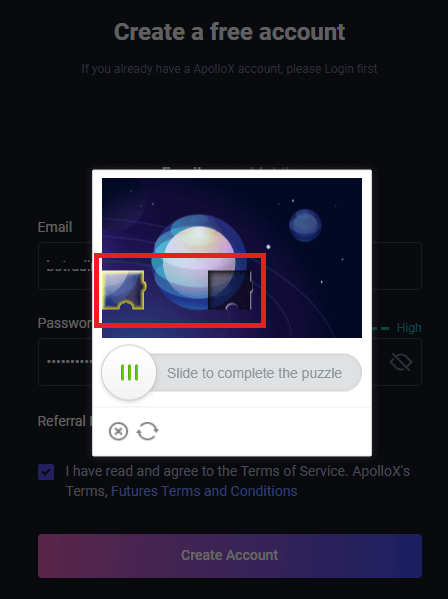
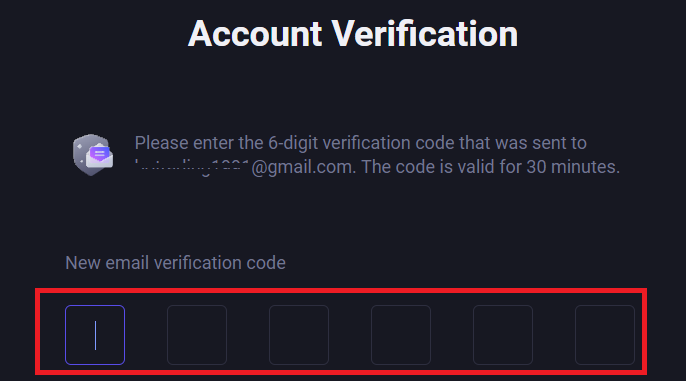
Step 4. An ApolloX account has been created successfully, then we recommend enabling 2FA (Google 2-Factor Authentication or SMS two-step verification) to enhance the security of your account.
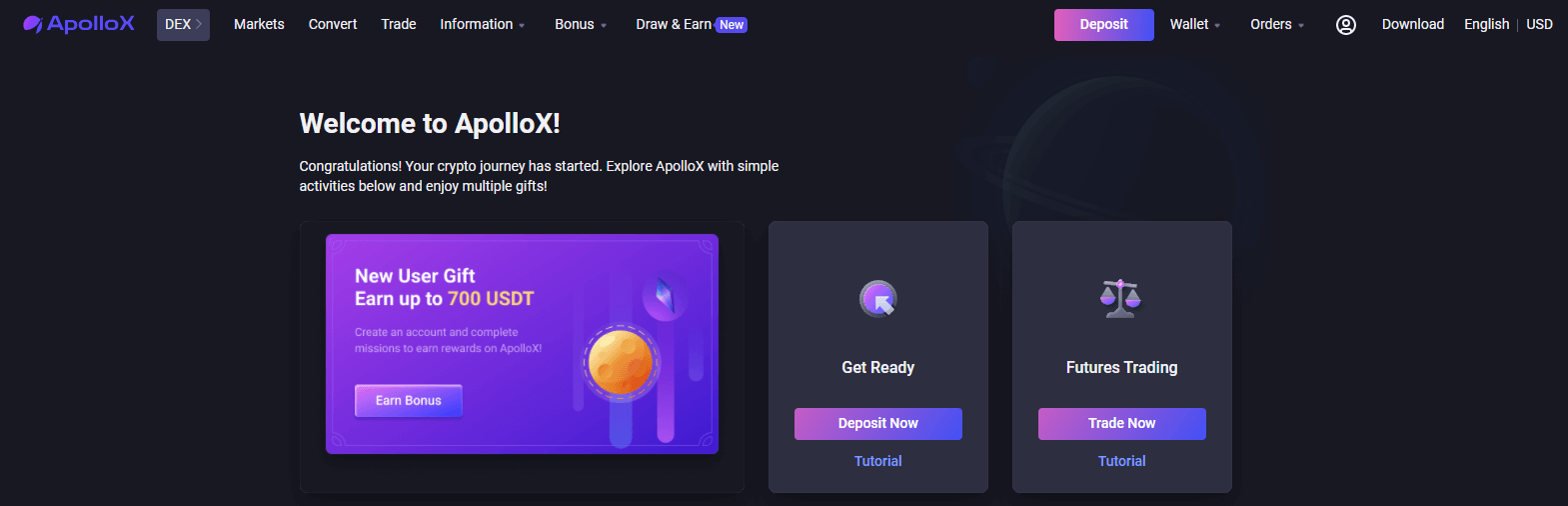
Register with Mobile Number
Step 1. Login to ApolloXs official website, click [Register] in the upper right.
Step 2. Select [Mobile], and fill in your mobile number and password. Click [Create Account] once confirm your input.

Step 3. Slide to complete the puzzle for security verification.
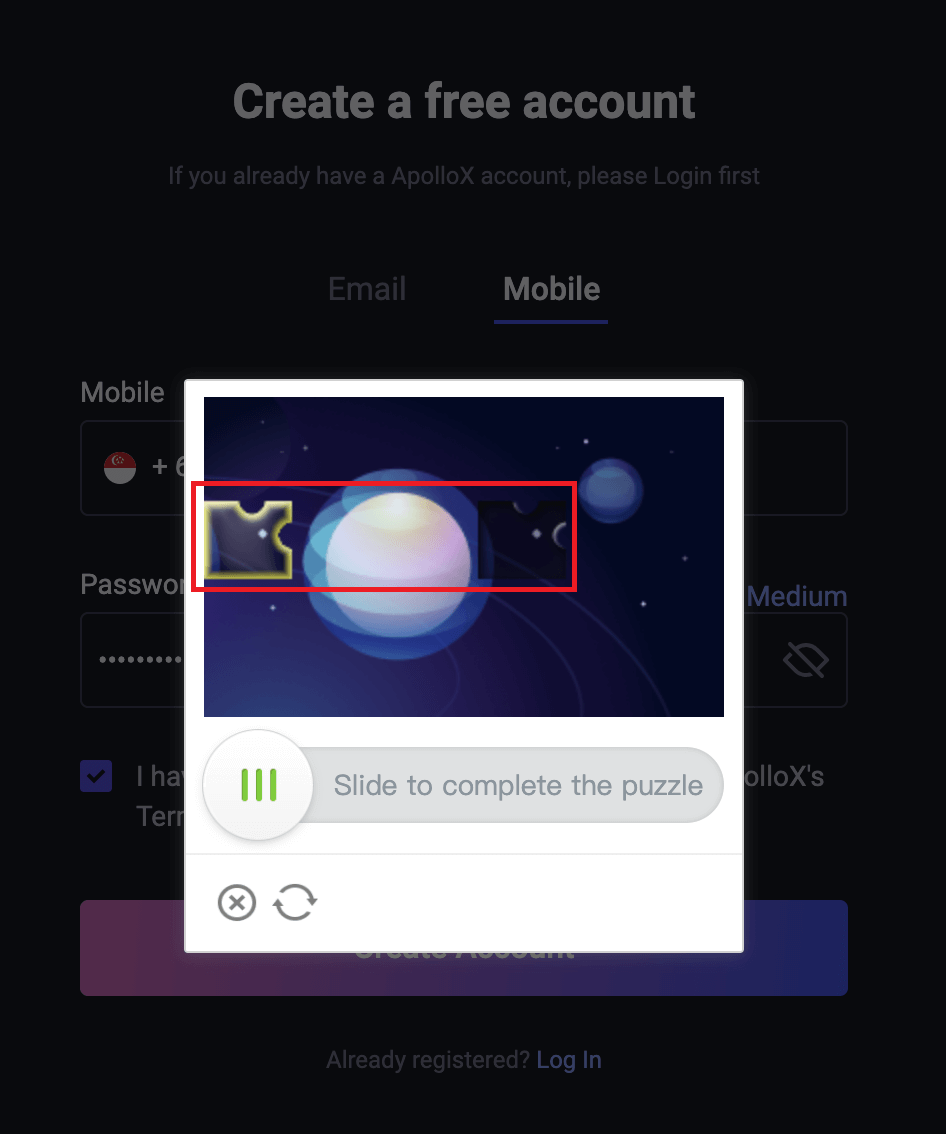
Step 4. Fill in the verification code you have received, the code will be valid for 30 minutes.
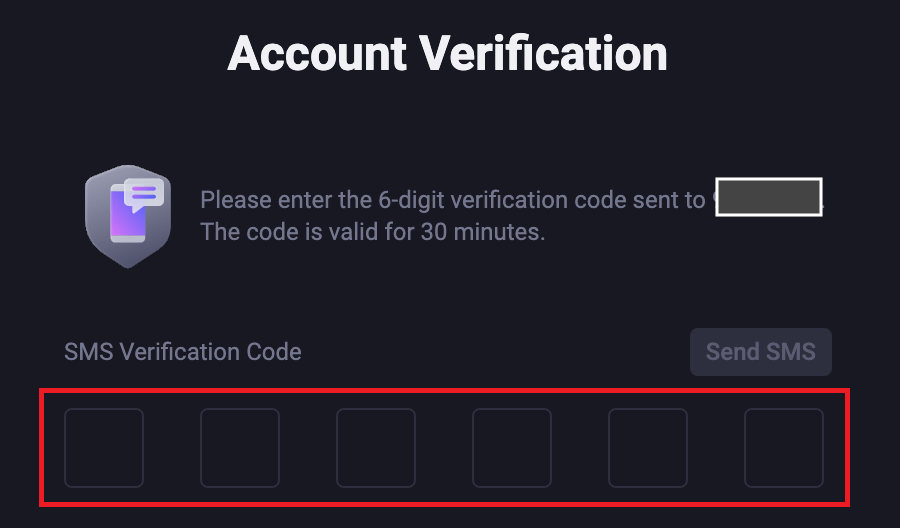
How to Register an ApolloX account on your Phone?【APP】
Step 1: Open ApolloX mobile app and click on "Log in / Register" on the top-left to go to the log-in page.
Step 2: When you are at the log-in page, click "Register" on the top-right to start registration.
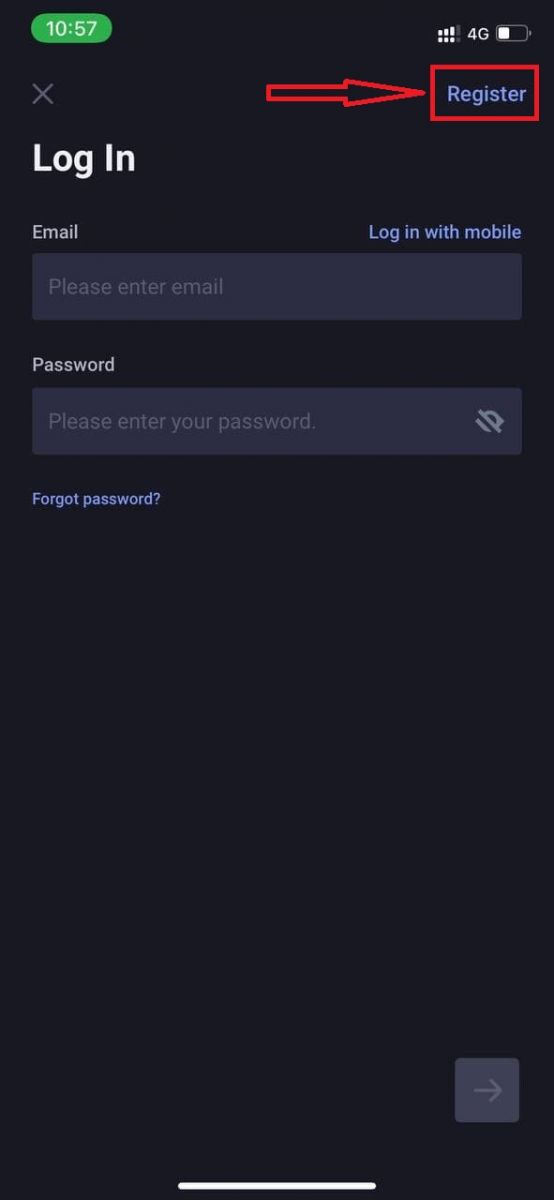
Step 3: Choose your preferred registration method - phone number or email.
(1) Register with phone number
Click on "Register with Mobile" to switch to the phone registration page. Input the required information (phone number, login password) in the corresponding boxes. Click "Next" on the bottom-right icon.

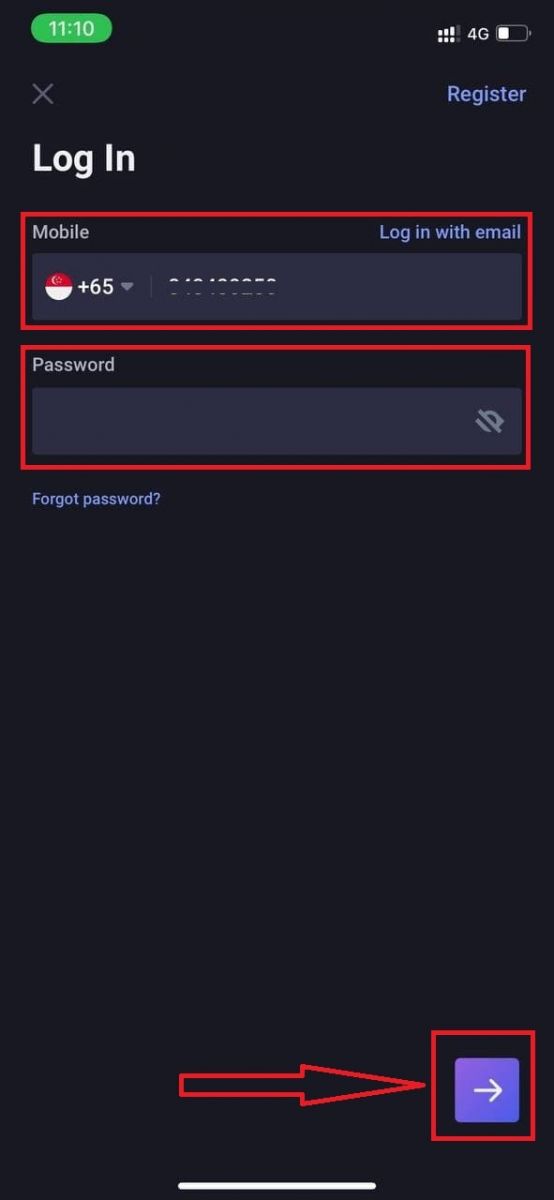
Slide the puzzle piece to the right to complete the puzzle for security verification.

A text message with a verification code will be sent to the provided phone number immediately. Once you get the code, enter it and click on "Submit"
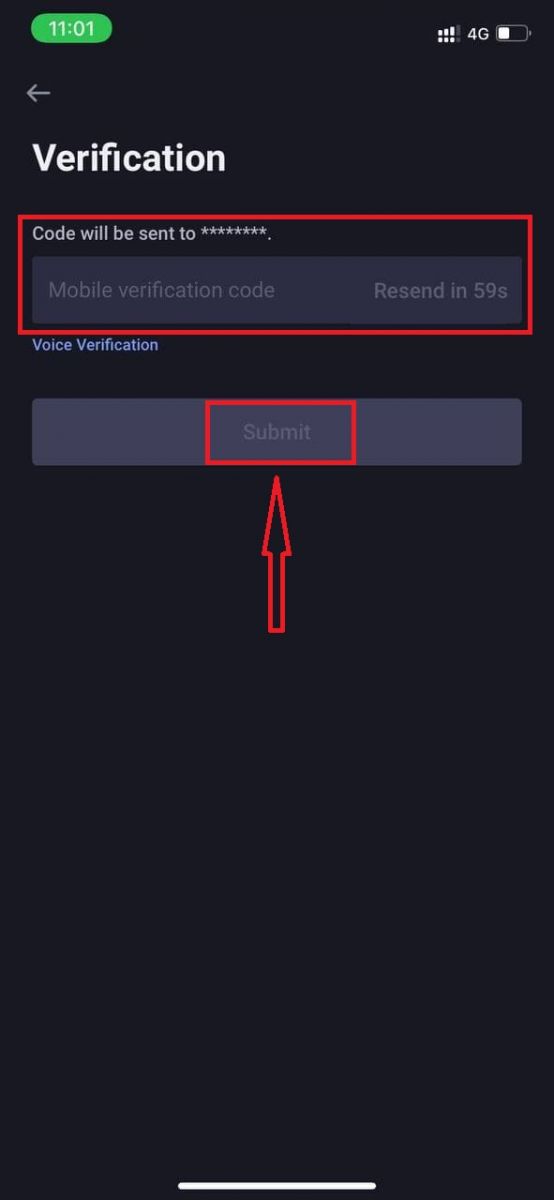
An ApolloX account has been created successfully.

(2) Register with email
Click on "Register with email" to go to the email registration page (if you are not at this page already). Input the required information (email, login password) in the corresponding boxes. Click "Next" on the bottom-right icon.
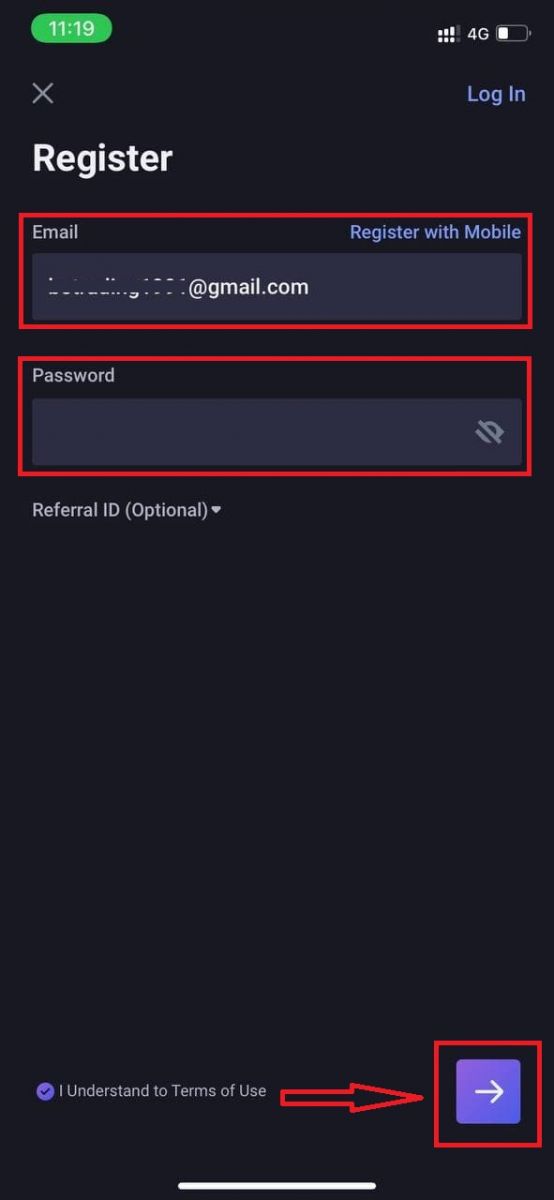
Slide the puzzle piece to the right to complete the puzzle for security verification.

An email with a verification code will be sent to the provided email address immediately. Once you get the code, enter it and click on "Submit".
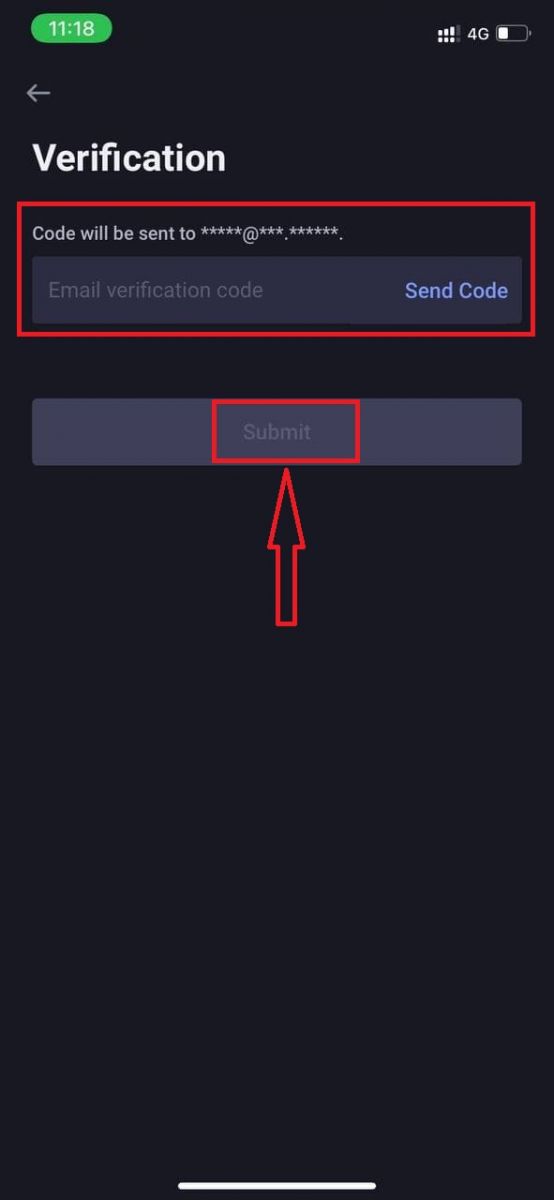
An ApolloX account has been created successfully.

How to Install ApolloX APP on Mobile Devices (iOS/Android)
For iOS devices
App Download QR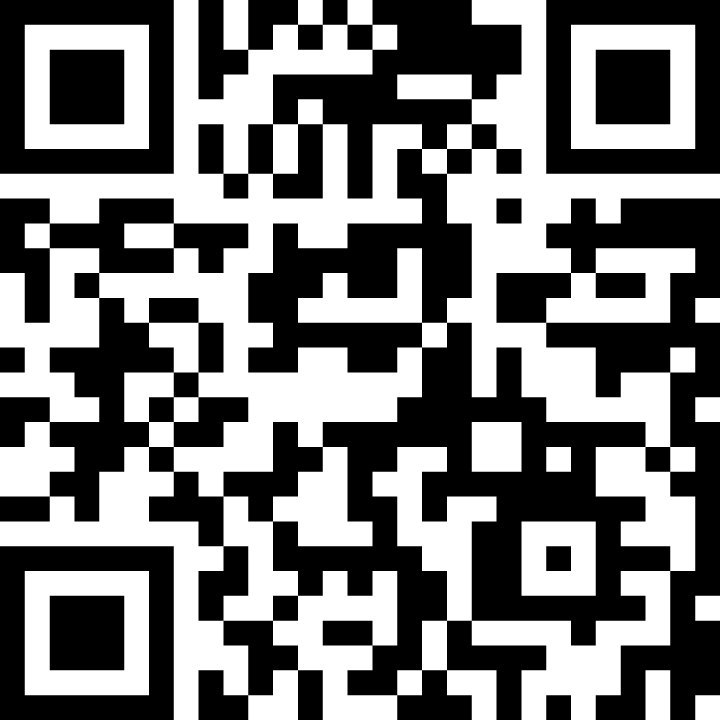
Step 1: Open "App Store".
Step 2: Input "ApolloX" in the search box and search.
Step 3: Click on the "GET" button of the official ApolloX app.
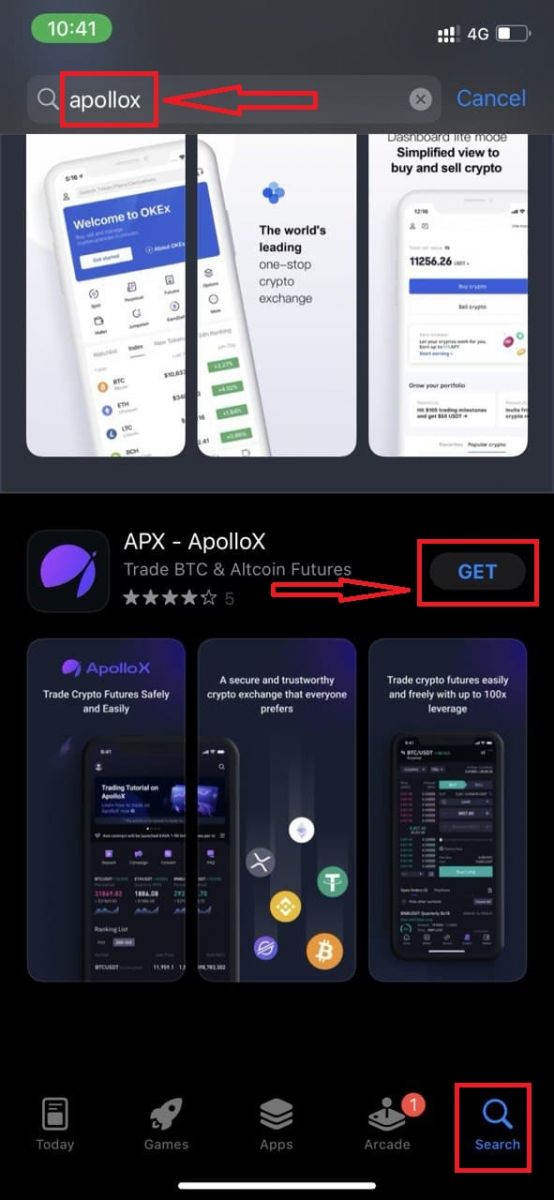
Step 4: Wait patiently for the downloading to complete.
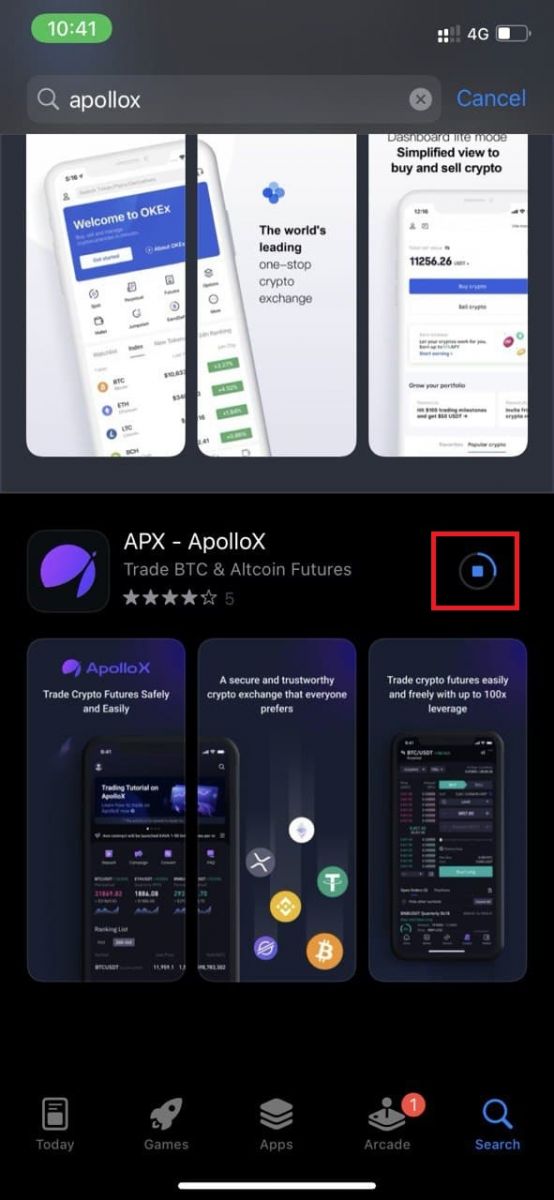
You can find the ApolloX app on the home screen or click "Open" as soon as the installation is completed.
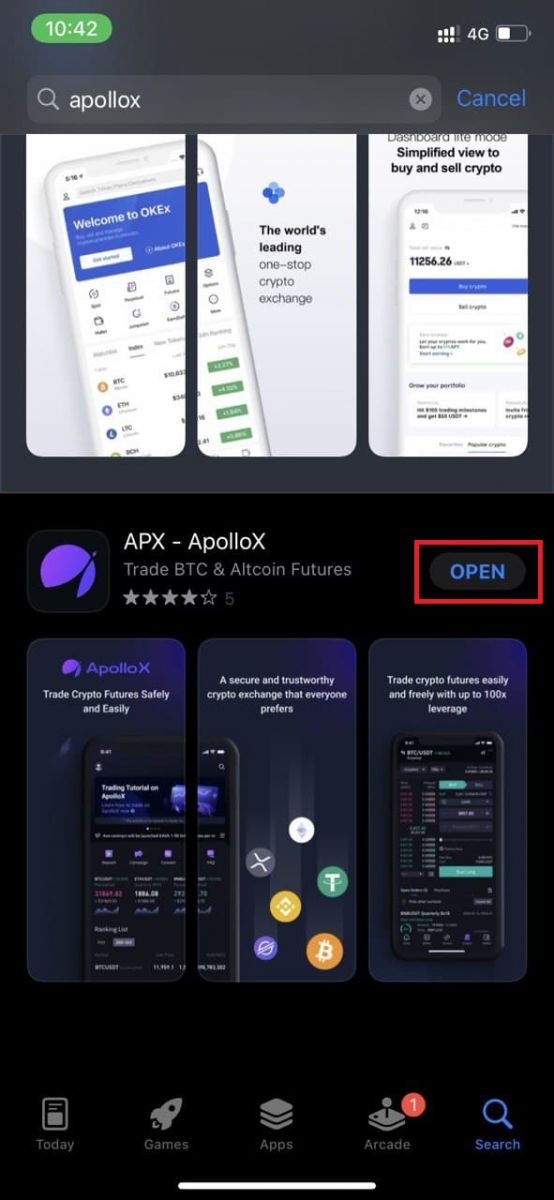

For Android devices
App Download QR: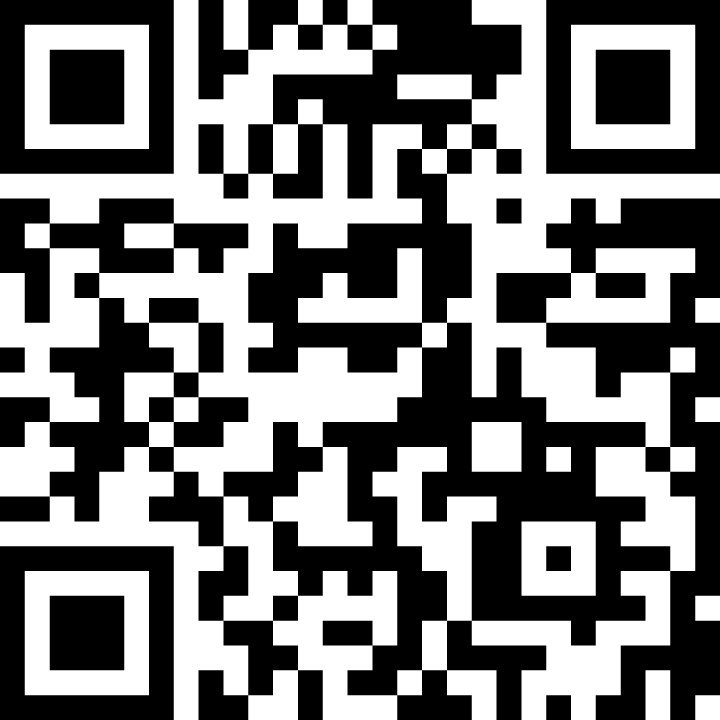
Step 1: Open "Play Store".
Step 2: Input "Apollox" in the search box and search.
Step 3: Click on the "Install" button of the official ApolloX app.
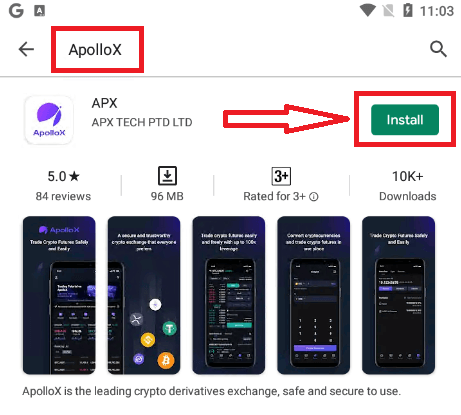
Step 4: Wait patiently for the downloading to complete.
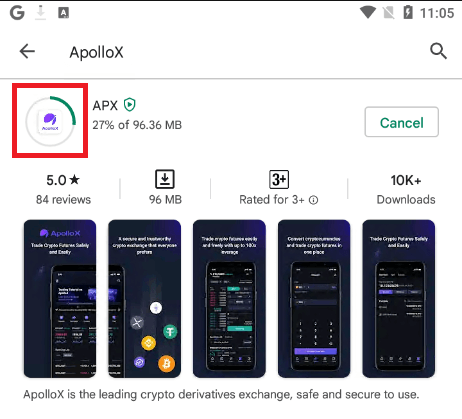
You can find the ApolloX app on the home screen or click "Open" as soon as the installation is completed.
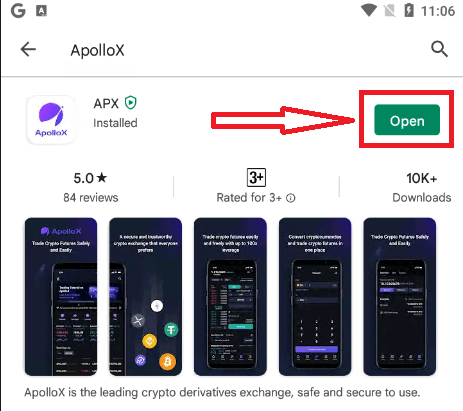
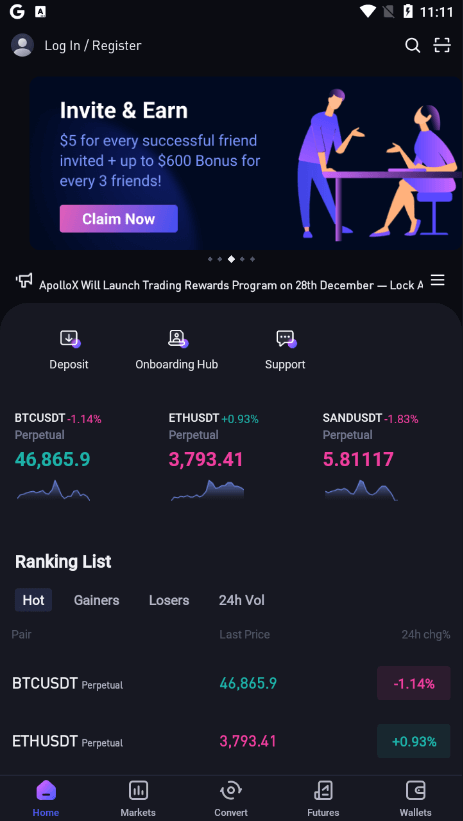
How to Verify Account in ApolloX
How to Enable Google Authentication【PC】
1. After login, select [Security]-[Google Authentication] and click the [On] button.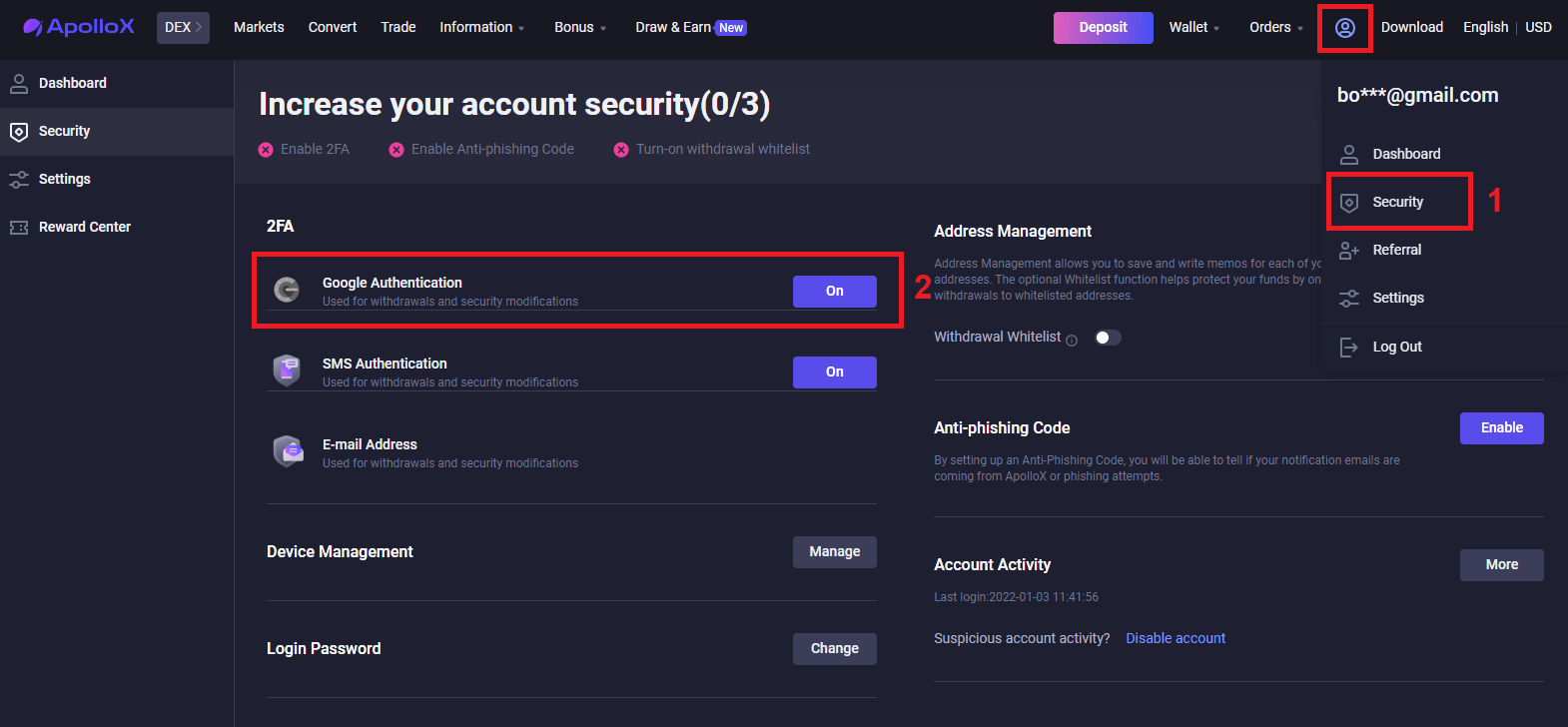
2. Follow the step-by-step instructions and proceed.
Download App

Scan QR code
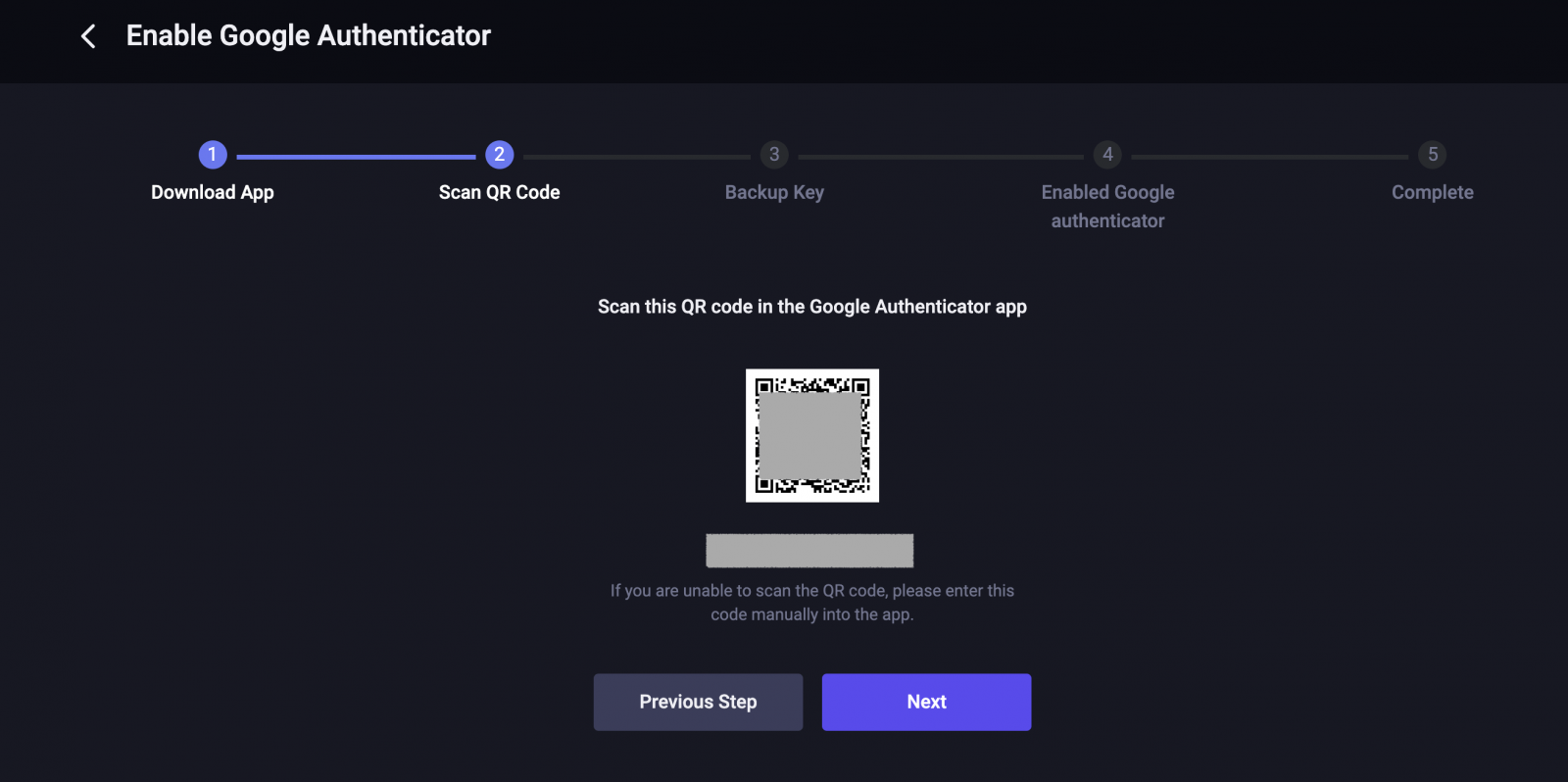
Backup Key

Enabled Google authenticator
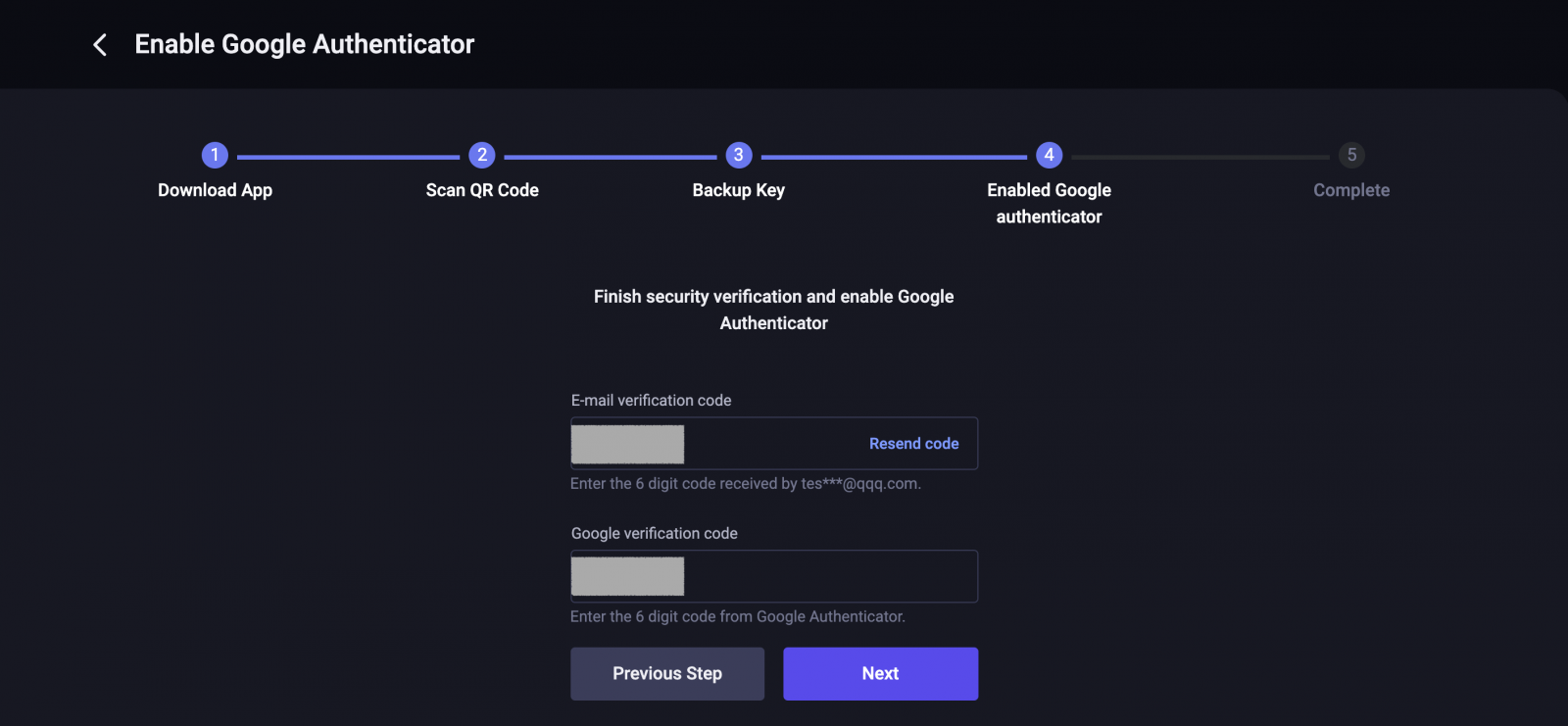
Completed.
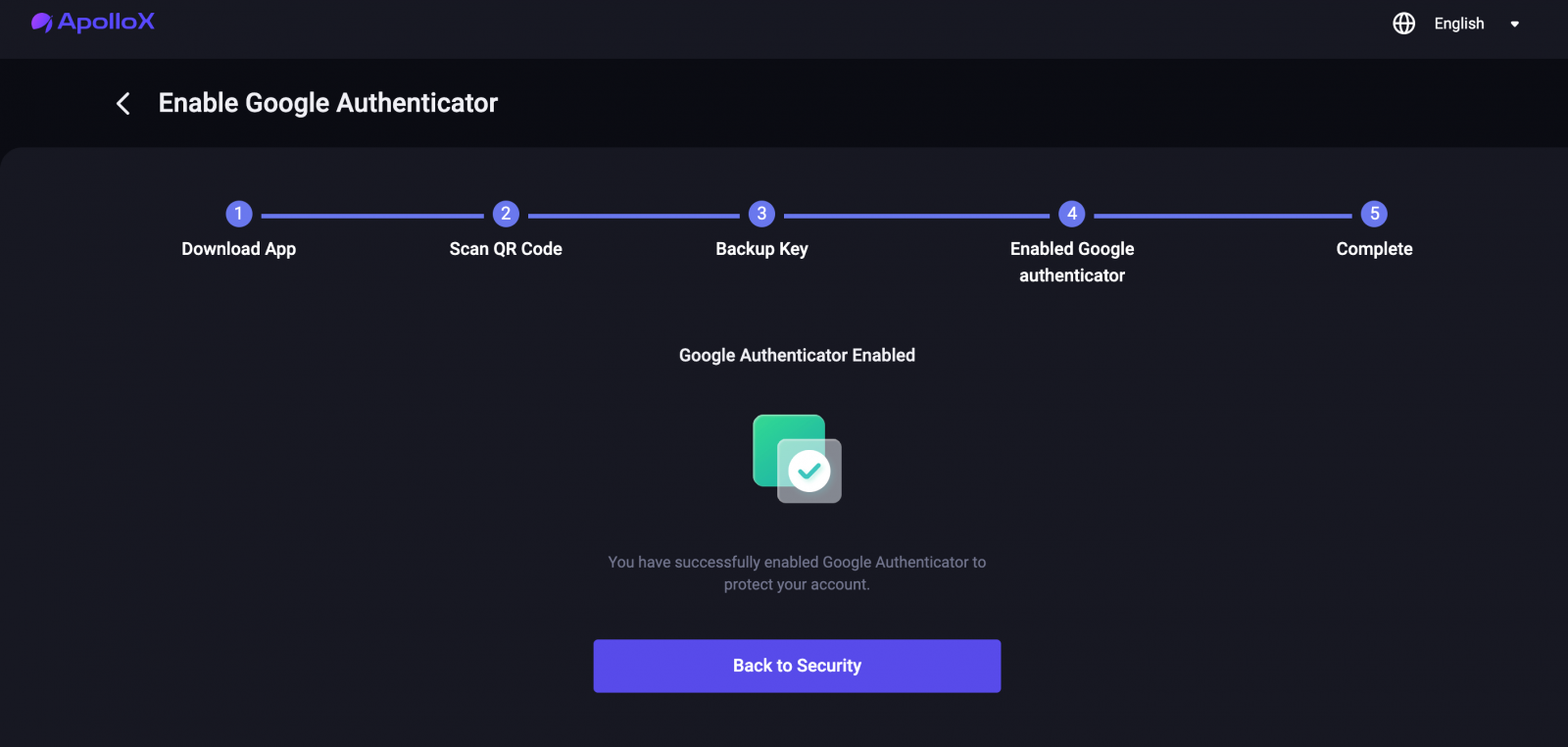
How to Enable Google Authentication【APP】
1. Login to ApolloX account, click on the "dashboard" icon.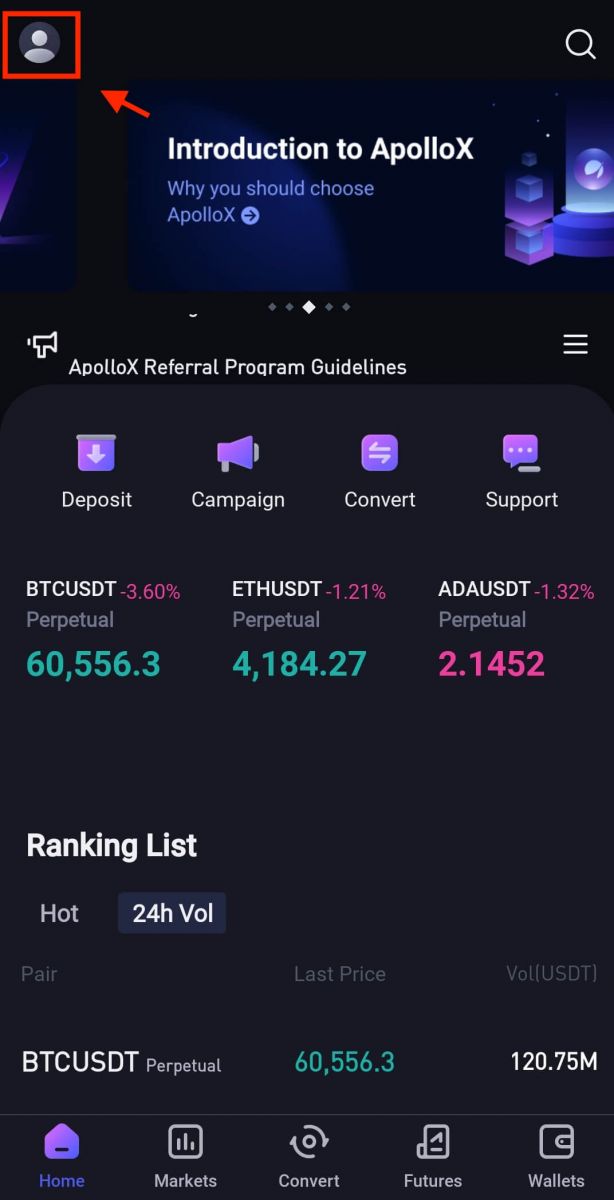
2. Select [Security]-[Google Authenticator].
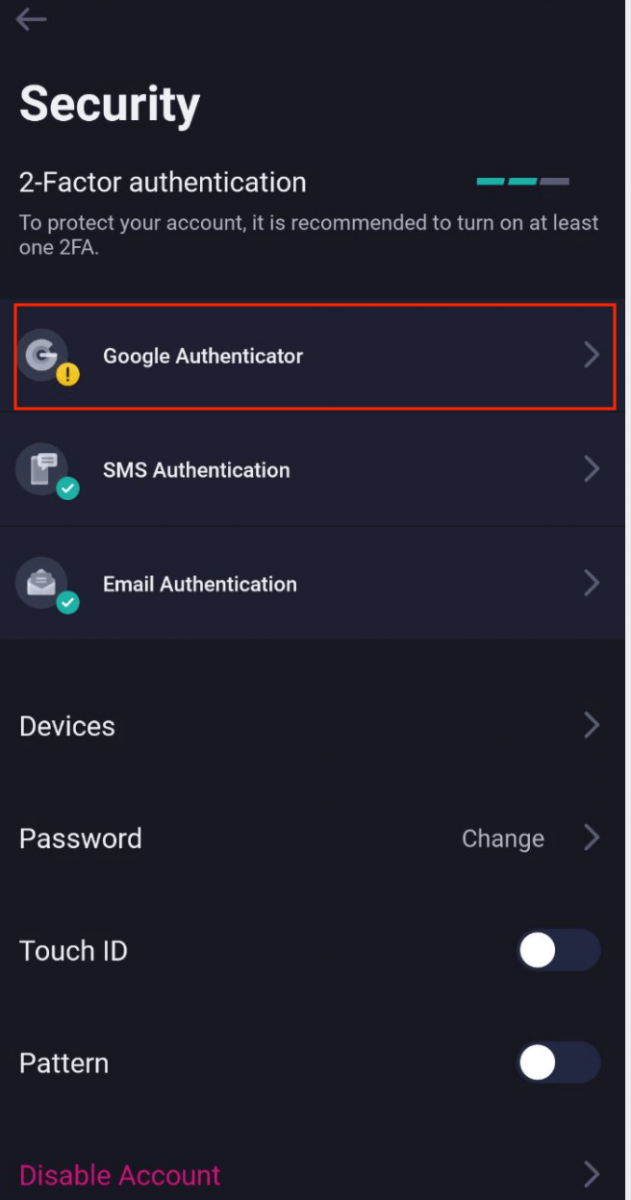
3. As picture below, click on the button to proceed to set up a new Google Authenticator.
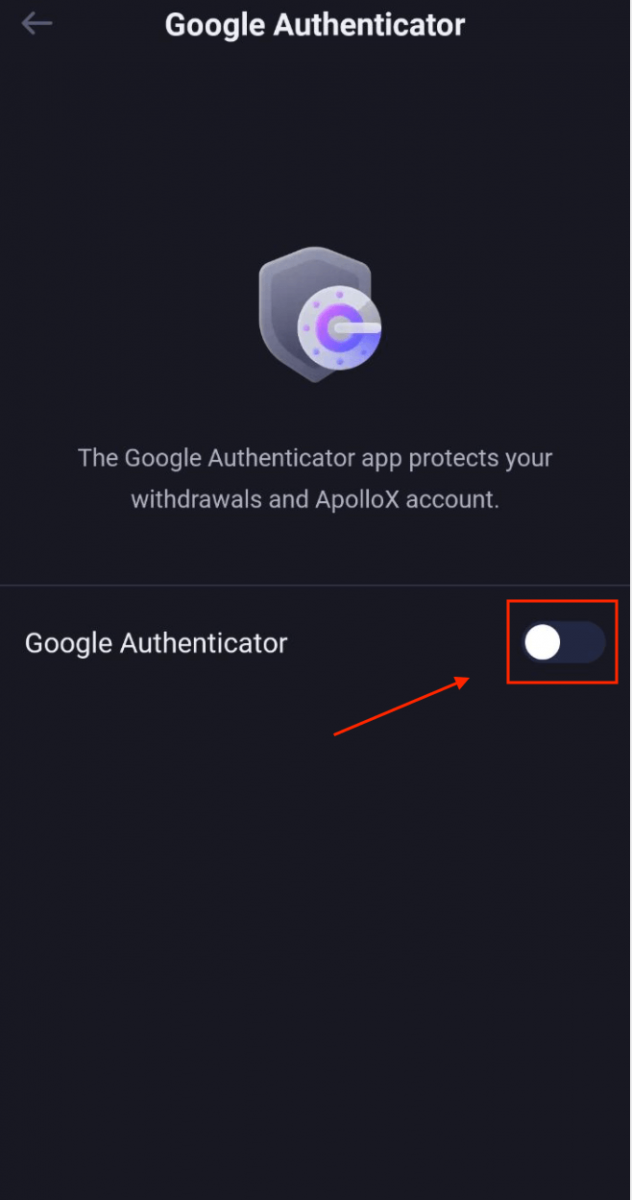
4. Download Google Authenticator on your phone if you do not have one or click "next" icon.
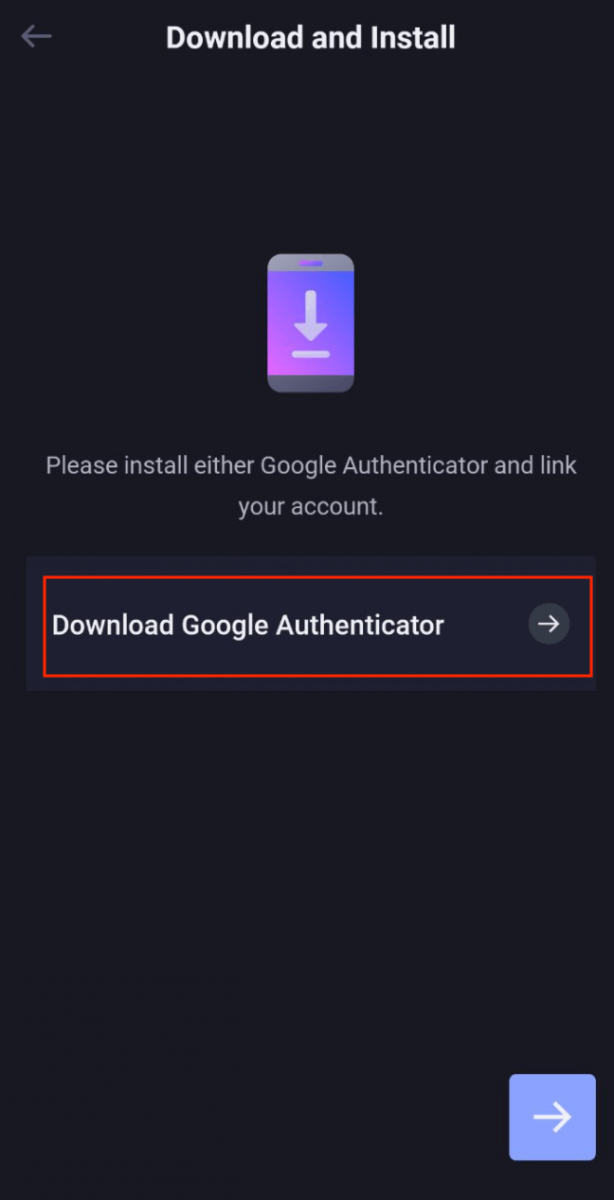
5. Follow the instructions, copy your backup key and fill in the security verification code as requested to complete set up of the new Google Authenticator.
6. Completed.
ApolloX Anti-Phishing Code
What is an Anti-Phishing Code?
An anti-phishing code is a string of characters you can set to help identify phishing attempts from fake ApolloX websites or emails. Once you set up your anti-phishing code, it will be included in every email from ApolloX.ApolloX recommends that you change your Anti-Phishing Code regularly to enhance the security of your account.
Enable your Anti-Phishing Code
1. Log in to the official ApolloX website, then click on the "Dashboard" icon and select [Security].
2. Go to the "Anti-Phishing Code" section on the "Security" page and click [Enable].
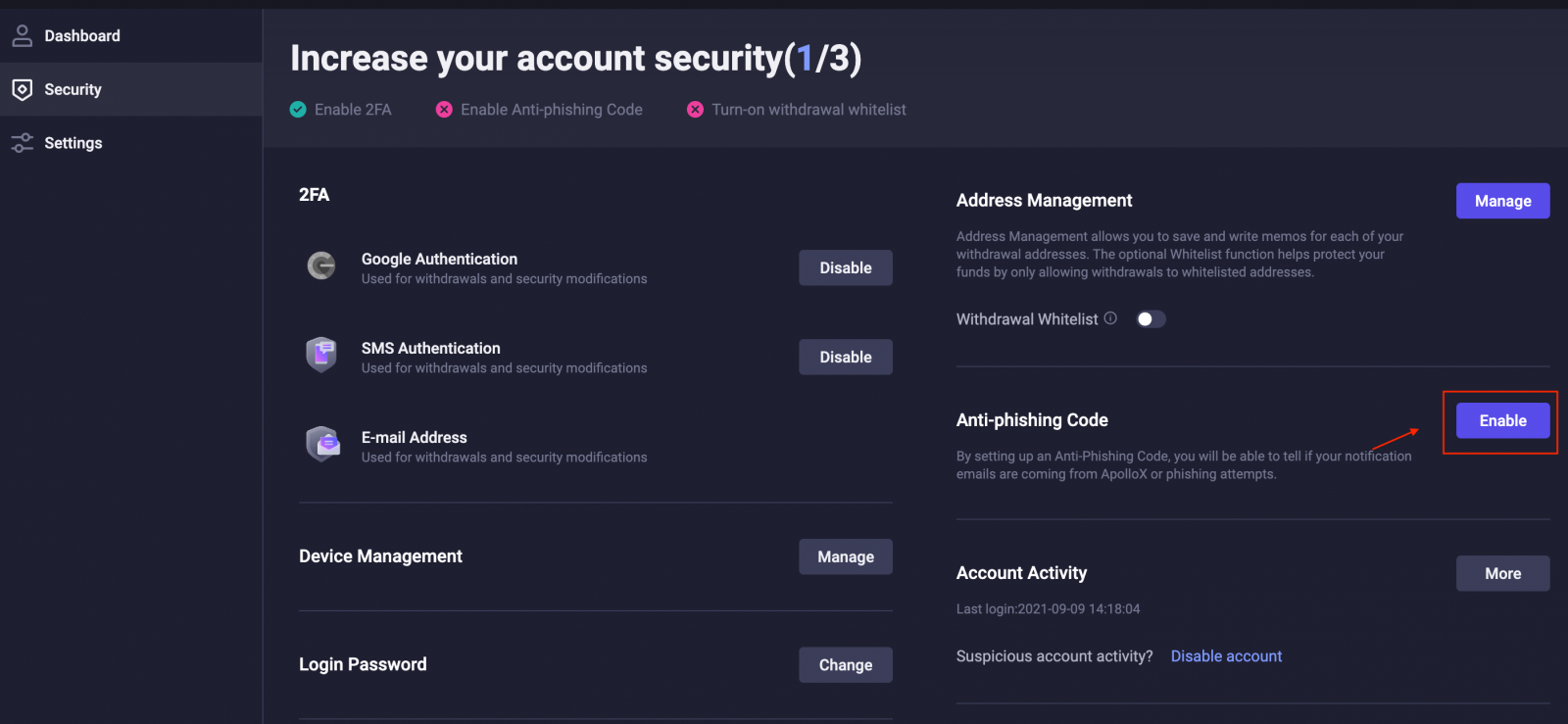
3. Click [Create Anti-Phishing Code].
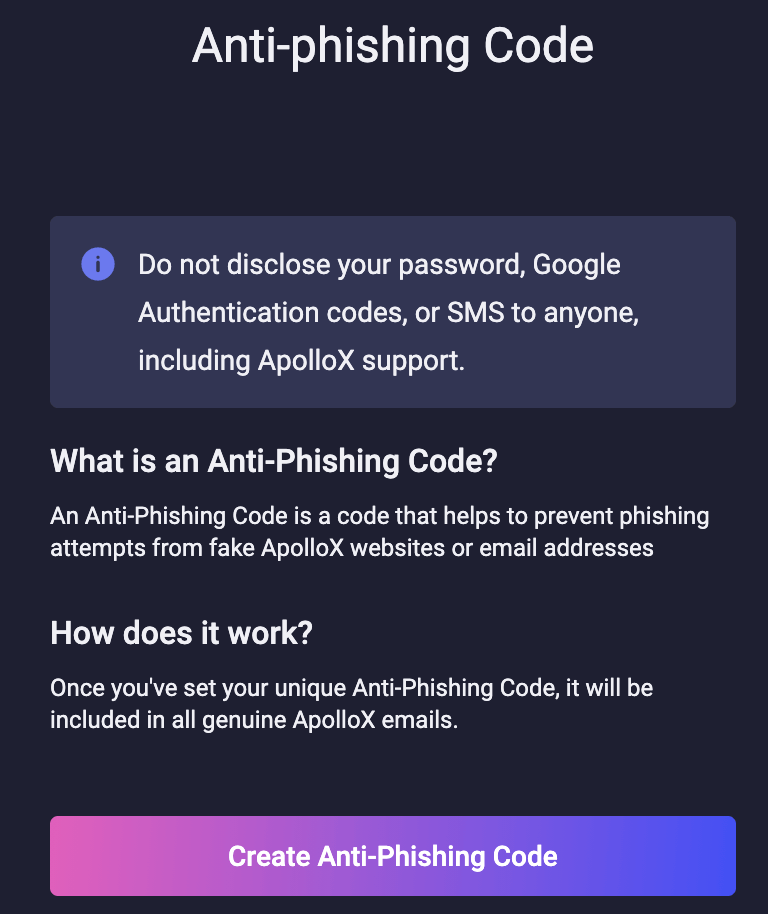
4. Enter the anti-phishing code you want to set and click [Submit].

5. Complete security verification.
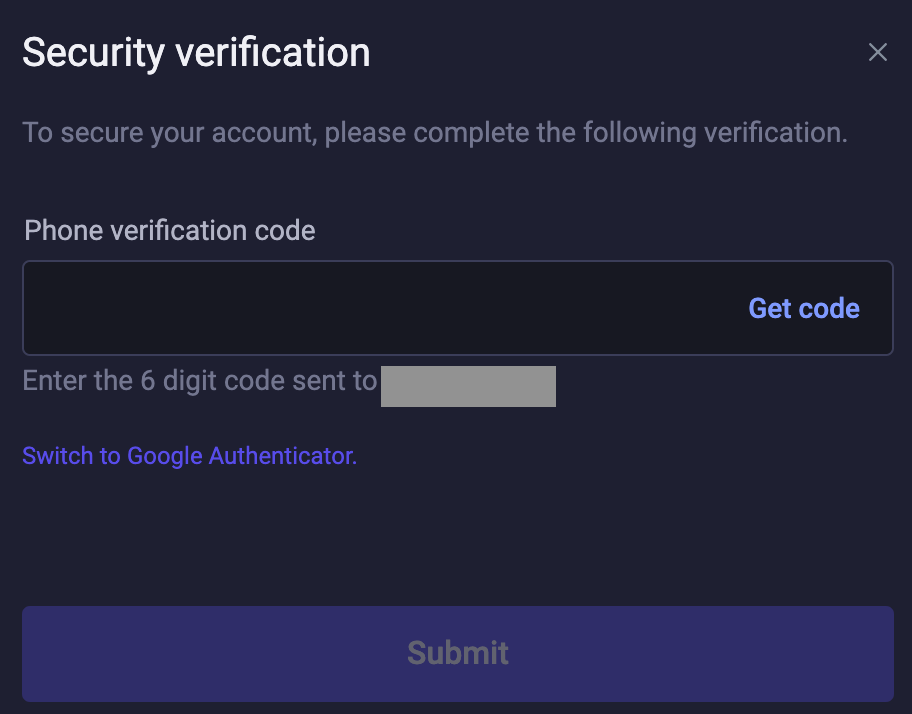
6. Once you complete security verification, you can go back to the "Security" page to see your updated information.
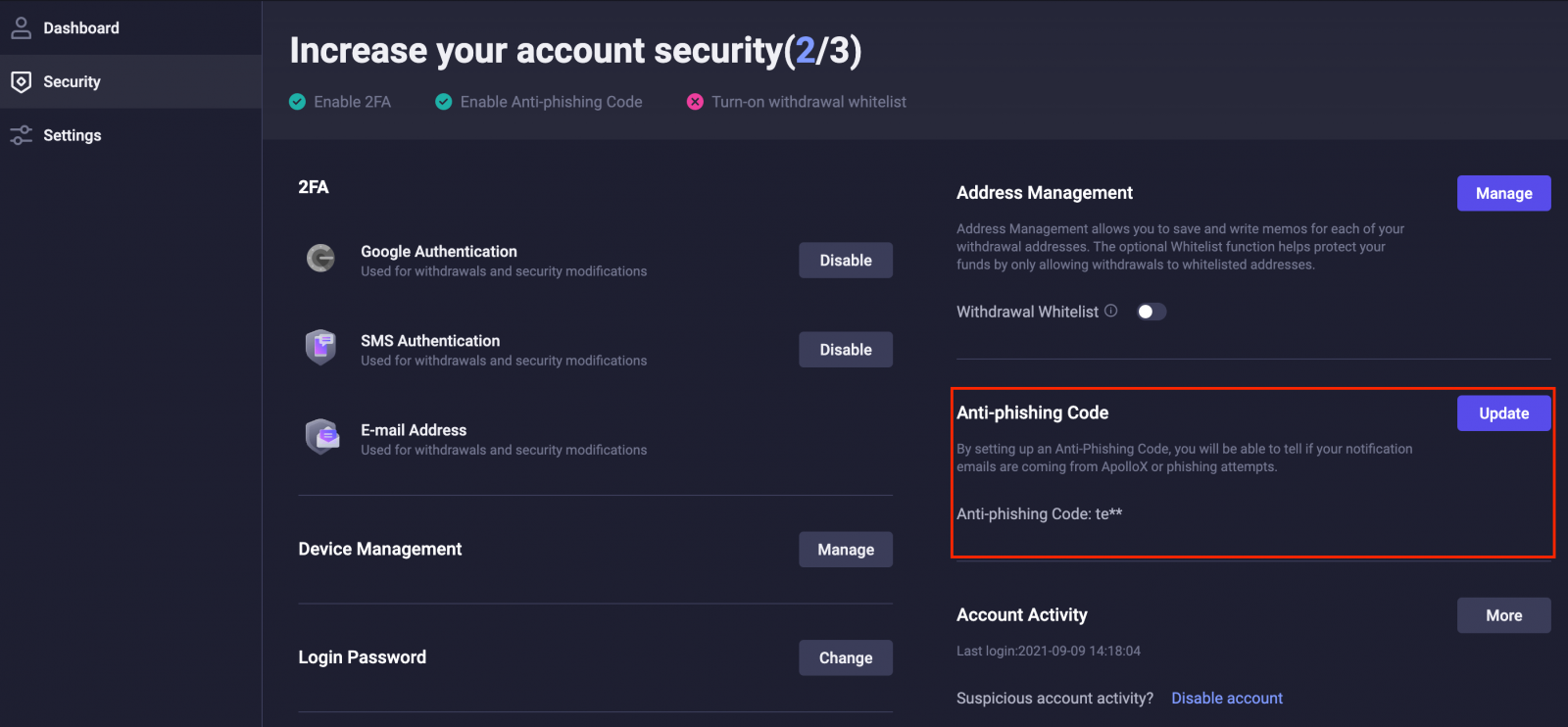
Update Your Anti-Phishing Code
ApolloX recommends that you change your Anti-Phishing Code regularly to enhance the security of your account.1. Log in to the official ApolloX website, then click on the "Dashboard" icon and select [Security].
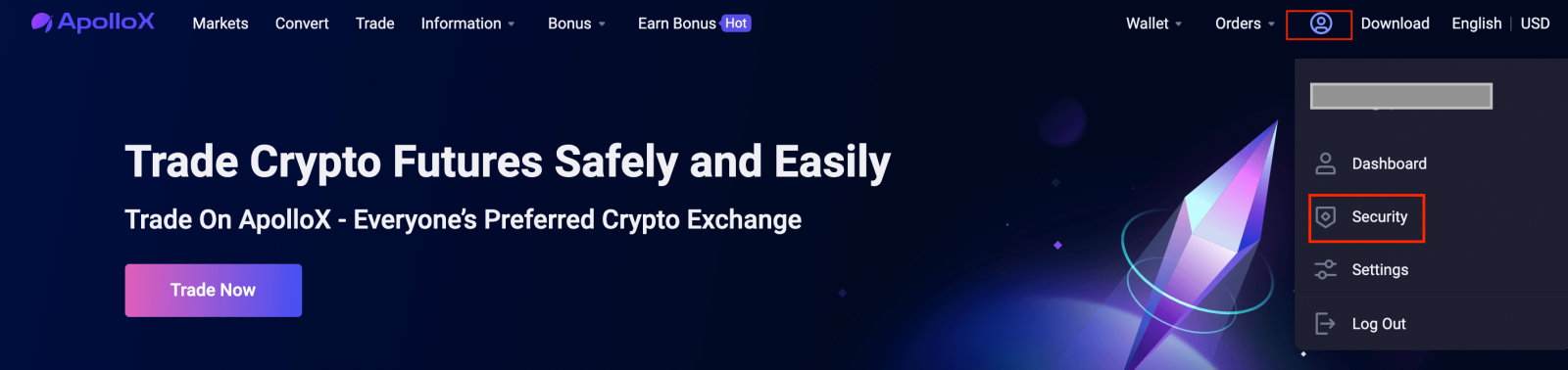
2. Go to the "Anti-Phishing Code" section on the "Security" page and click [Update].
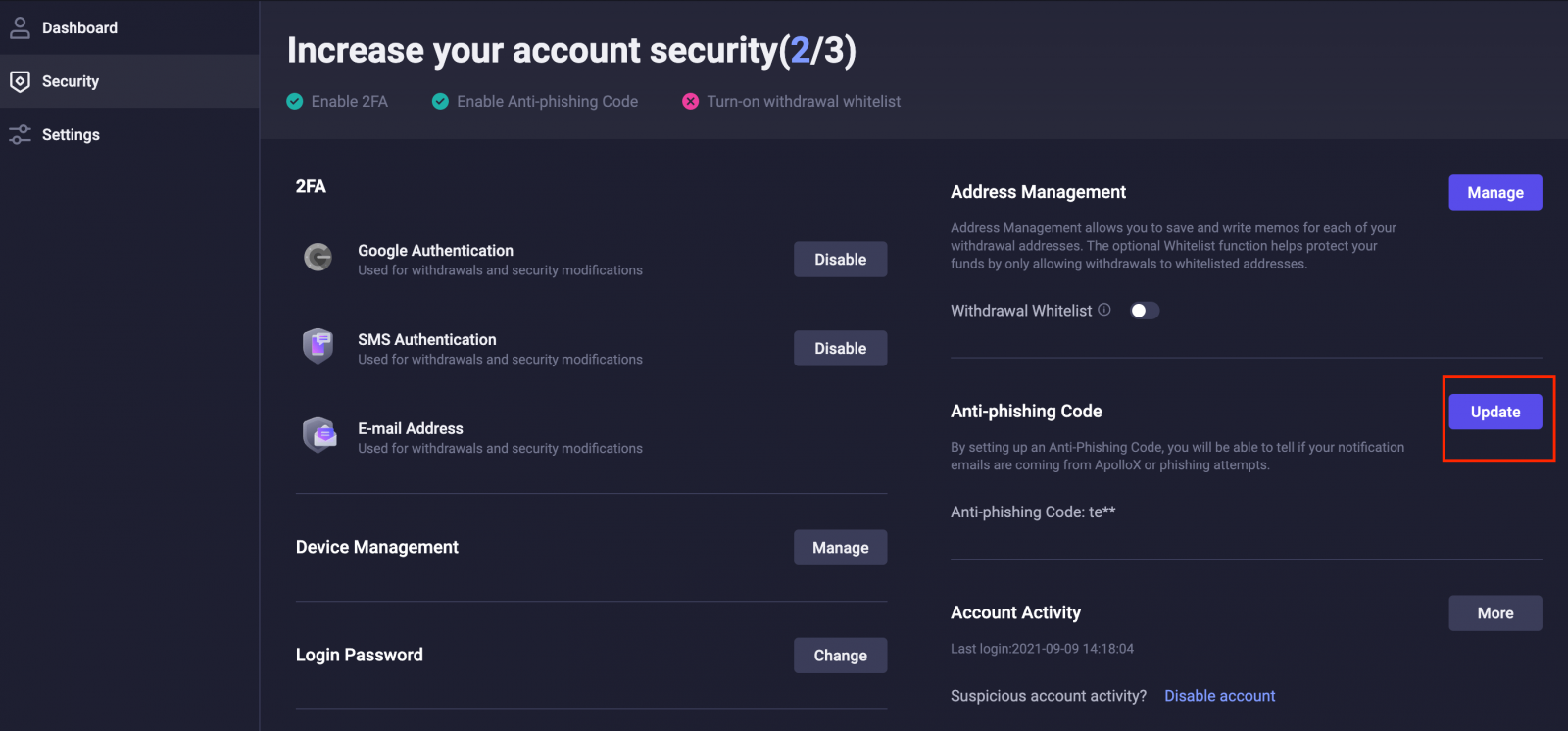
3. Click [Change Code].
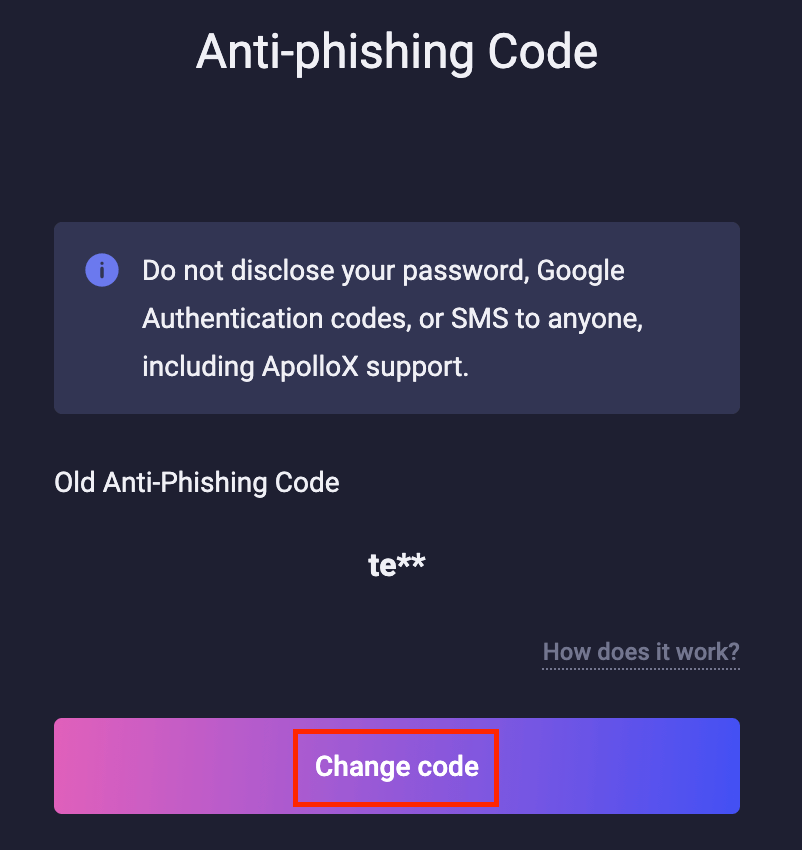
4. Enter your new Anti-Phishing Code and click [Confirm Changes].
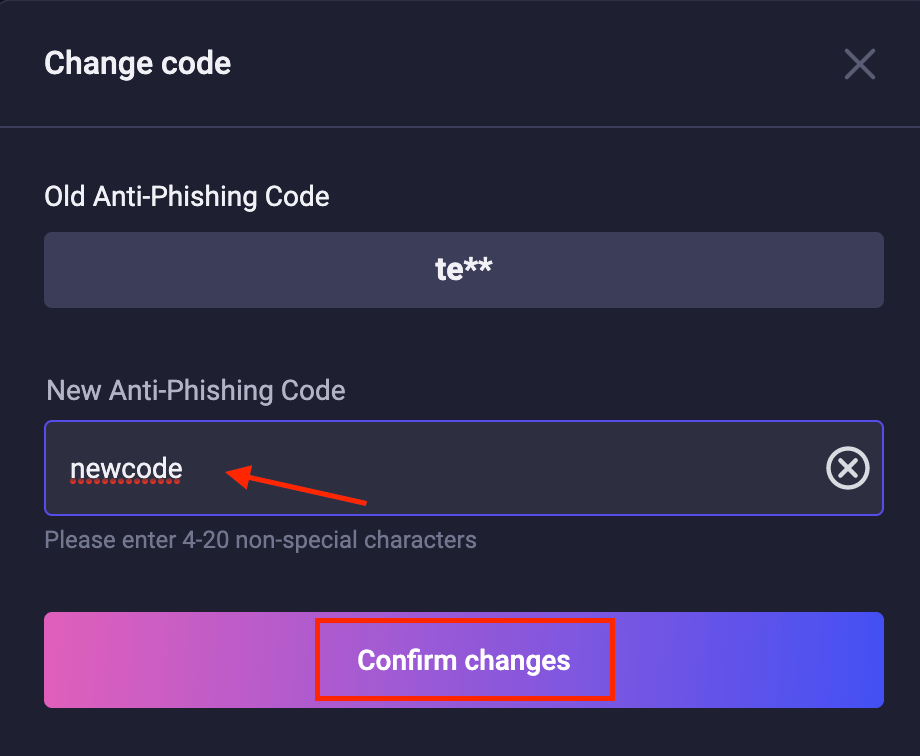
5. The update will take effect once you complete security verification.
How to Deposit in ApolloX
Depositing Crypto to Your ApolloX Account【PC】
You can deposit crypto to your ApolloX account from an account on another exchange or from a wallet. Crypto deposits are made using an Address. To transfer crypto to your ApolloX Funding Wallet, click the [Deposit] button on the Funding page, then just copy and paste the corresponding address to the exchange or wallet you want to send the deposit from.The steps to deposit crypto to your account are shown below. Please read them carefully:
1. Log in to the official ApolloX website, then click [Deposit].
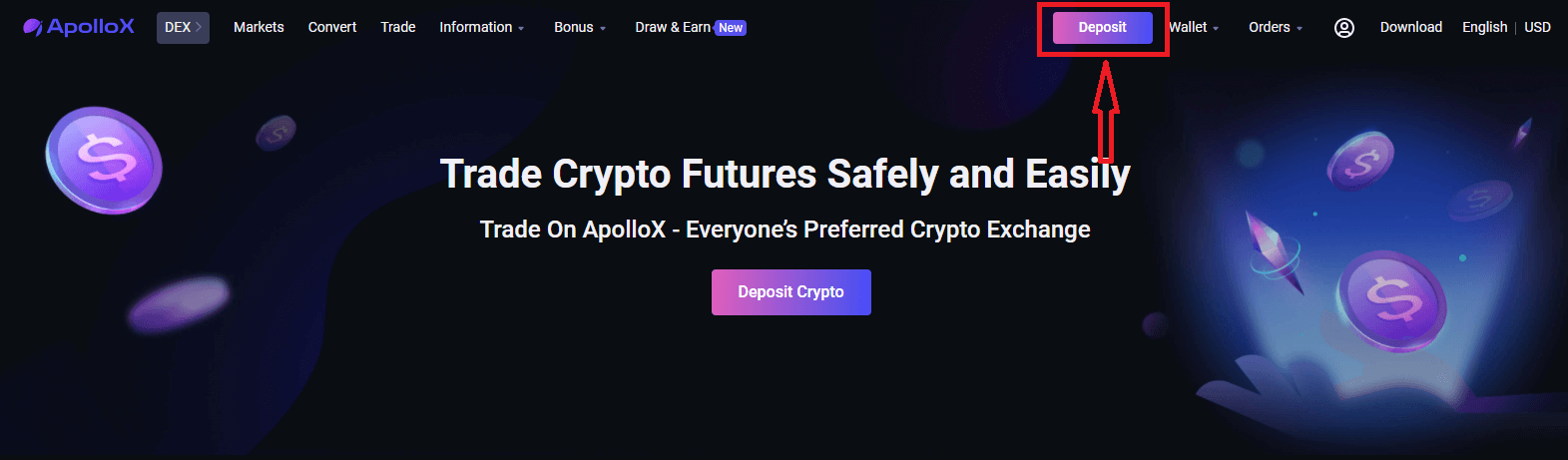
Well use Tether (USDT) as an example to show how to deposit crypto into your account.
2. Select the name of the crypto, in this case USDT, then click [Select Withdrawal Network].
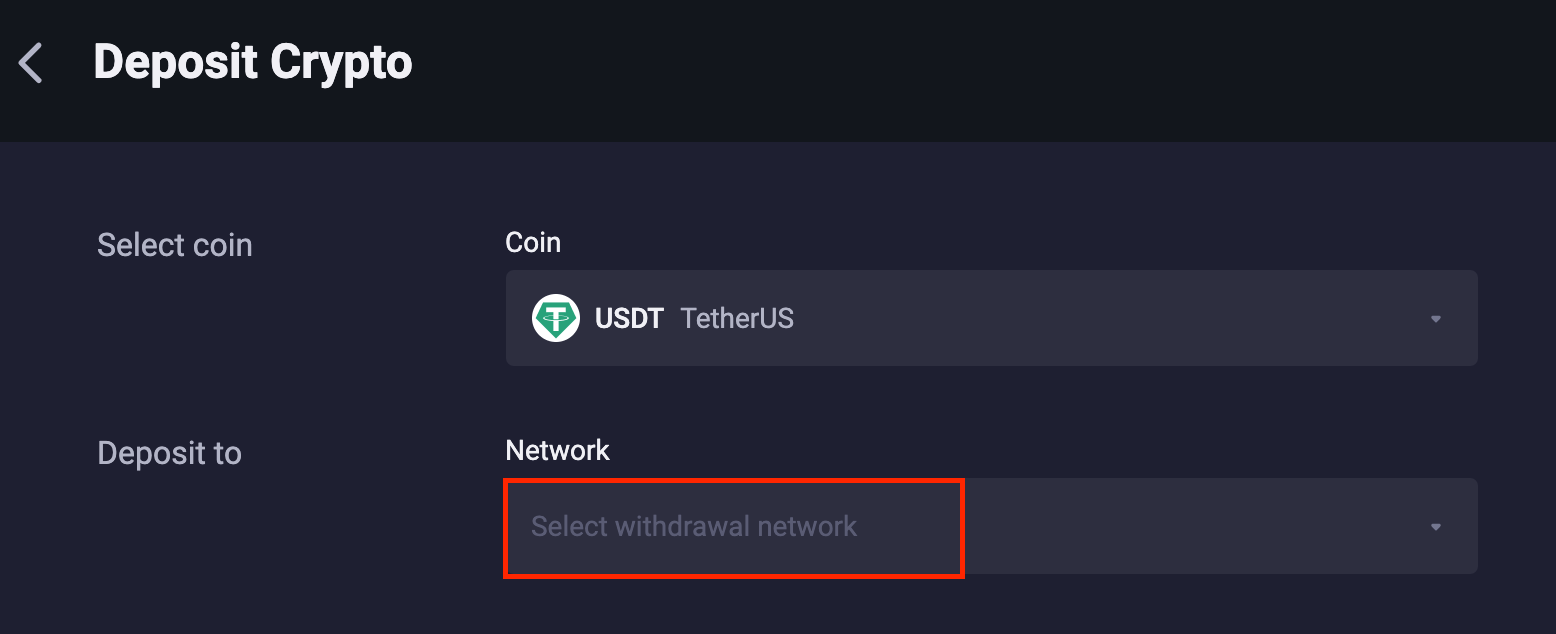
3. In the "Select Network" pop-up window, youll see a list of networks that support USDT deposits, such as BEP20 (BSC), ERC20, and TRC20. Click on the network you would like to use.
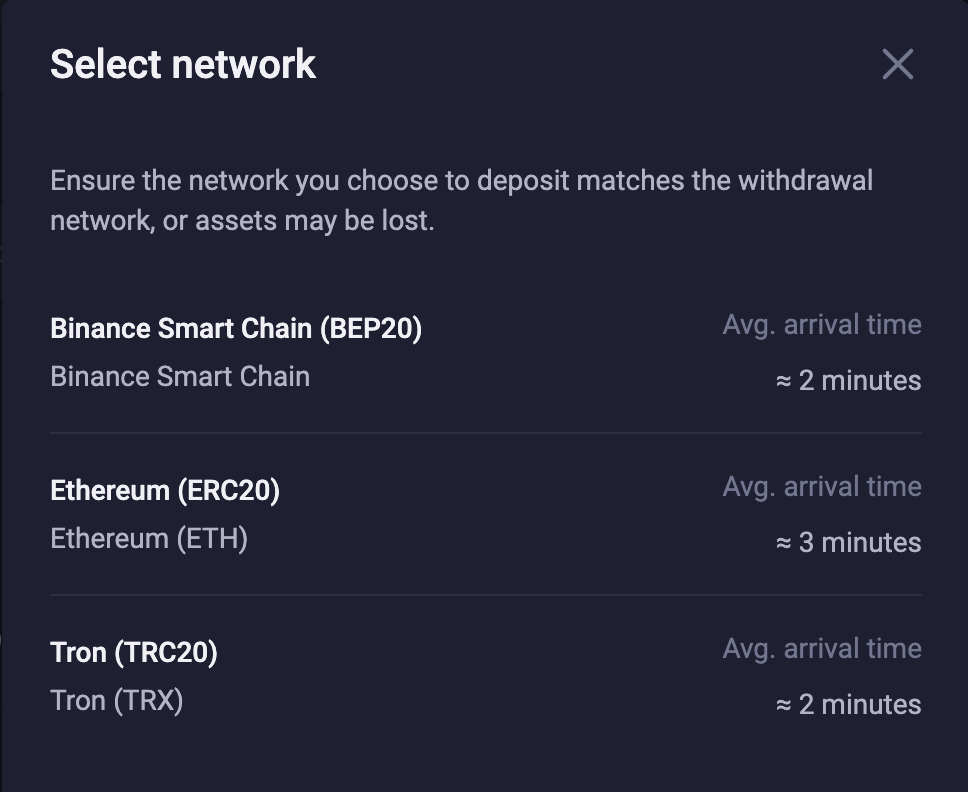
Choosing a network:
- BTC refers to the Bitcoin network. Bitcoin is a peer-to-peer electronic cash system.
- ERC20 refers to the Ethereum network. Ethereum is a smart contract protocol, and its native token is ETH.
- TRC20 is the standard for the TRON blockchain web network, similar to how ERC20 is the standard for the Ethereum network.
- EOS stands for Enterprise Operating System and is native to the EOS
- BEP20 is the mainnet protocol behind the Binance Smart Chain (BSC). BSC is a decentralized blockchain network launched by Binance that uses Binance Coin (BNB) as its native token.
4. If, for example, you select "BSC" as the deposit network, youll get the QR code and alphanumeric character string that correspond to your BSC wallet address on ApolloX. Click the "Copy" button to copy your USDT deposit address to the clip board, then just paste your wallet address into the withdrawal address field on the external platform to deposit crypto into your ApolloX account.
*Alternatively, you can use a QR code to deposit crypto. Just scan the QR code for your ApolloX network address using the QR reader on the exchange or wallet you want to withdraw from.
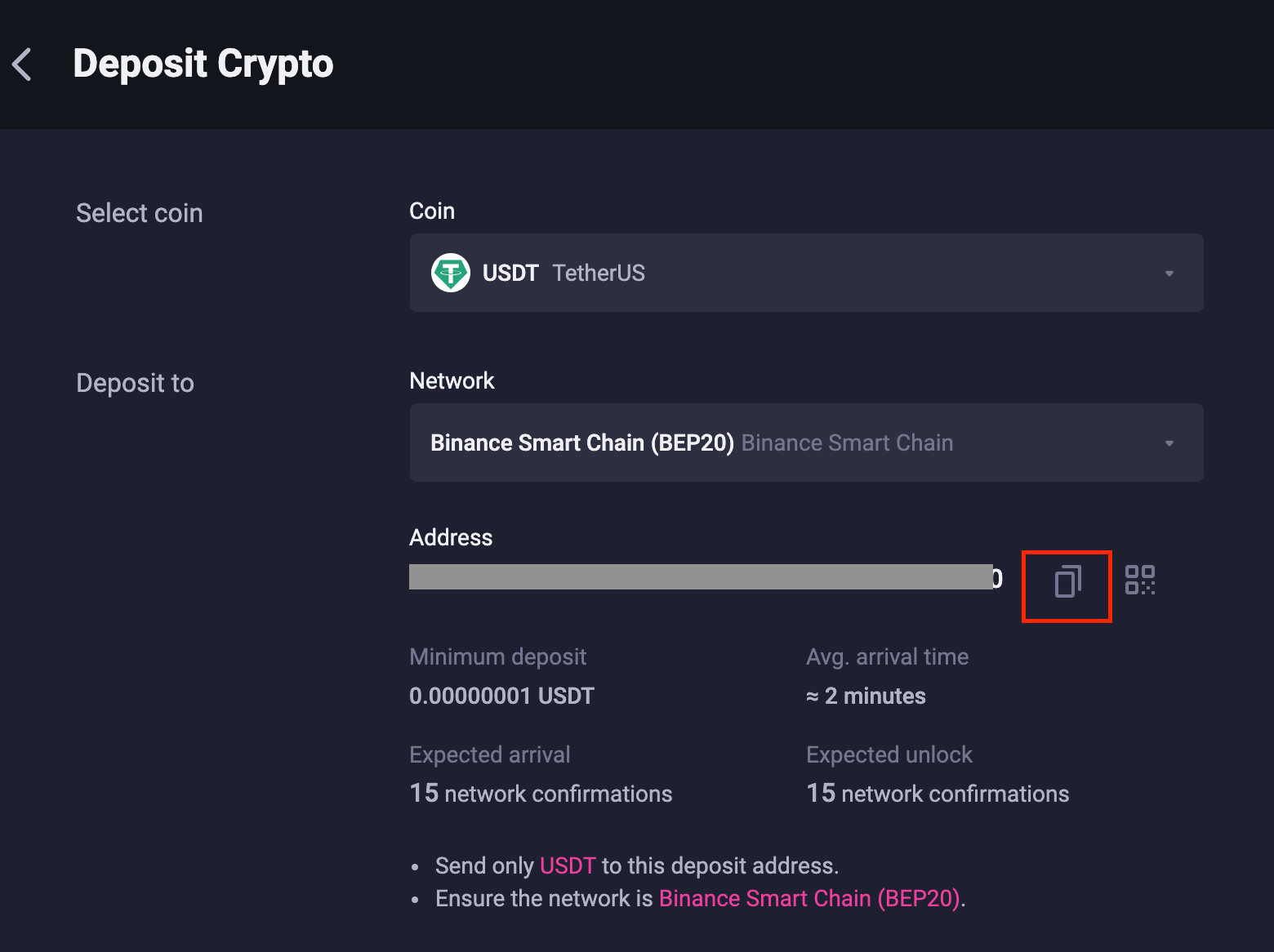
Depositing Crypto to Your ApolloX Account【APP】
User can transfer your own cryptocurrencies to ApolloX account from your other exchange or wallets through the deposit function. Cryptocurrencies are deposited via a "deposit address". User can go to [Wallet] - [Deposit] to copy and paste the address to the exchange or wallet you are withdrawing from to transfer them to your ApolloXs spot account.Below is the steps of deposit, please read through.
1. Login ApolloX account, click [Wallet] -[Deposit].
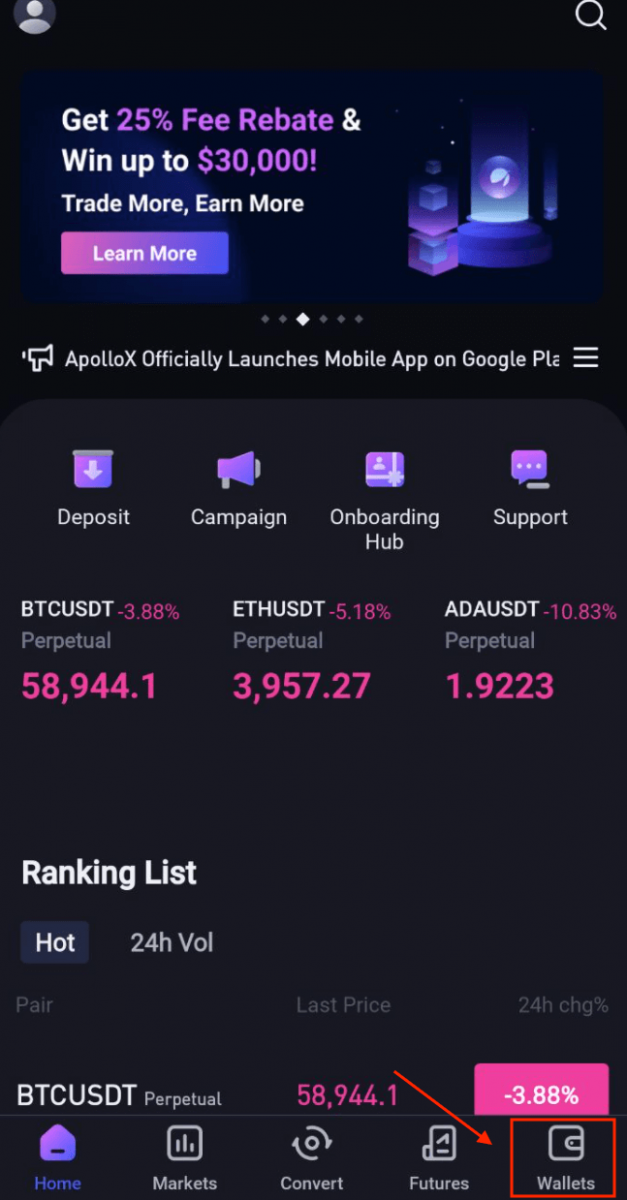
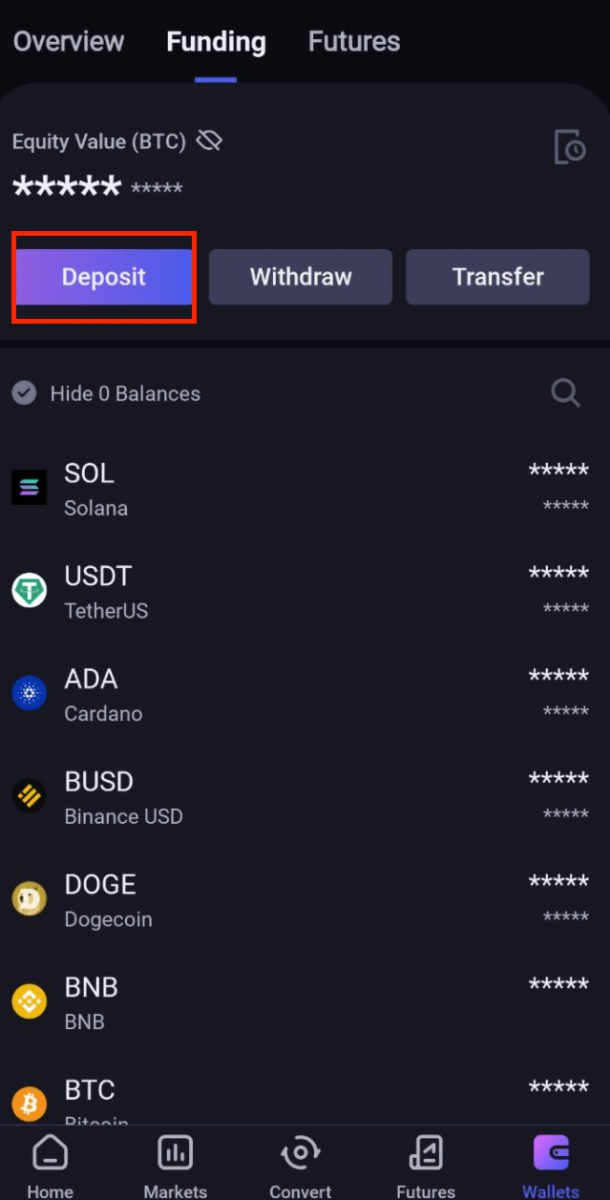
2. Select the coins you would like to deposit from the coin list. Below we will use USDT as example to show the steps.

3. Once select the coins, you will access to the deposit page. System will pop out the network selection that support USDT (example BEP20(BSC) , TRC20 and ERC20). Click on the one you would like to choose.
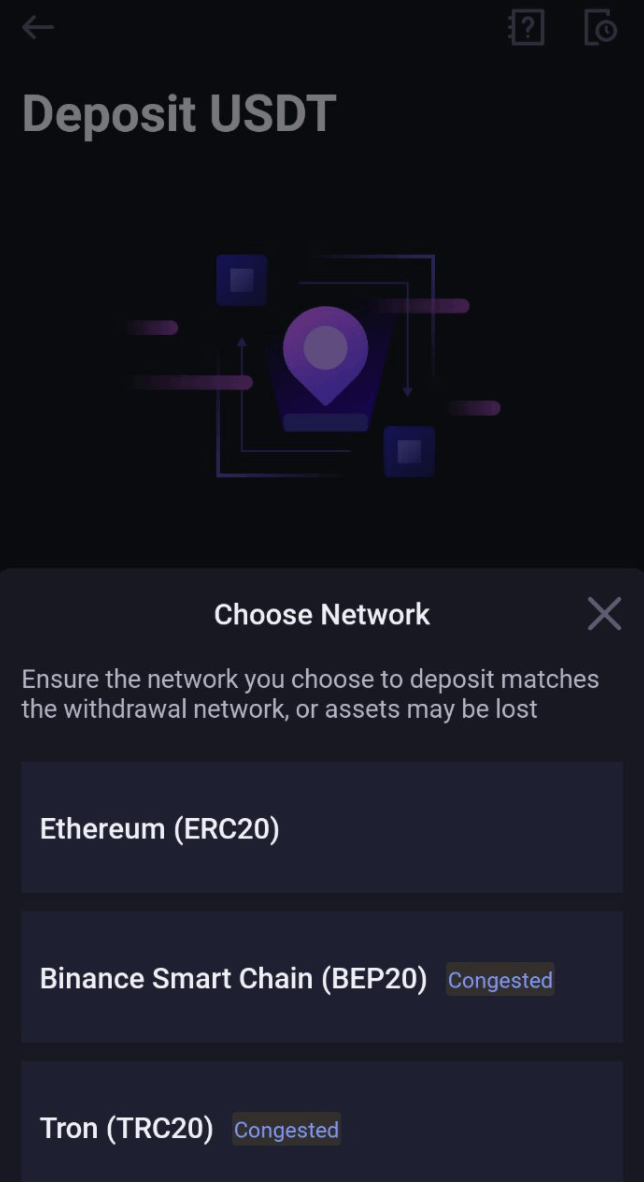
Choosing a network:
- BTC refers to the Bitcoin network. Bitcoin is a peer-to-peer electronic cash system.
- ERC20 refers to the Ethereum network. Ethereum is a smart contract protocol and its native token is ETH.
- TRC20 is the standard for the TRON blockchain web network, similar to how ERC20 is the standard for the Ethereum network.
- EOS stands for Enterprise Operation System and is native to the EOS network.
- BEP20 is the mainnet protocol behind the Binance Smart Chain (BSC) network. BSC is a decentralized blockchain network launched by Binance that uses Binance Coin (BNB) as its native asset.
4. Once you have chosen "ERC20" as the deposit network, you will be provided with a QR code and alphanumeric character string that correspond to the "ERC20" network address under your ApolloX account. Click "Copy" icon then you can copy and paste your ApolloXs deposit address to the address field of the external platform which you would like to withdraw from. You may also click on the [Share address] to share the address to other social media platform.
Alternatively, you can also deposit via QR code scanning. Simply scan the ApolloXs network address QR code on another platform that you would like to withdraw from and proceed with the withdraw and deposit to your ApolloX account.
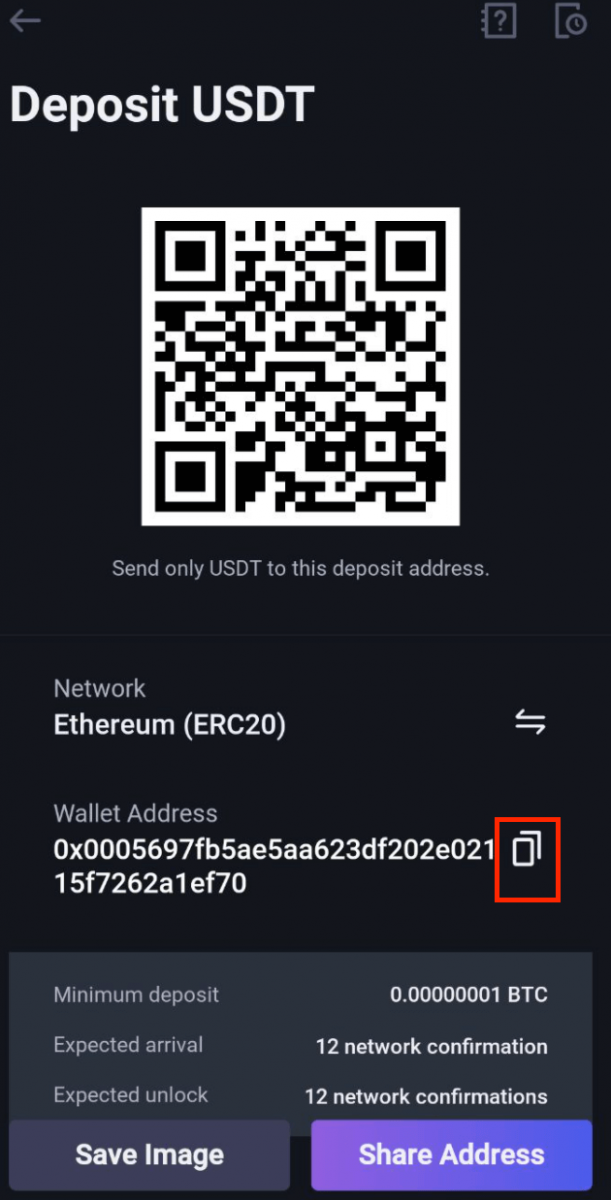
How to Trade Crypto at ApolloX
Crypto Futures Explained
What are Futures Contracts?
Futures contracts are an important part of traditional finance: They are highly complex financial instruments used by advanced or technical investors. Investors, companies, and governments use derivatives such as futures contracts to safeguard their exposure to risk and asset price volatility.
A derivative is a type of financial contract that derives its value from an underlying asset. Traditionally, derivatives are used in markets such as commodities, currencies, stocks, or bonds. These contracts can be traded over-the-counter or through exchanges.
What are Cryptocurrency Futures?
In the crypto industry, the futures market is a rapidly growing sector that generates trillions in trading volume every month. Like stock options or commodity futures contracts, crypto futures can guard against volatility and adverse price changes. Crypto futures also act as a tool that investors can use to speculate on future crypto prices or hedge against changes in the price of a cryptocurrency.
Advantages of trading Crypto Futures
Flexibility: Non-crypto holders can speculate on the price of a cryptocurrency to make a profit. You can use USDT to open a crypto futures position, and you can choose to settle your profit in USDT.
Leverage: Gain significant exposure to a specific cryptocurrency with only a fraction of its total cost. With leverage, you can magnify small price movements to create profits that justify your time and effort.
Liquidity: Crypto Futures markets are extremely liquid, with transaction volumes reaching trillions in US dollars. Liquid markets are less risky because traders can enter and exit positions easily with minimal slippage.
Portfolio Diversification: Diversify your trading strategies to generate more profit. Traders are able to develop complex trading strategies, such as short selling, arbitrage, pair trading, and so on.
Transfer Funds into Your Futures Wallet
【PC】In order to start trading ApolloX Futures, youll need to transfer funds into your Futures account from a funding account.
1. On the Futures Trading page, find the "Assets" widget and click [Transfer].
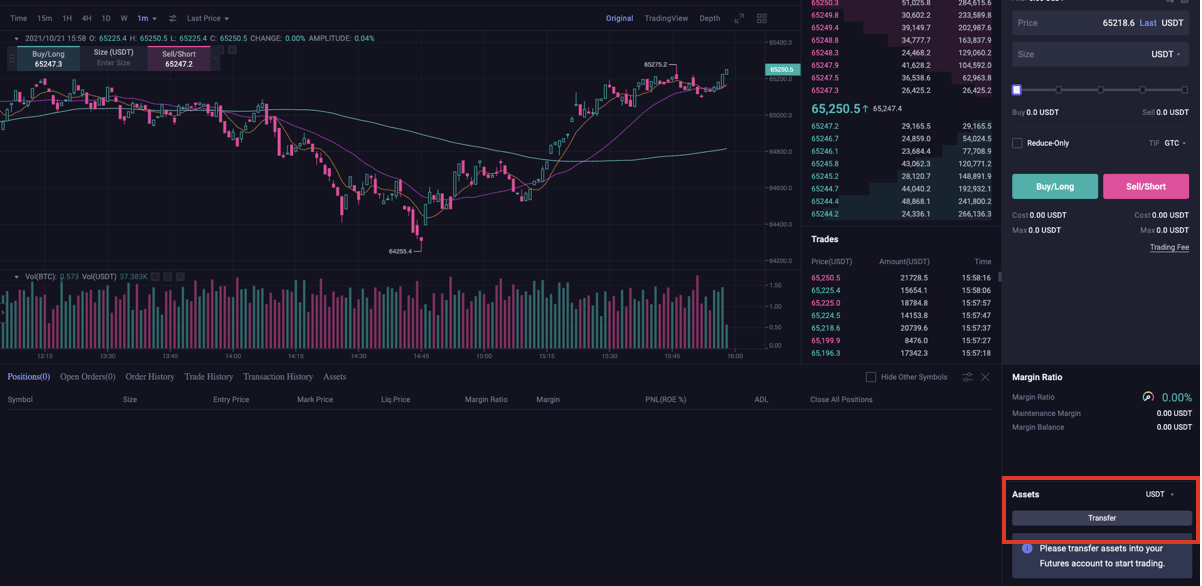
2. Select the type of currency you want to transfer into your Futures account. Enter the amount and click [Confirm].
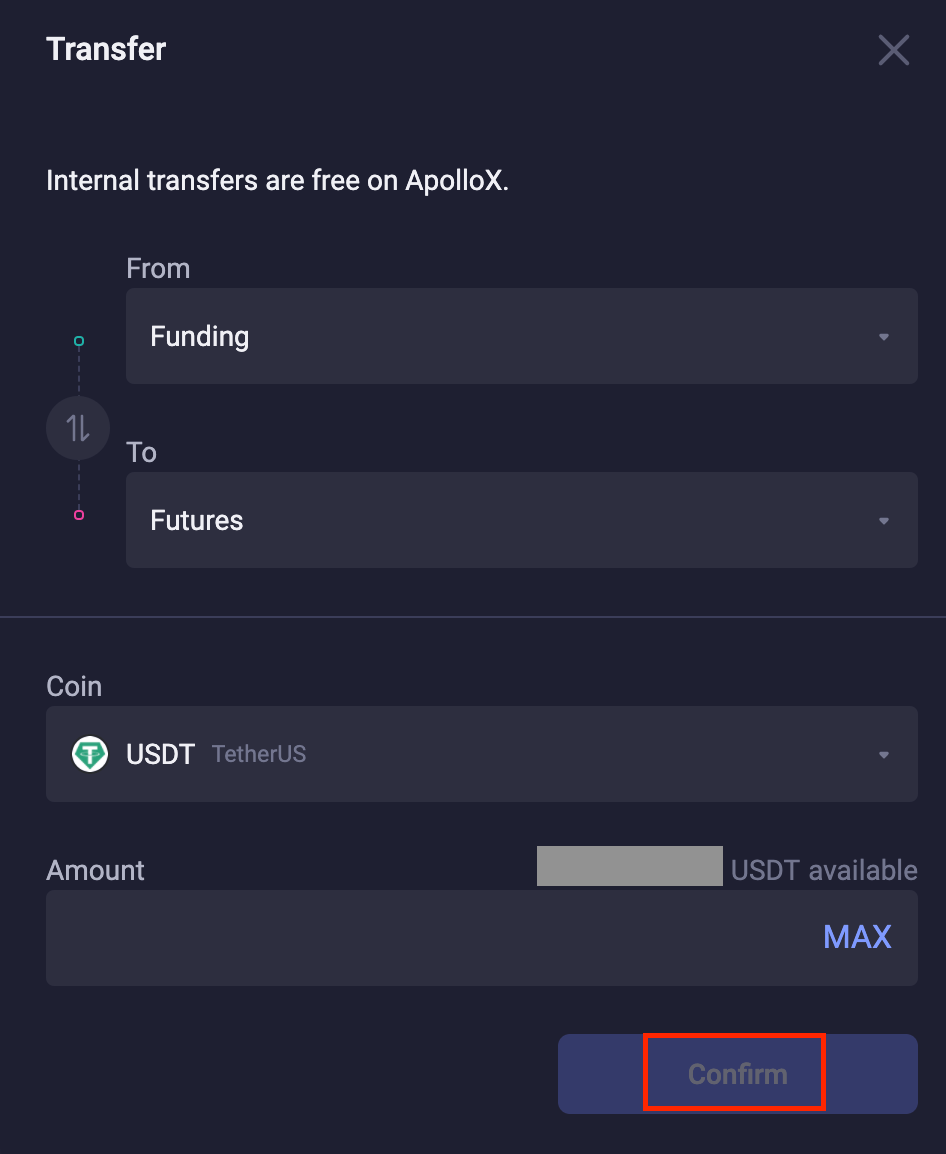
3. After you finish, youll be able to see your current available balance in the "Assets" widget.

4. If you need to transfer the available amount in your Futures account back to your funding account, you can click the [Swap] icon to change the direction of the transfer. Enter the amount you want to transfer and click [Confirm ].
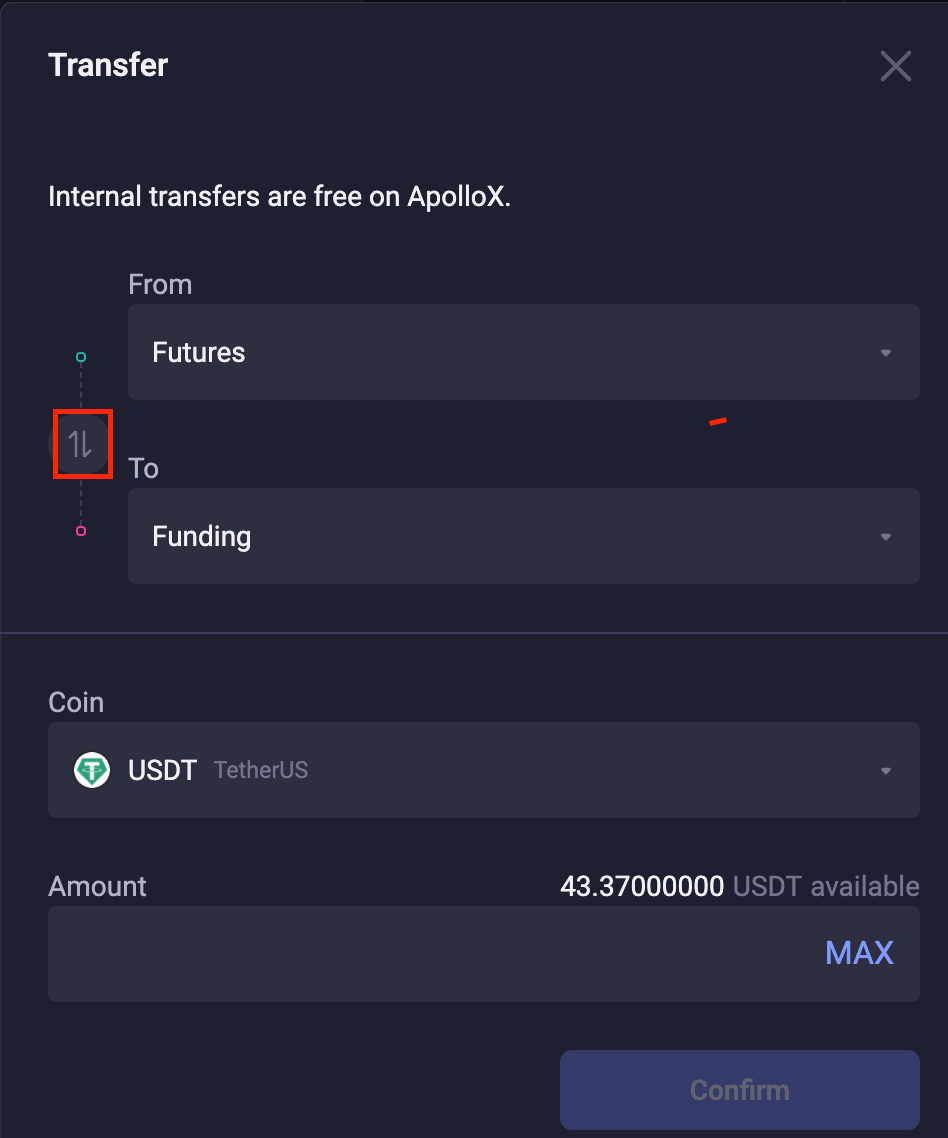
【App】
In order to start trading ApolloX Futures, youll need to transfer funds into your Futures account from a funding account.
1. On the Futures page, find and click the arrows icon as shown below.
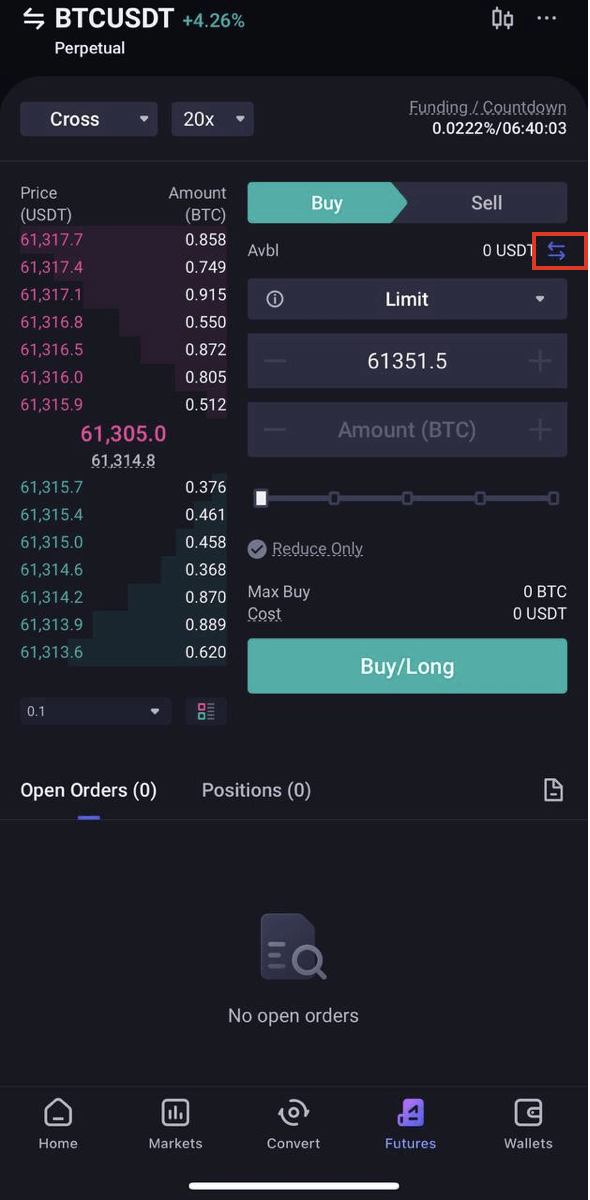
2. Select the type of currency you want to transfer into your Futures account. Enter the amount and click [Confirm].
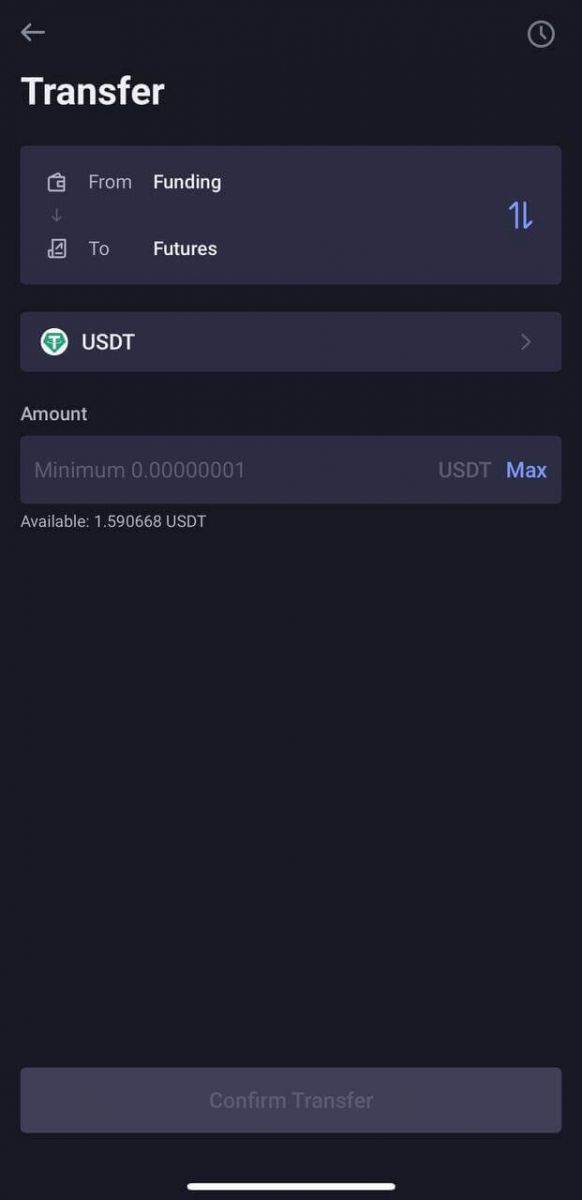
3. After you finish, youll be able to see your current available balance on the Futures page.
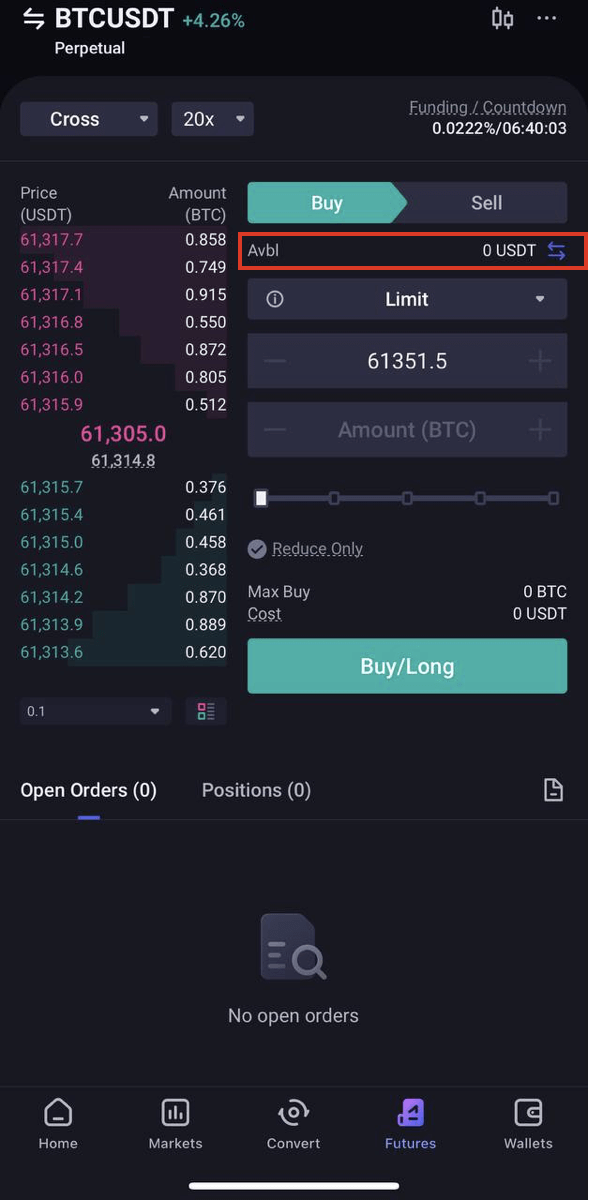
4. If you need to transfer the available amount in your Futures account back to your funding account, you can click the [Swap] icon to change the direction of the transfer. Enter the amount you want to transfer and click [Confirm ].
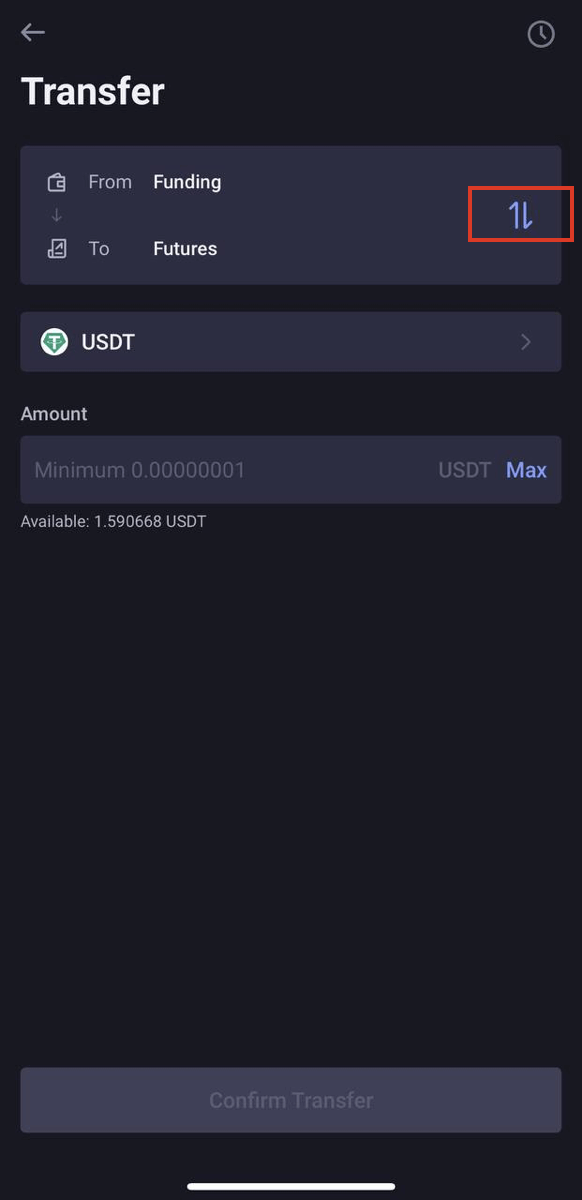
How to trade Futures
1. Transfer funds into your Futures account to start trading.2. Select the Futures contract you would like to trade. USDⓈ-M Perpetual Futures Contracts are linear contracts that use USDT as margin, as well as to settle profit and loss (PnL). Before opening a position, confirm that you are using the correct trading mode. You can click the [Preference] icon to set your preferences.
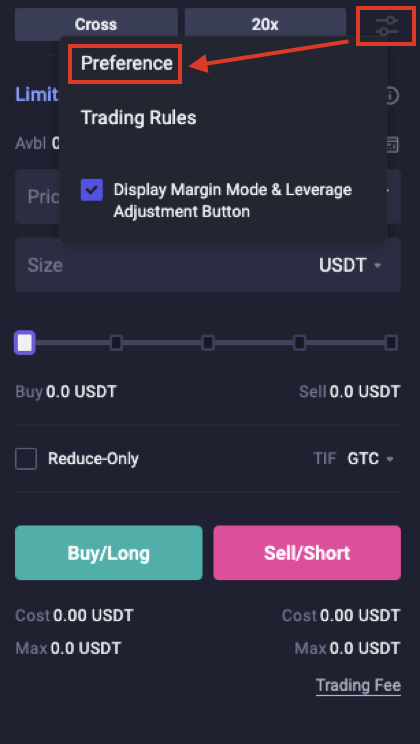
3. There are several different order types that you can use to open a position on ApolloX. You can learn how to use the different order types under [Information] - [Guide].
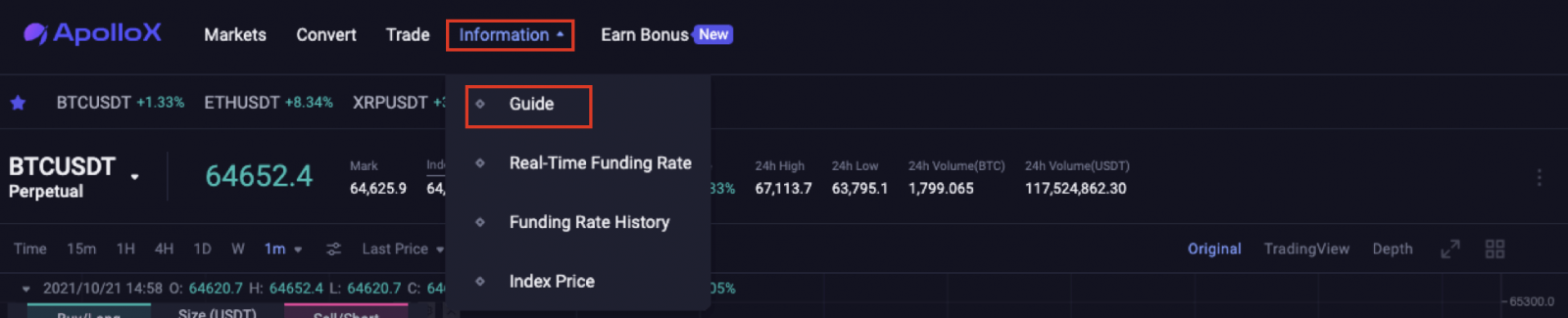
By trading Futures, you can make a profit off of market price fluctuations by opening a long or short position on a given contract.
If you decide to go long, it means that you expect the price of the contract youre buying to go up in the future, whereas if you decide to open a short position, it means that youre selling contracts and you expect the price to go down in the future.
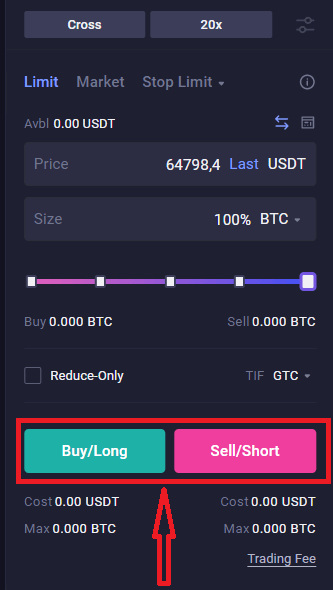
4. You can view your unrealized PnL (uPnL), estimated liquidation price, margin ratio, and other information about your current positions at the bottom of the candlestick chart.

5. You can also click Close All Positions to close all of your open positions using a market or limit order once you enable this feature in [Preference].

Further reading: How to Calculate Unrealized PnL ROE for USDⓈ-M Perpetual Futures Contracts
- If you choose to use the Mark Price as the benchmark price:
ROE% =Unrealized PNL in USDT / Initial Margin = ( ( Mark Price - Entry Price ) * Order Direction * Number of Contracts ) / (Number of Contracts* Contract multiplier * Mark Price* Initial Margin Rate)
*Initial Margin Rate = 1 / Leverage Multiplier
- If you choose to use the latest price as the benchmark price:
ROE% = Unrealized PNL in USDT / Initial margin = ( ( Mark Price - Entry Price ) * Order Direction * Number of Contracts) ) / (Number of Contracts * Contract Multiplier * Mark Price* Initial Margin Rate)
Order Direction: 1 for long order;-1 for short order
How to Withdraw from ApolloX
Withdrawing Crypto from Your ApolloX Account【PC】
If you want to transfer crypto from your ApolloX account to another exchange or digital wallet, you can go to [Wallet] - [Funding] - [Withdraw] to initiate a withdrawal. Crypto withdrawals are made using an "address". Before you can withdraw your crypto, youll need to find the deposit address on the external platform, then just copy and paste it to the withdrawal address field on ApolloX.The steps for making a withdrawal are shown below. Please read them carefully:
1. Log in to the ApolloX website, then click [Wallet] → [Funding] in the upper right corner and select [Withdraw].
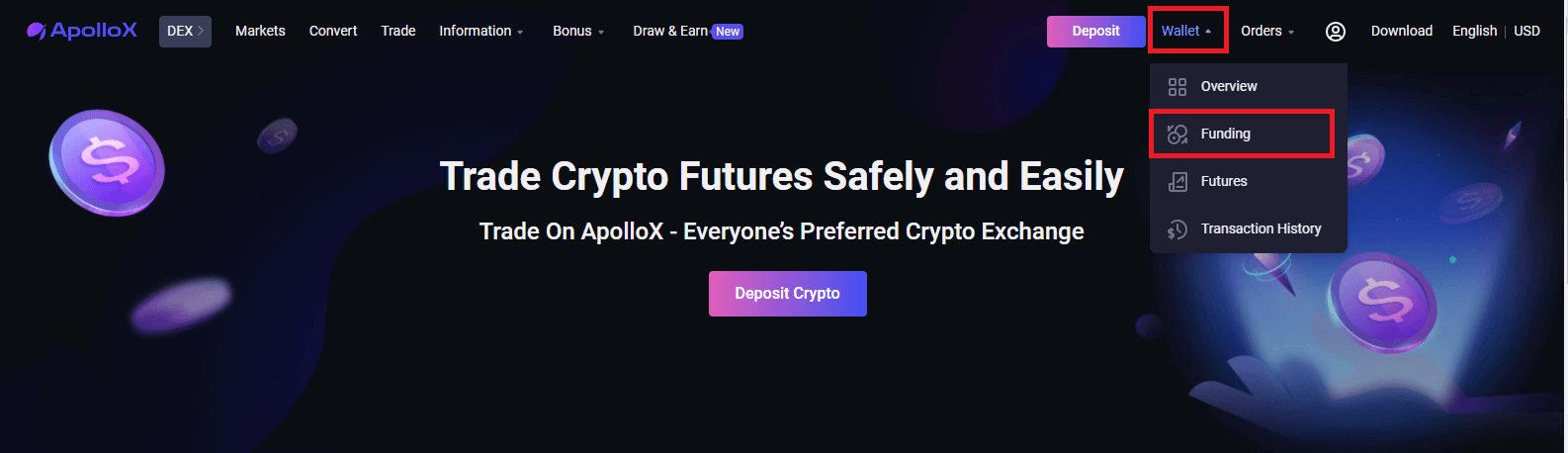
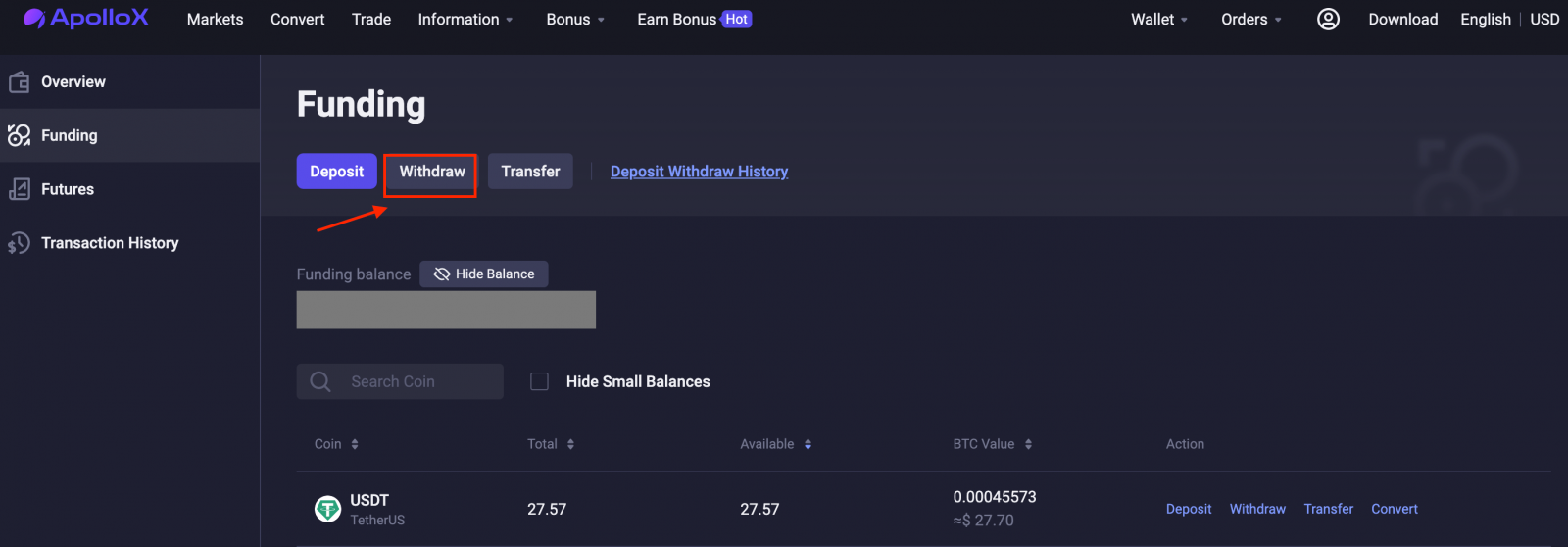
2. Select the type of coin you want to withdraw. Well use Tether (USDT) as an example.

3. Confirm the recipient address and paste it into the [Address] field.
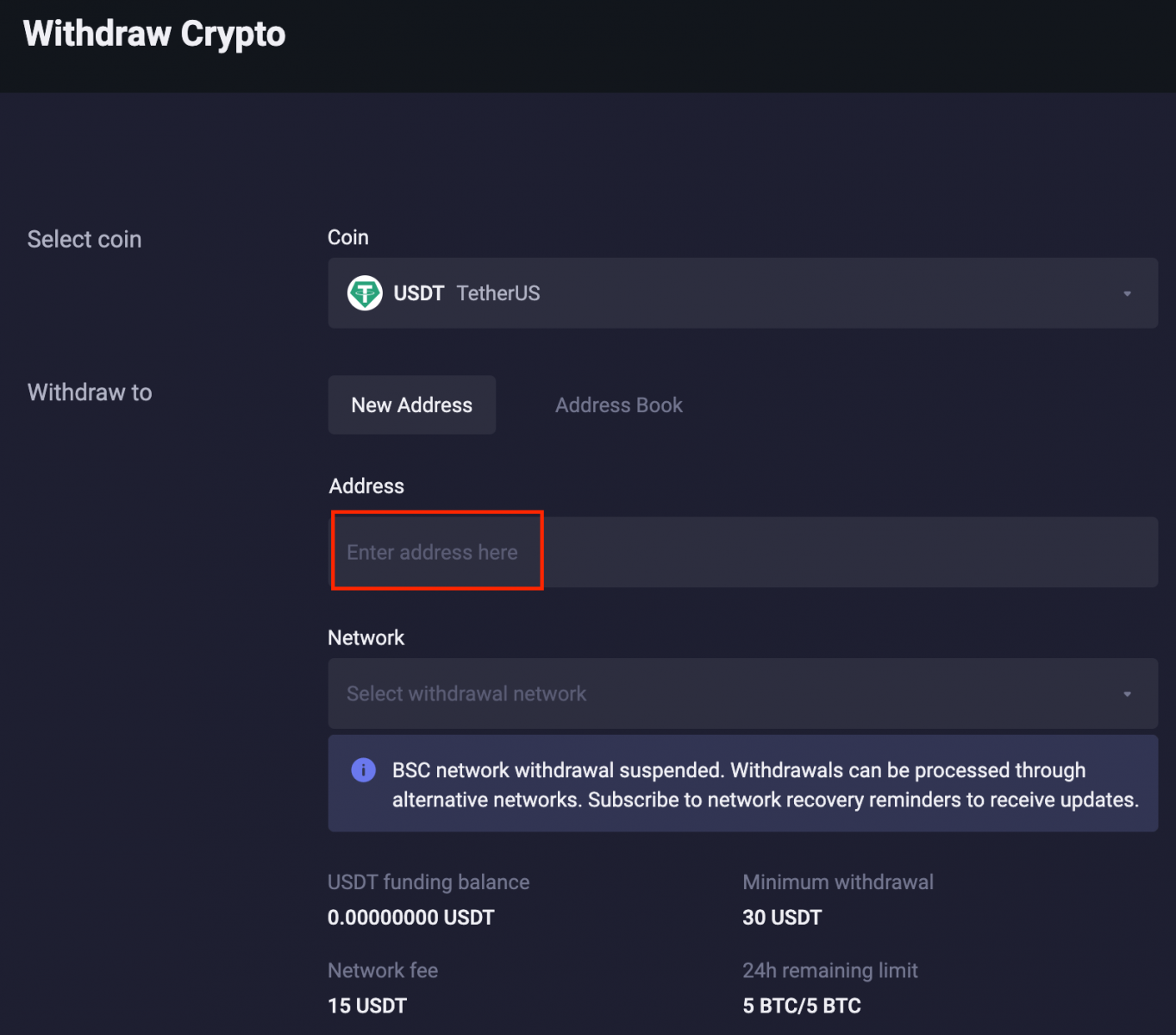
4. Click [Select Withdrawal Network]. Make sure you select the matching network to avoid losing your assets.
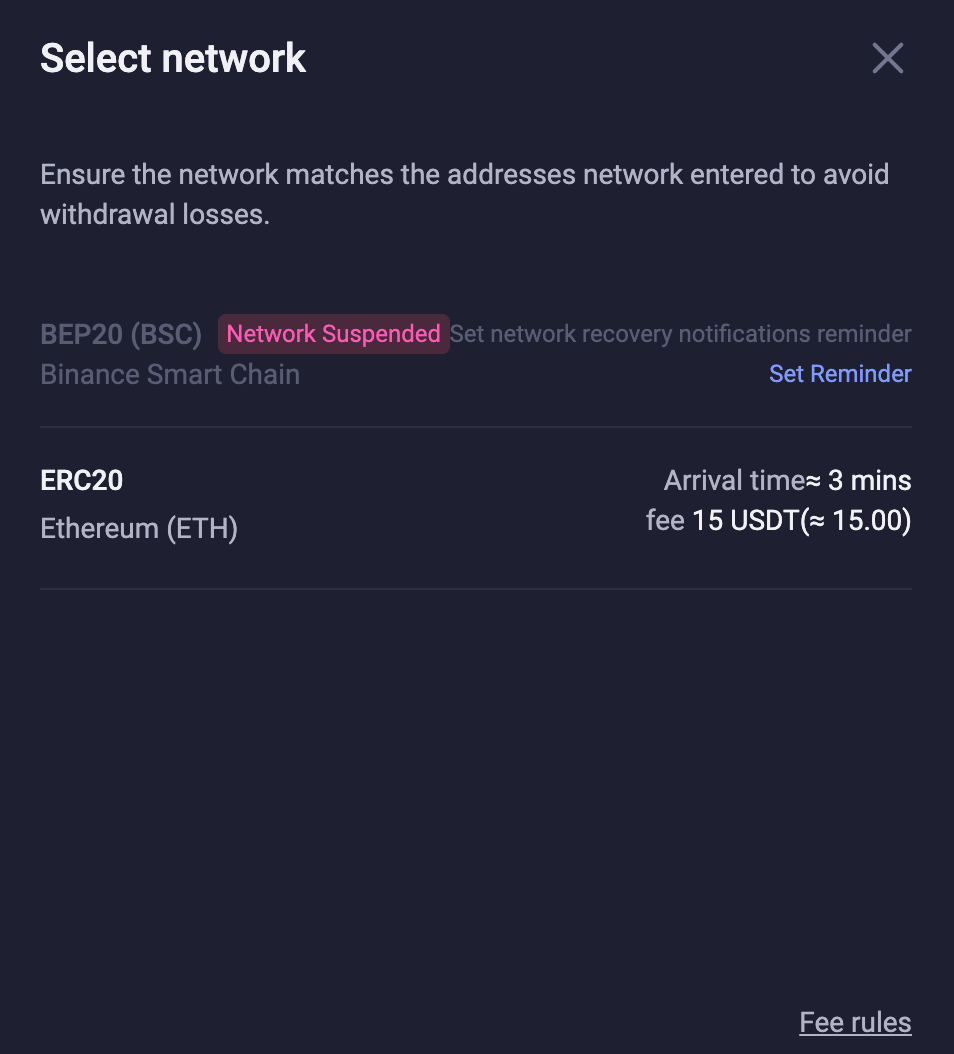
5. Enter the withdrawal amount. The system will automatically calculate the fees and the actual transfer amount. Confirm that the information is correct, then click [Withdraw].
Actual transfer amount = Withdrawal amount – Withdrawal fees

6. Click [Continue] and complete security verification to complete the withdrawal.
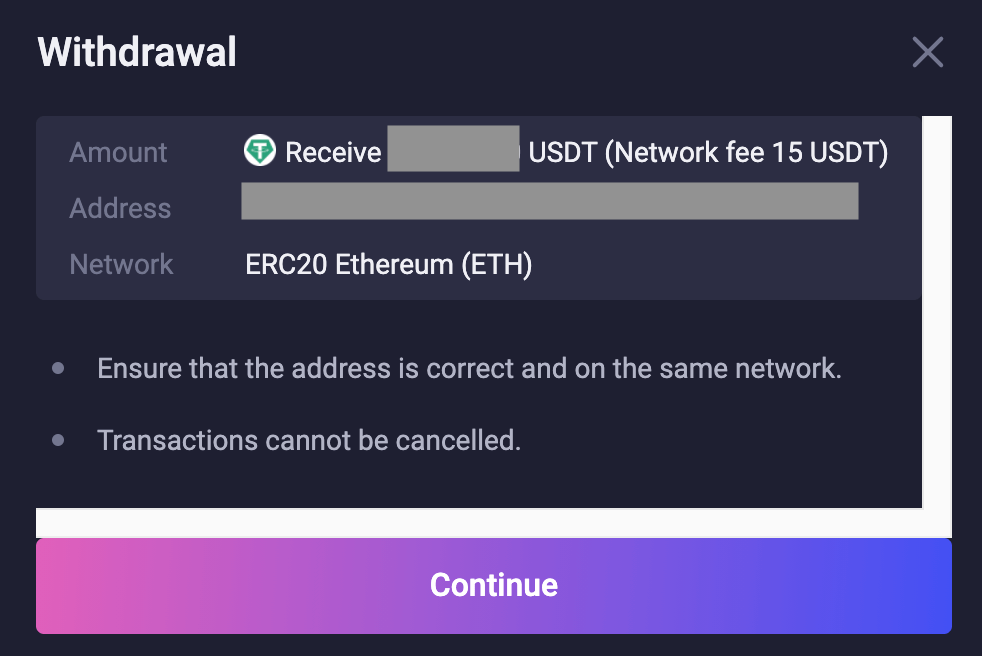

7. Once your withdrawal is completed, you can go to [Wallet] - [Transaction History] to view your transaction. Select [Withdraw] and the corresponding [Time] to view your withdrawal.
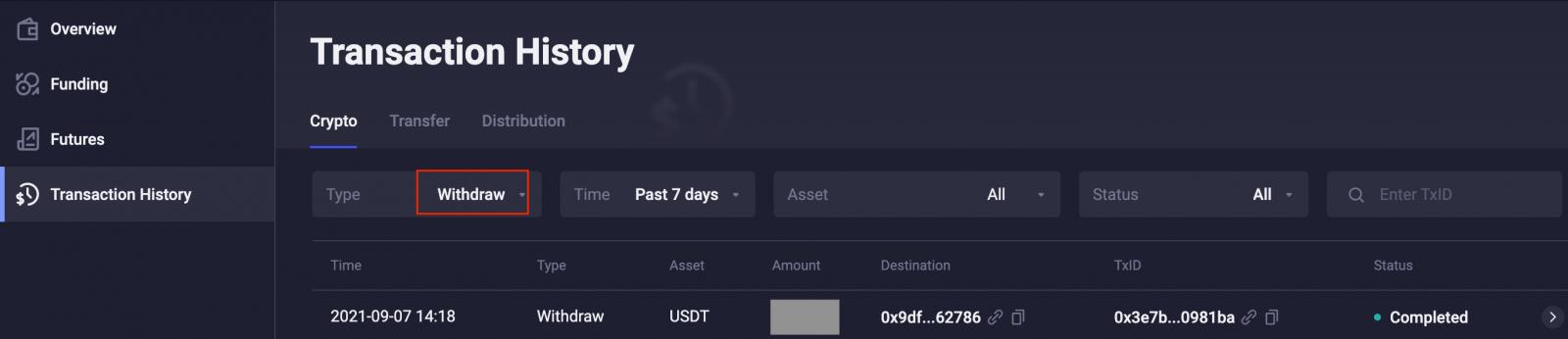
Tips:
- If you choose to withdraw USDT, for example, please make sure you also choose USDT on the platform you want to withdraw to when copying the address;
- If you want to transfer your crypto to another platform, please enter the USDT deposit address for that platform. (Similar to how you need the recipients account number when sending a bank transfer, you have to enter the recipients deposit address into the withdrawal address field).
- If youre withdrawing to a wallet, you may need to go into the wallet youre transferring to and click Receive or Deposit to find the deposit address for the corresponding coin;
- Once you enter the withdrawal address, the system will automatically match the corresponding network for you if there are multiple networks. However, you may need to manually choose and confirm the network for certain coins that arent supported by the matching system. Please confirm the network on the platform/wallet you want to withdraw to. Your funds may be lost if you choose the wrong network.
Withdrawing Crypto from Your ApolloX Account【APP】
If user want to transfer out their ApolloX cryptocurrencies to other exchange/platform or wallets, can go to [Wallets] -[Withdraw] to process the withdrawal. During the withdrawal process, you will need to copy the deposit address from the external platform and paste on the withdrawal page of ApolloX to complete the transaction and deposit to the respective account under the platform that you would like to withdraw to.Below is the steps of withdrawal, please read through.
1. Login to ApolloX account on app, select [Wallets]-[Withdraw].

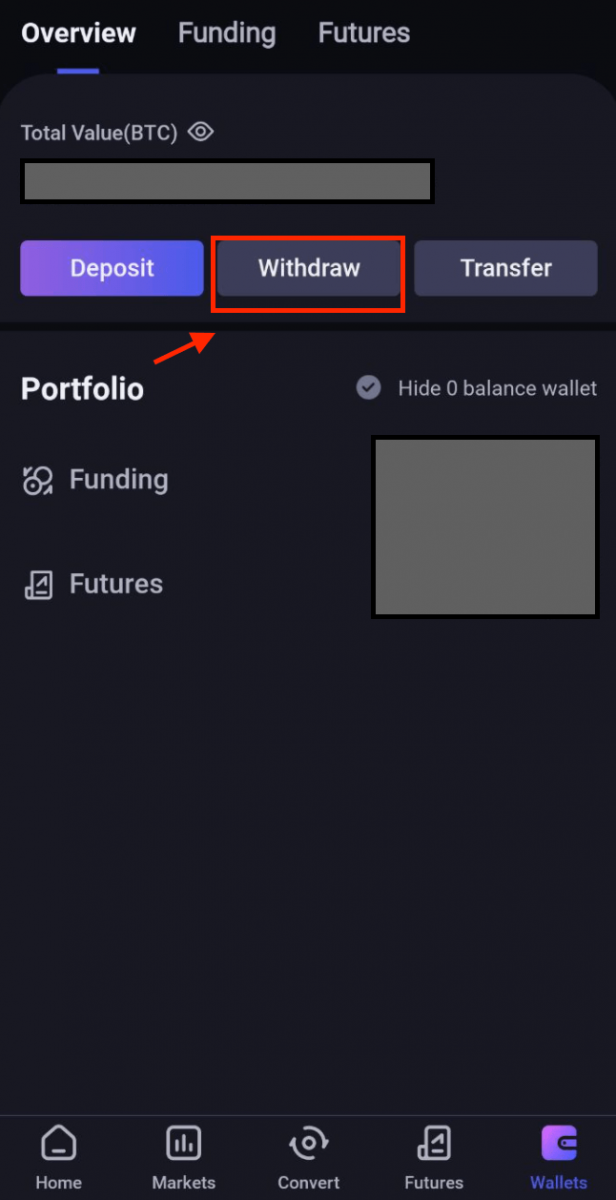
2. You will be able to see your available coins for withdraw under the "Coin List". Click on the coin you would like to withdraw to proceed. We will use "USDT" as example here.
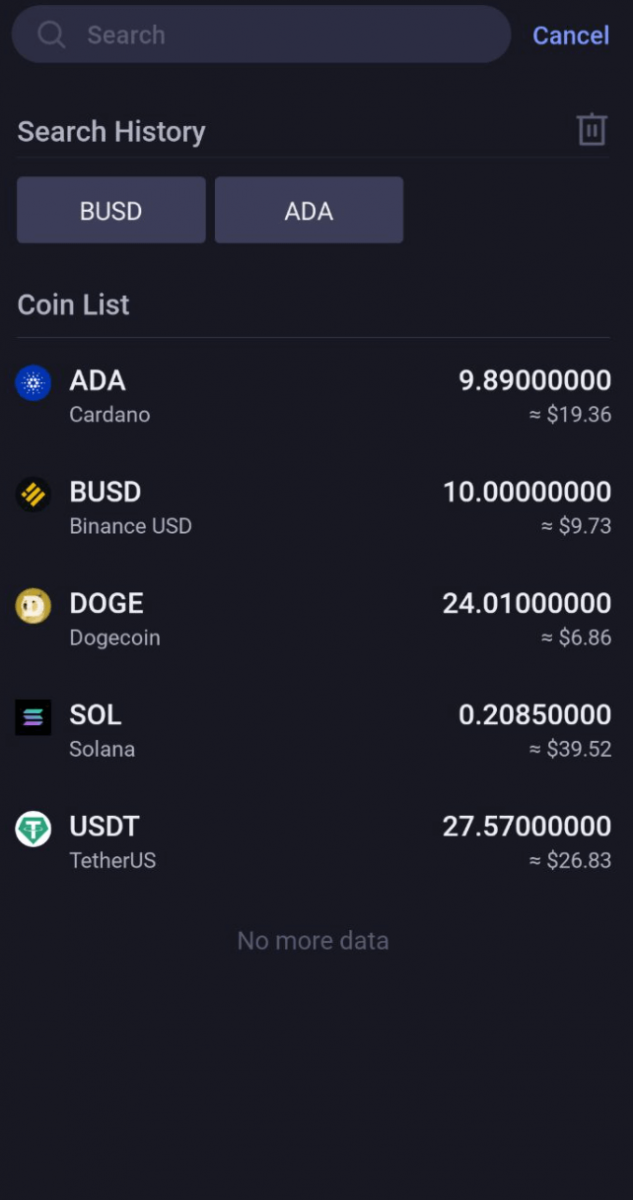
3. Confirm the recipient address to paste into the "Address" field. Select the compatible network and fill in the amount you would like to withdraw.
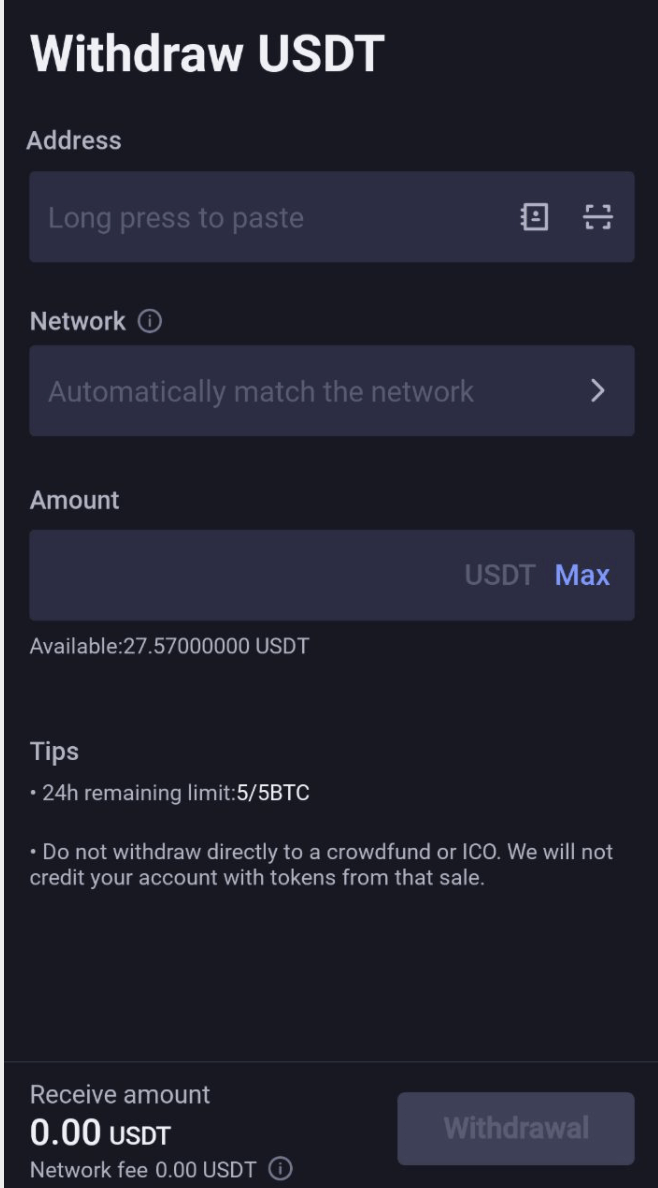
4. The network will be match automatically based on your address filled or you can choose the network manually if failed to match. Kindly choose the correct network to avoid withdrawal losses.
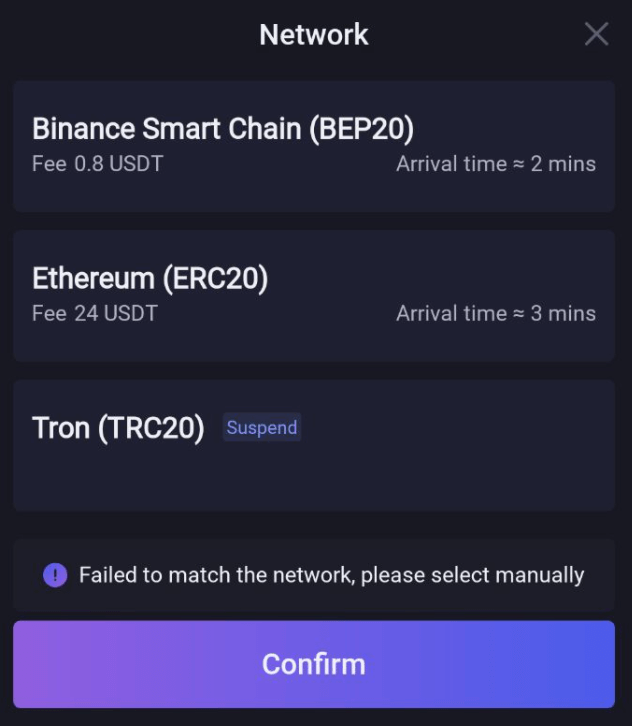
5. System will auto calculate the corresponding fees and the final amount you will receive. Click [Withdrawal] to proceed.
Receive Amount = Withdrawal amount-Withdrawal fees
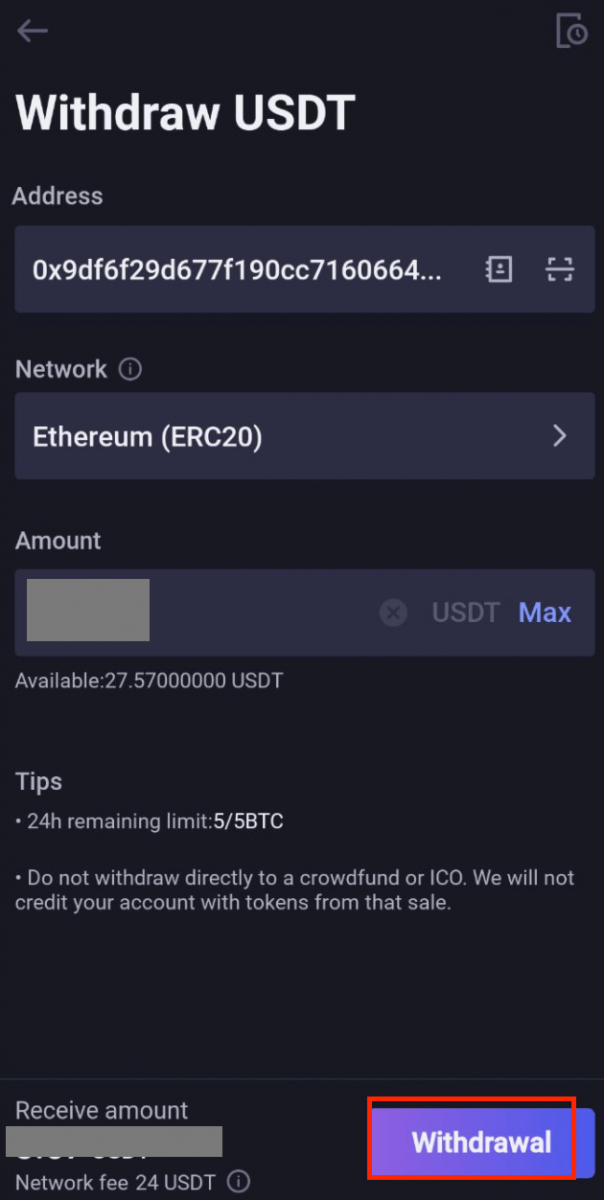
6. Fill in the security verification as requested to complete the withdrawal process.
7. After transaction done, users can go to [Wallets]-[Funding] and click on the "history" icon to find the TxID for more details.
Frequently Asked Questions (FAQ)
Deposit
Why do I have to enter a Memo/Tag for some cryptos?
Some networks use a universal mainnet address, so all users on the network have the same address. In order to identify which user a transfer should go to, we have to enter a Memo/Tag in addition to the address.How long will it take for my deposit to arrive, and how much are the fees?
Confirmation time and transaction fees vary depending on which network you choose. For example, if youre depositing USDT, ApolloX supports the ERC20, TRC20, and BEP20 (BSC) networks. To check the transaction fee, you can select the corresponding network on the withdrawal platform and enter the amount you want to deposit.If the deposit hasnt arrived in your account, it might still be waiting for confirmation on the blockchain. Please be patient while your transaction is processed. You can also check the status of your transaction under Deposit History.
*Note: If you enter the wrong deposit address or select a network that isnt supported for the type of coin youre trying to transfer, your funds will be lost. Please make sure to verify your deposit information and act with caution.
Once your deposit is completed, you can click [Wallet] - [Transaction History] and click on the link icon next to the deposit address to view your transaction on the blockchain.
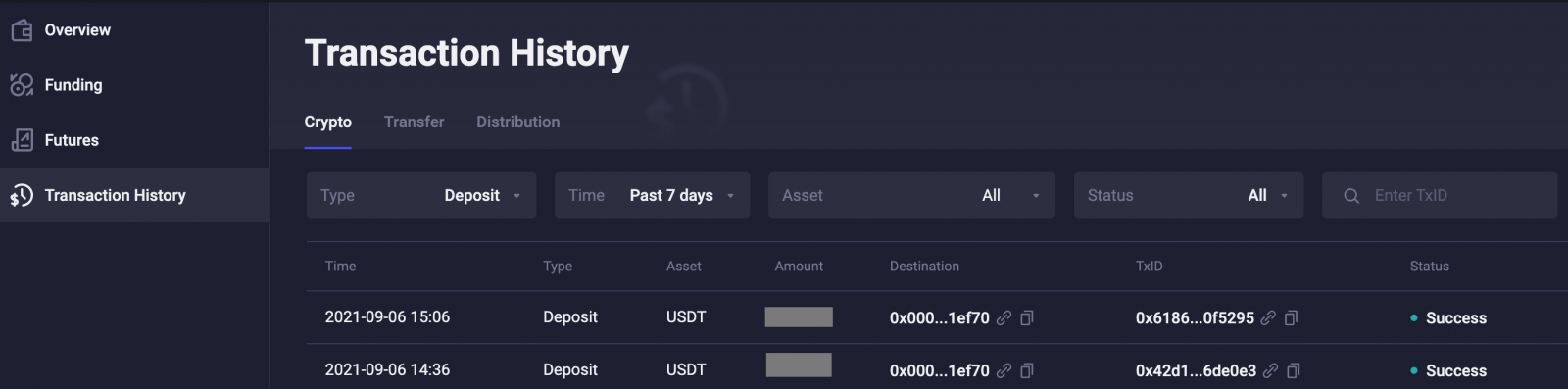
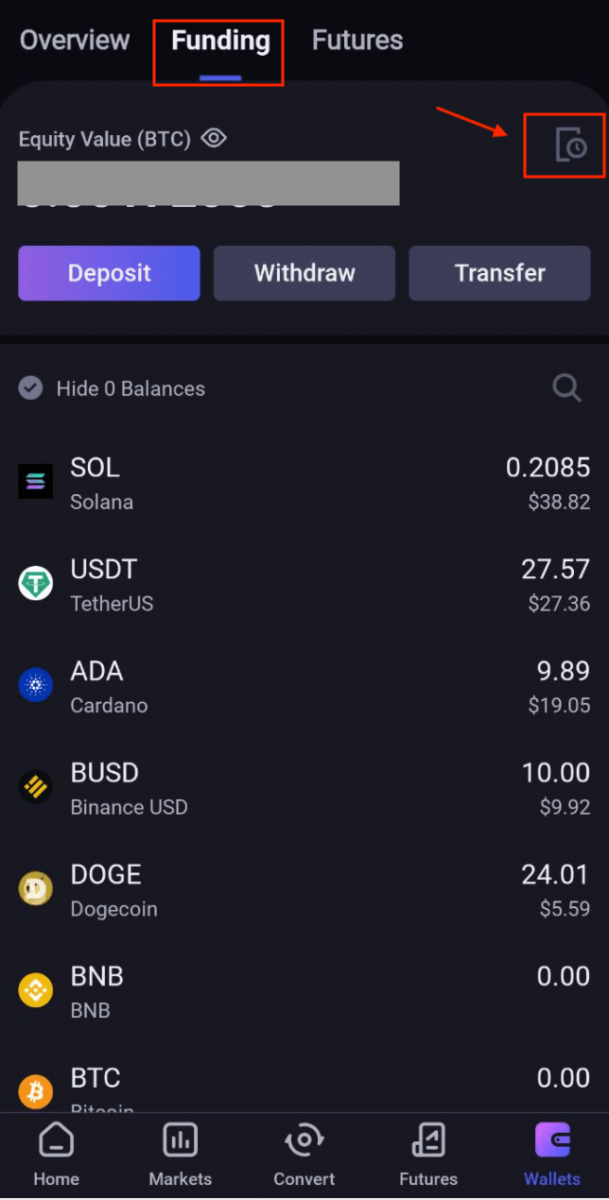
Why Hasnt My Deposit Arrived?
1. Why hasnt my deposit arrived in my account?
Transferring crypto from an external platform to ApolloX involves three steps: Withdrawal from the external platform - Confirmation on the blockchain - Funds arrive in your ApolloX account.
If your withdrawal is marked as "Completed" or "Successful" on the withdrawal platform, it means that the platform has successfully broadcast your transaction to the blockchain. However, it might still take some time for that transaction to be fully confirmed and credited to the platform you’re withdrawing to.
The time it takes for a transaction to be confirmed and sent to the receiving platform and the number of "network confirmations" required to complete a transaction vary between different blockchains. For example:
- A BTC deposit requires 1 network confirmation.
- After receiving a deposit, the funds in your account will be temporarily frozen. You can withdraw after receiving 2 blockchain network confirmations.
Transfers may be delayed due to unpredictable network congestion. You can use the TxID (transaction ID) to check the status of your transfer using a blockchain explorer.
If your deposit hasnt arrived in your account, you can follow the steps below to check the status of your transaction:
- If the transaction shows as unconfirmed on the blockchain and has not received the minimum number of confirmations required by ApolloX to credit the funds to your account, please wait patiently for the network to confirm your transaction. ApolloX can only credit funds to your account after the transaction has been fully confirmed on the blockchain.
- If the transaction shows as unconfirmed on the blockchain but the number of confirmations has reached the minimum required by ApolloX, please contact our Customer Support team with your TxID, coin/token name, quantity, and deposit time. Our support specialists will assist you.
- If the transaction shows as confirmed on the blockchain but your deposit hasnt arrived in your account, you can submit a support ticket to our Customer Support team. Please provide the TxID, coin/token name, quantity, and deposit time. Our support specialists will assist you.
2. How do I check the status of my transaction on the blockchain?
Log in to your ApolloX account and click [Wallet] - [Transaction History] to view your deposit history. You can click on the link in the [TxID] field to view detailed information about the transaction.

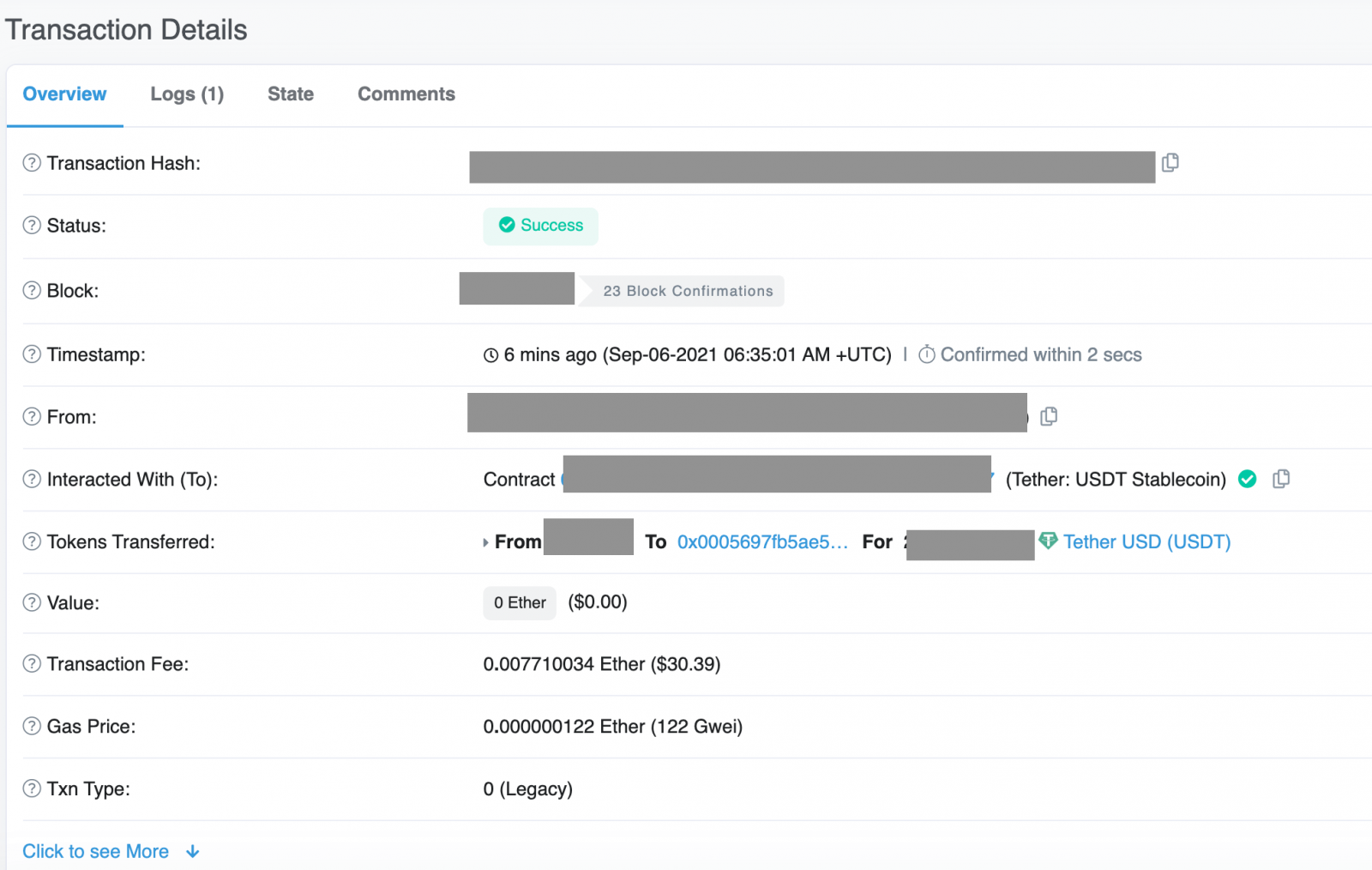
Trading
Changing the Leverage Multiplier
1. The default leverage multiplier on ApolloX is 20x, but youre free to adjust it. The higher the leverage multiplier, the lower the notional value of your position.
Click the [20x] icon.
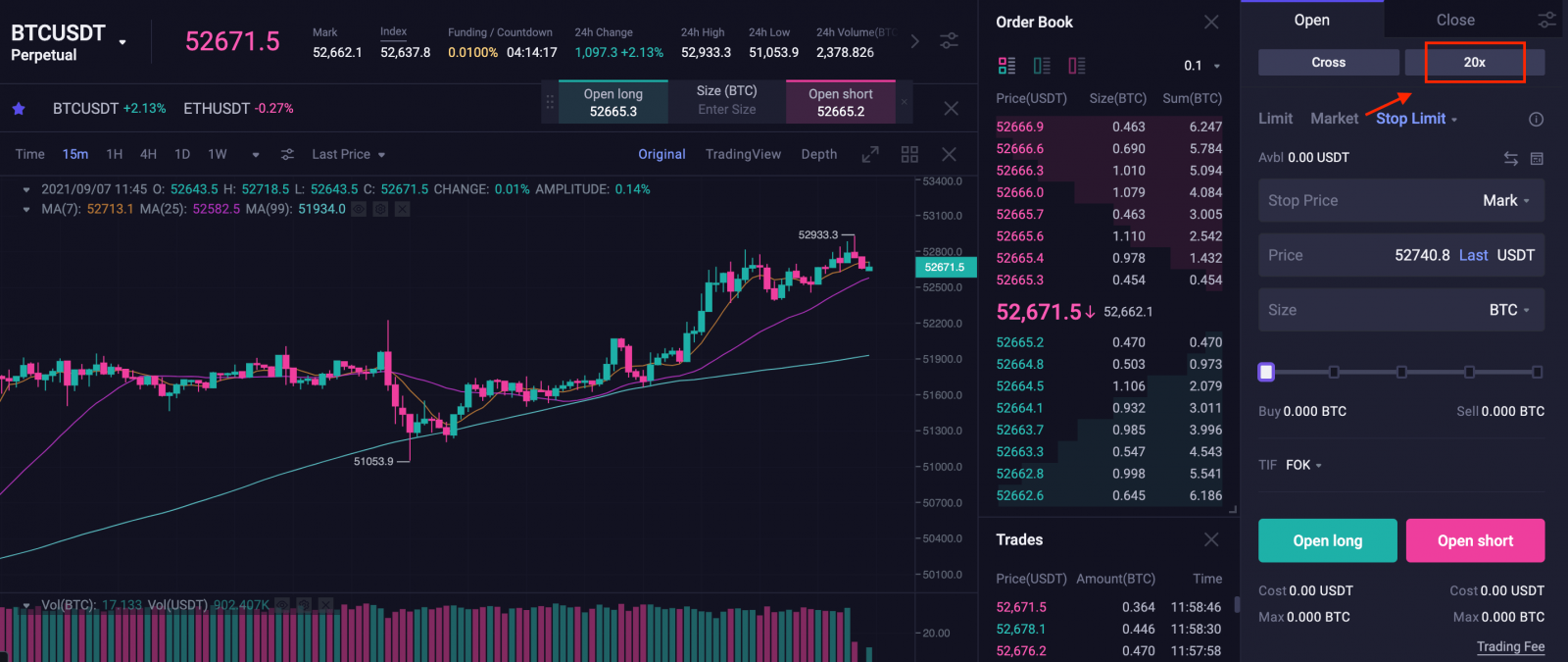
2. Use the slider to adjust the leverage multiplier, then click [Confirm].

3. Once you click Confirm, the leverage multiplier will be changed and the new leverage multiplier will be displayed. Make sure you select the correct leverage multiplier before opening a position.
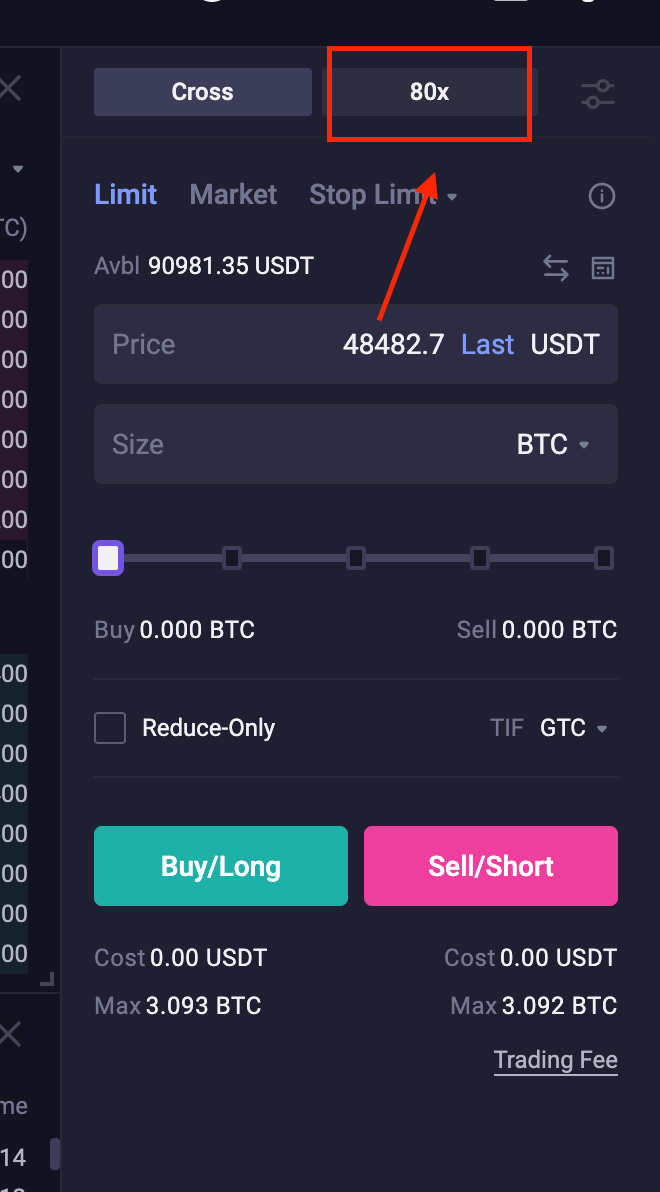
ApolloX Futures Transaction Fees
Futures transaction fees:
Maker fee: 0.02%; Taker fee: 0.07%
Definitions of "Maker" and "Taker"
What is a Maker Order?
When you place a Maker order, youll enter the order price (either higher or lower than the current market price) and rather than being filled immediately, your order will go onto the order book with the other orders. Your order will stay on the order book until another user takes the initiative to fill the order.
What is a Taker Order?
When you place a Taker order, youre taking the initiative to fill your order by trading with an existing order on the order book. Your order trades immediately by filling an existing order with a matching price.
How are transaction fees calculated?
Formula for USDⓈ-M Futures transaction fees:
Transaction fee = Nominal value × Transaction fee rate
Nominal value = Number of futures contracts × Transaction price
For ApolloX users, Maker fees are 0.02% and Taker fees are 0.07%.
Buying BTCUSDT Futures using a Market Order:
Nominal value
= Number of futures contracts × Transaction price
= 1 BTC × 49,000
= 49,000
As a Taker, you would pay a transaction fee of 49,000 × 0.07% = 34.3 USDT.
Once the price goes up, you can place a Maker sell order:
Nominal value
= Number of futures contracts × Transaction price
= 1 BTC x 49,500
= 49,500
As a Maker, you would pay a transaction fee of 49,500 × 0.02% = 9.9 USDT.
How to use the ApolloX Futures Calculator
You can use the ApolloX Futures Calculator to calculate your Initial Margin, PnL, and ROE for each order.1. Click the [Calculator] icon as shown below.
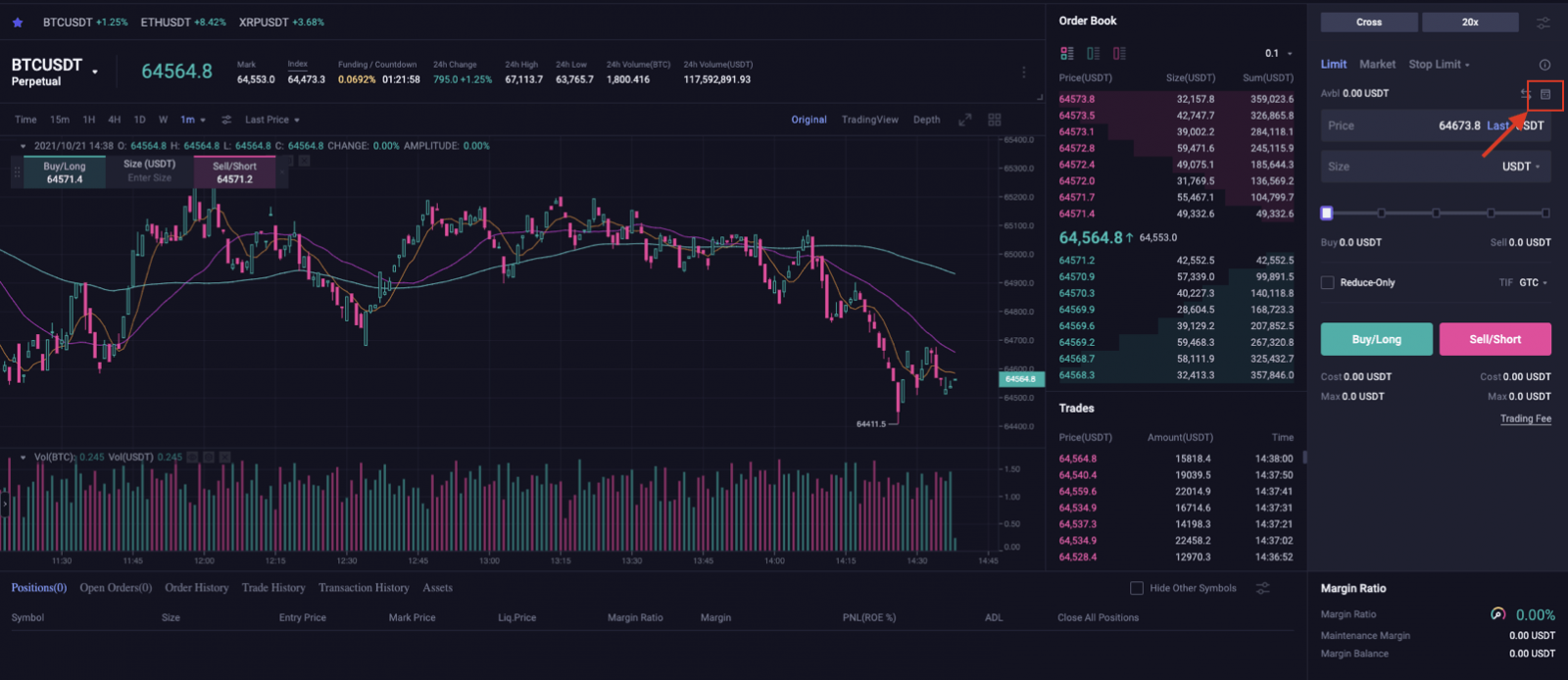
2. You can use the Calculator to calculate your PnL, Target Price, or Liquidation Price.
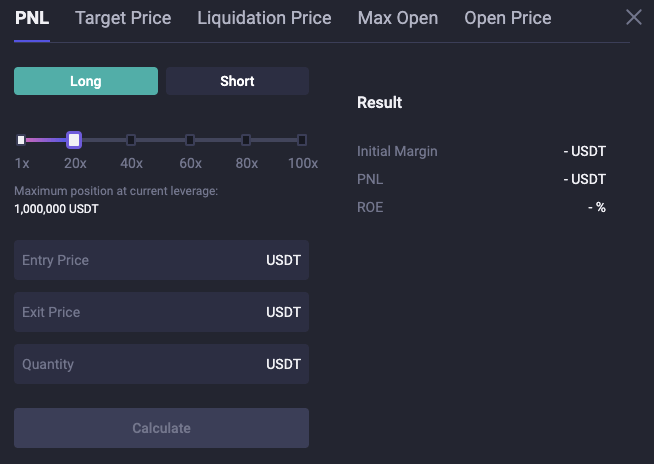
3. After choosing an option, select [Long] or [Short], then enter the Entry Price, Exit Price, and Quantity. You can also adjust the leverage multiplier here. Fill in the order details, then click [Calculate]. ApolloX will then automatically calculate your Initial Margin, PnL, and ROE.
USDⓈ-M Perpetual Futures
Initial Margin = Quantity * Entry Price * Initial Margin Rate(IMR)
Initial Margin Rate (IMR) = 1 / leverage Multiplier
Calculation for PnL:
Long = (Exit Price - Entry Price) * Number of Contracts
Short = (Entry Price - Exit Price) * Number of Contracts
ROE% = PnL / Initial Margin = Order Direction * (1 - Entry Price / Exit Price) / Initial Margin Rate
How to change Margin Mode
1. Log in to ApolloX and go to the ApolloX Futures trading page. Select the Futures contract you want to trade, then click [Cross], as shown below.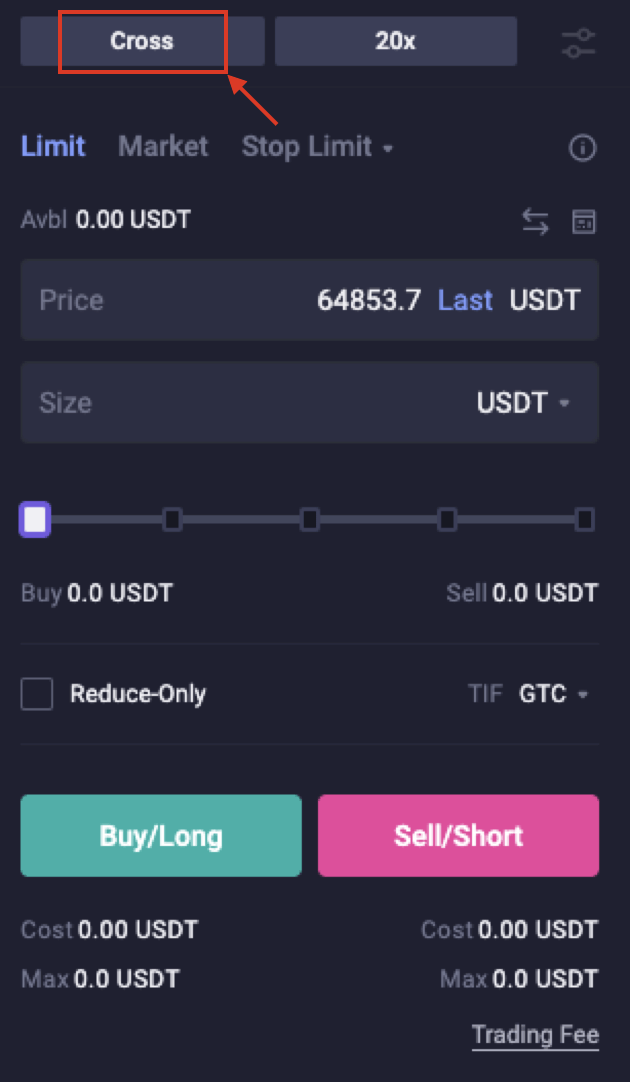
2. Here, youll see the different margin mode options. Click to select the margin mode you want to use, then click [Confirm].
*Switching margin mode will only apply for the current contract.
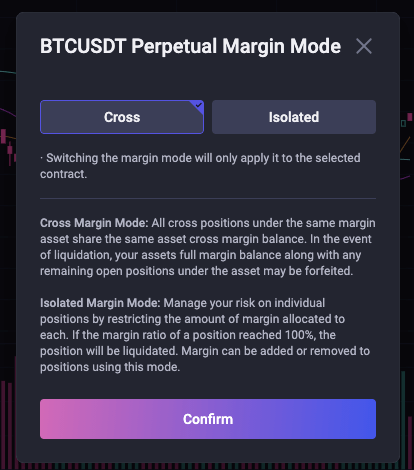
3. The margin mode is changed once you click Confirm. Remember to select the correct margin mode whenever you open or execute an order.
Tips:
- The default margin mode is set to "Cross Margin" for all contracts.
- Changing margin mode will only apply for the current contract.
- Remember to select the correct margin mode whenever you open or execute an order.
- You wont be able to change the margin mode if you have any open positions or orders.
- In Cross Margin mode, all positions under the same margin asset share the same margin balance. For example, all USDT in your Futures wallet can be used for all USDT Futures trades.
Withdrawal
Withdrawal Fees
"Withdrawal fees" or "network fees" are usually incurred when you withdraw coins to an external wallet address. These fees are used to pay the miners or node validators responsible for processing the transaction and securing the corresponding blockchain network.ApolloX pays these fees to the miners to ensure that all transactions are properly processed on the blockchain. However, since transaction fees are dynamic, ApolloX charges users a fee based on the current network conditions. Please note that since the fee amount is based on estimated network transaction fees, it may be adjusted without notice in response to the current network conditions.
You can view the current fees for a given network by going to the withdrawal request page for that coin.
Minimum Withdrawal Amount
There is a minimum withdrawal limit every time you withdraw crypto, so please make sure the amount of your withdrawal is greater than the minimum.You can go to the Deposit Withdrawal Fees page to check the minimum withdrawal limits and transaction fees for each type of cryptocurrency. However, please note that the fees displayed on this page may fluctuate without prior notice based on blockchain network conditions.
You can see the current transaction fees and minimum withdrawal limits on the Deposit Withdrawal Fees page, as shown below.
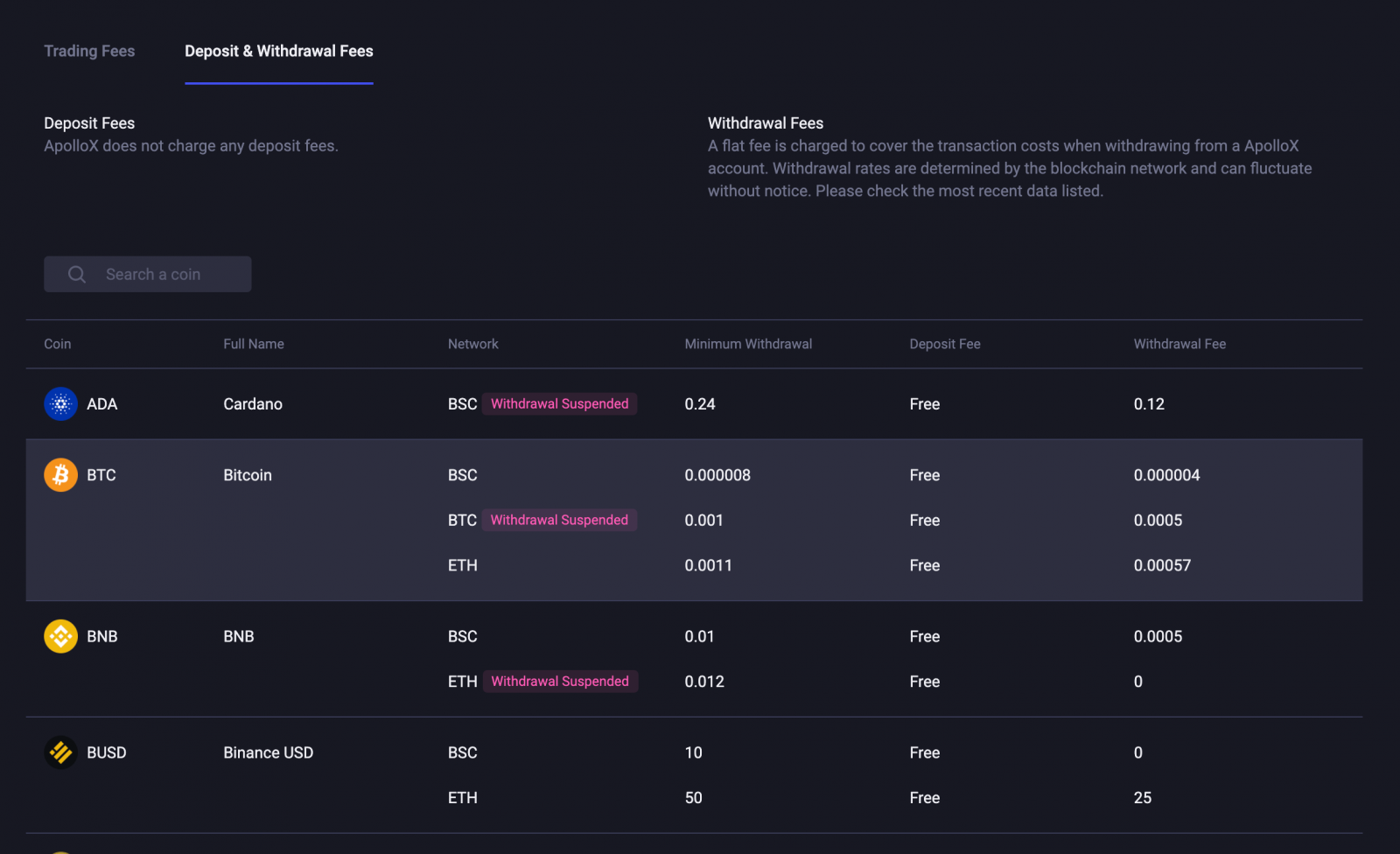
Note: Please avoid choosing unsupported networks because they have low fees. You must select a network that is compatible with the external address you are withdrawing to. If your external wallet/exchange account provides you with an ERC20 address, you have to select the ERC20 network to withdraw your crypto. If you choose the wrong network, your funds will be lost.
Why Hasnt My Withdrawal Arrived?
1. I made a withdrawal from ApolloX to another exchange/wallet, but I havent received my funds yet. Why?Transferring crypto out of your ApolloX account involves 3 steps: Submit a withdrawal request on ApolloX - Confirmation on the blockchain - Funds arrive in the other account.
ApolloX typically generates the TxID for your transfer within 30-60 minutes. This signals that we have finished processing your transfer, and your transaction has been broadcast to the blockchain.
The time it takes for a transaction to be confirmed and sent to the other partys receiving platform as well as the number of "network confirmations" required to complete a transaction vary between different blockchains. For example:
- A BTC deposit requires 1 network confirmation.
- After receiving a deposit, the funds in your account will be temporarily frozen. You can withdraw after receiving 2 network confirmations.
Transfers may be delayed due to unpredictable network congestion. You can use the TxID (transaction ID) to check the status of your transfer using a blockchain explorer.
Tips:
- If the blockchain shows that the transaction is unconfirmed, please wait for the confirmation process to be completed.
- If you still havent received your deposit once the transaction shows as confirmed on the blockchain, it means that the transfer has been completed on ApolloX and we are no longer able to assist you with that transaction. Please contact the receiving platform for assistance with crediting the transfer to your account.
- If the TxID has not been generated 6 hours after you click the link in the confirmation email, please contact our Customer Support team for assistance. Please be sure to attach a screenshot of your withdrawal history showing the relevant transaction. Providing detailed information will allow our Customer Service to assist you in a timely manner.
2. How do I check the status of my transaction on the blockchain?
Log in to ApolloX and click [Wallet] - [Transaction History] to view your withdrawal history. You can click on the link in the [TxID] section to see detailed information about your transaction.
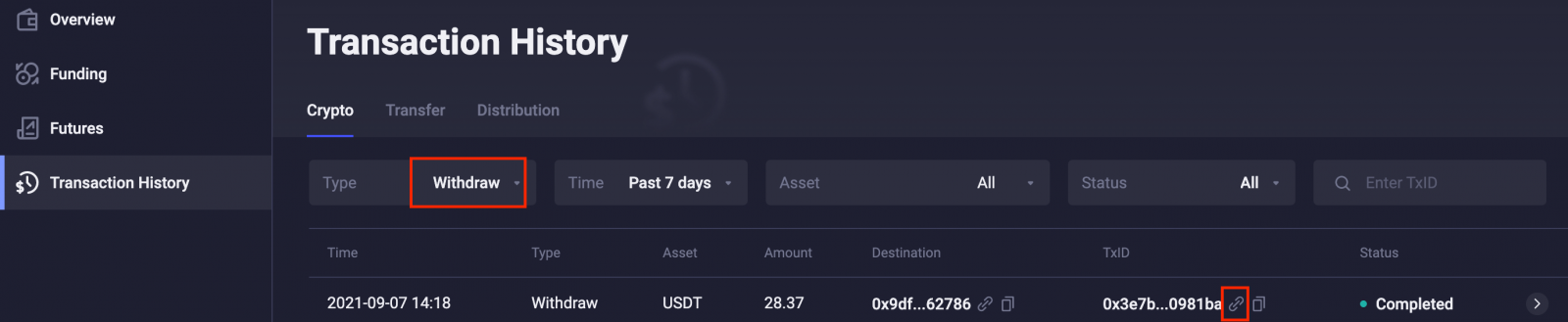
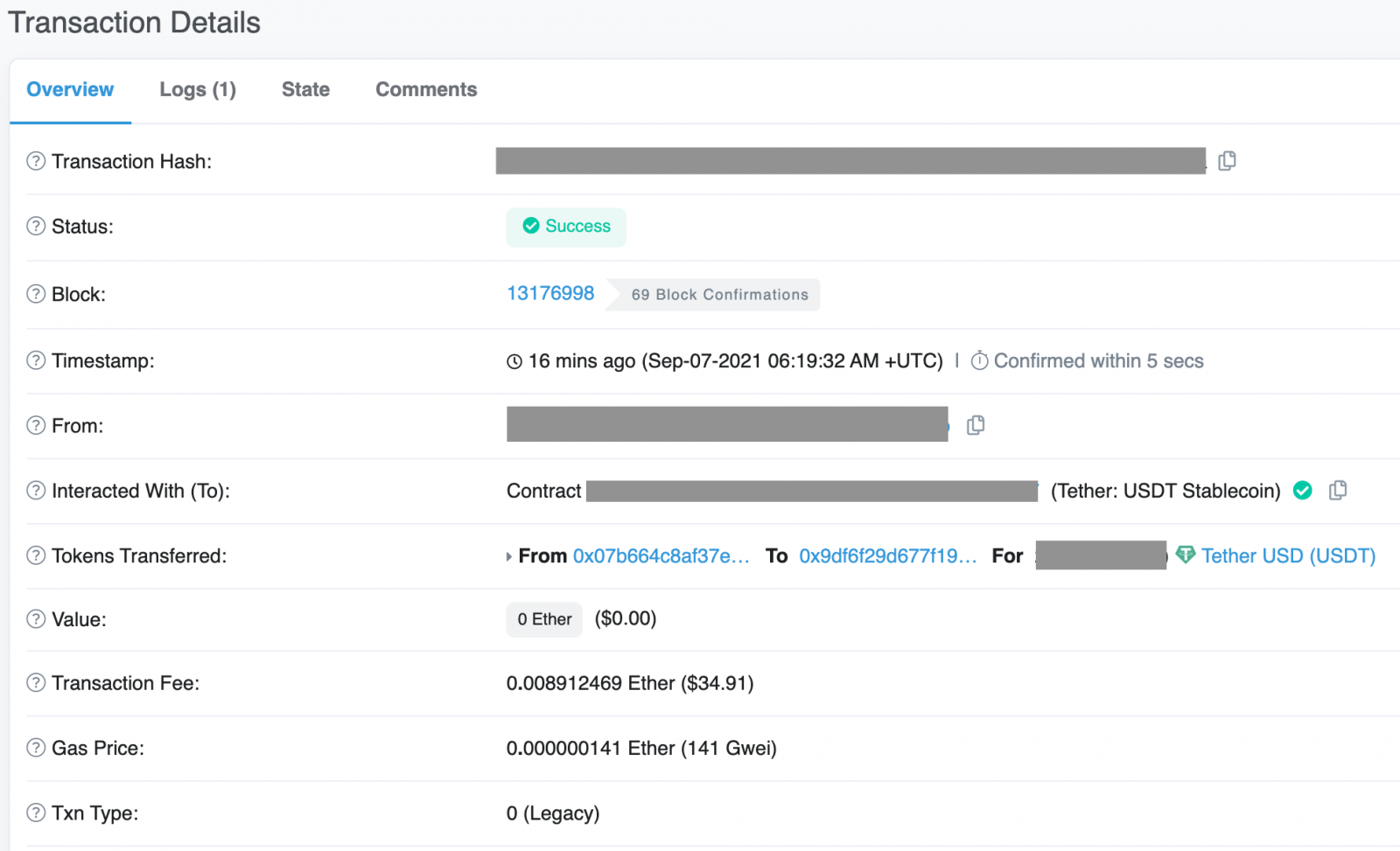
What If I Withdraw to the Wrong Address?
On ApolloX, the system initiates the automatic withdrawal process as soon as you complete security verification and click [Submit]. There is no way to stop the automatic withdrawal process once its initiated.Due to the anonymous nature of the blockchain, ApolloX has no way to locate who received your crypto if it was sent to the wrong address. Therefore, we will not be able to provide you with any further assistance if you send your crypto to the wrong address.
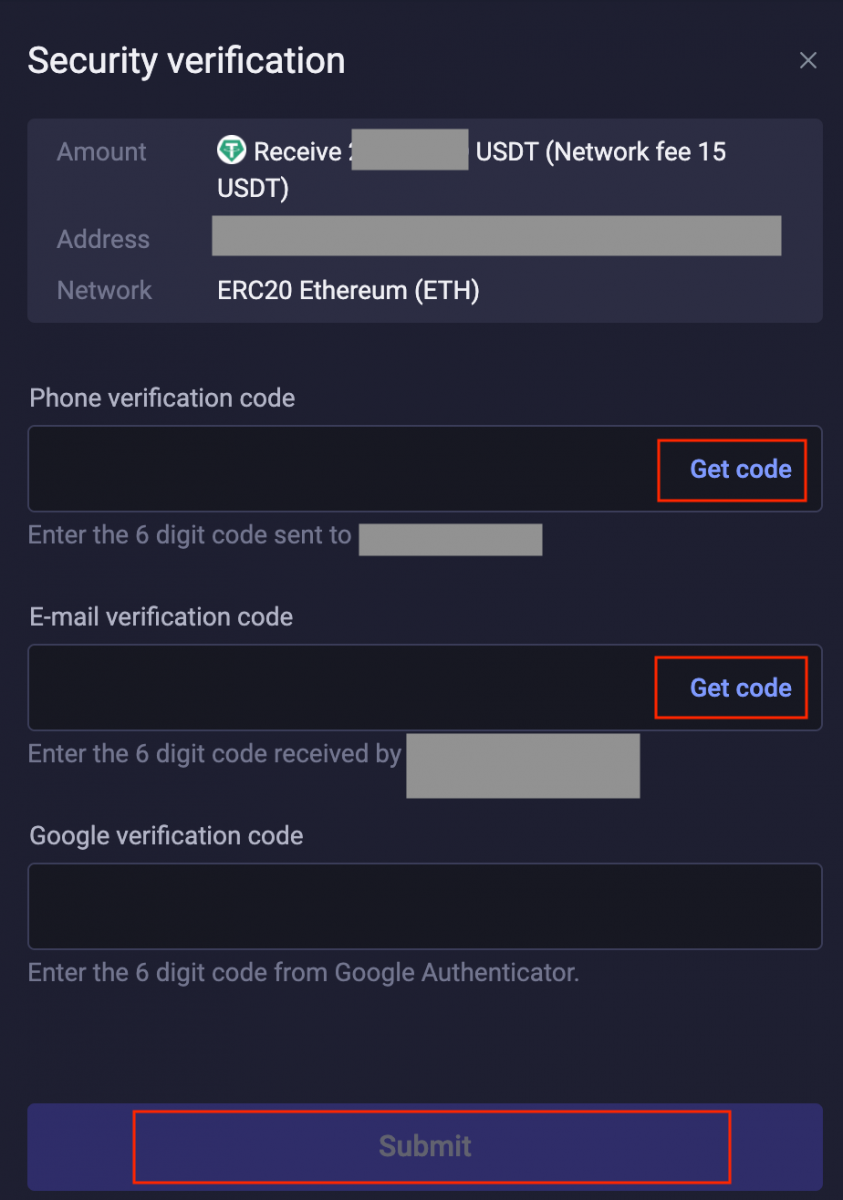
How can I get my crypto back after its been deposited to the wrong address?
- If you know the owner of the address, we recommend that you contact the owner directly to negotiate the recovery of your assets.
- If your assets were sent to the wrong address on another platform, please contact the customer support team on that platform for assistance.
- If you forgot to enter a Tag/Memo when withdrawing to an external platform, please contact the customer support team for that platform and give them the transaction ID (TxID) and corresponding information of your ApolloX withdrawal for help recovering your assets.
- Language
-
العربيّة
-
简体中文
-
हिन्दी
-
Indonesia
-
Melayu
-
فارسی
-
اردو
-
বাংলা
-
ไทย
-
Tiếng Việt
-
Русский
-
한국어
-
日本語
-
Español
-
Português
-
Italiano
-
Français
-
Deutsch
-
Türkçe